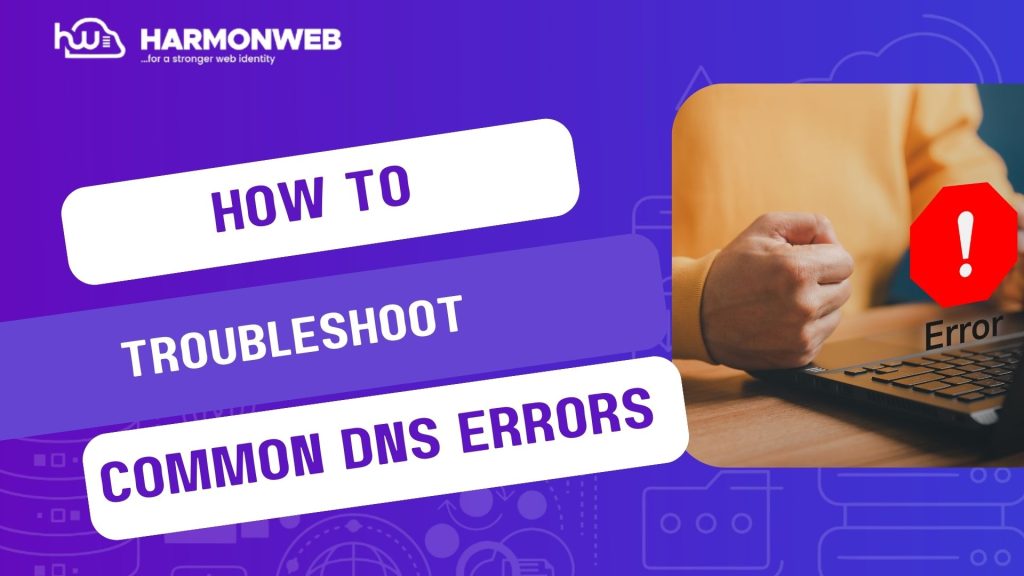Domain Name System(DNS) errors can be a pain in the neck, as it may disrupt some activities like difficulty in accessing your website, email services and other internet dependent operations.
This article has been curated to address common DNS errors that might be as a result of internet connectivity or server response errors and how you can navigate this difficulty.
What Are DNS Errors?
DNS errors occur when your system fails to resolve a domain name into an IP address. These errors could result in disruption of website access, email services and other connected internet dependent operations. These problems always stem from one of these three issues below:
• Network Connectivity Issues:
These refer to problems that prevent devices from connecting to the internet, local network or other network resources. It can be as a result of hardware malfunction, software misconfigurations or as a result of external factors such as outages from the service providers end.
You can troubleshoot for network connectivity issues by ensuring cables are well plugged in and are intact without any form of breakage or damage. If the issue persist you can restart your devices (reboot your modem or routers) or try to access from another device to identify if it is an issue from your device’s failure.
• Misconfigured DNS Settings:
Misconfigurations in DNS settings occur when the DNS configuration is incorrect or incomplete, causing issues in translating domain names into IP addresses. Issue of this nature will prevent access to websites, disrupt or interrupt online services or slow down internet connectivity.
A common cause is using outdated or a conflicting configuration such as multiple DNS configurations on a single device or network. Caching problems is another cause as DNS cache become corrupted and leads to outdated or incorrect domain resolutions. Firewalls can as well restrict DNS queries or as a result of cases of typographical errors.
• Problems With Your DNS Server:
A DNS Server translates human readable domain names(e.g harmonweb.com) into IP addresses (e.g 124.168.1.1). Getting your DNS settings right is vital for seamless internet functionality.
Problem of DNS server is usually caused by DNS server not responding due to server downtime, firewall or network restrictions or as a result of a misconfigured DNS settings. Overloaded DNS servers may result in slow internet browsing and poor server performance, unreliable service providers may also limit certain types of DNS queries. You should also be wary of DNS hijacking or spoofing that will redirect you to a malicious servers to steal data or show fake websites to unsuspecting visitors.
Common DNS Errors and Troubleshooting Steps
1. DNS Server Not Responding:
This error occurs when your device cannot reach the DNS server.
Steps to Fix:
1. Check Your Internet Connection: Ensure your device is connected to the internet.
2. Switch to a Public DNS: Change your DNS settings to Google DNS (8.8.8.8 and 8.8.4.4) or Cloudflare DNS (1.1.1.1).
For Windows:
1. Go to Control Panel > Network and Sharing Center > Change Adapter Settings.
2. Right-click your network and select Properties.
3. Update DNS settings under Internet Protocol Version 4 (TCP/IPv4).
For macOS:
1. Go to System Preferences > Network.
2. Select your network and click Advanced > DNS.
3. Add public DNS servers.
3. Restart Your Router: Rebooting often resolves connectivity issues.
2. DNS Probe Finished No Internet:
This error typically means there’s no active internet connection.
Steps to Fix:
1. Restart Your Modem/Router: Unplug your modem/router for 5 minutes and restart.
2. Flush DNS Cache:
On Windows:
ipconfig /flushdns
On macOS:
sudo dscacheutil -flushcache; sudo killall -HUP mDNSResponder
3. Disable VPN/Firewall Temporarily: Sometimes, these tools block DNS resolution.
3. DNS Address Could Not Be Found:
This error occurs when the DNS server cannot resolve the requested domain.
Steps to Fix:
1. Check Your DNS Settings: Ensure you’re using correct DNS server addresses.
2. Test with a Public DNS: Replace your current DNS server with a reliable public DNS like Google or OpenDNS.
3. Ping the Domain:
Open the command prompt or terminal.
Use the command:
ping example.com
If there’s no response, the domain may be down.
4. DNS Lookup Failed:
This error suggests your DNS query failed due to server or configuration issues.
Steps to Fix:
1. Restart Your Browser: Close and reopen your browser.
2. Clear Browser Cache:
In Chrome, go to Settings > Privacy and Security > Clear Browsing Data.
3. Test on Another Device: If it works elsewhere, the issue is local to your device.
4. Reconfigure DNS Settings: Switch to a more reliable DNS provider.
5. DNS Timed Out:
This error happens when the DNS server takes too long to respond.
Steps to Fix:
1. Check Your Network Connection: Ensure your internet speed is stable.
2. Run a Traceroute:
On Windows:
tracert example.com
On macOS/Linux:
traceroute example.com
Identify where the connection fails and report it to your ISP if needed.
3. Contact Your DNS Provider: They may be experiencing issues.
6. NXDOMAIN Error:
This error indicates the domain name does not exist.
Steps to Fix:
1. Verify Domain Spelling: Ensure the URL is typed correctly.
2. Test with Another Device/Network: If it works, the issue is with your device or ISP.
3. Check DNS Records: Use a DNS lookup tool like MXToolbox to verify the domain’s DNS configuration.
Advanced Troubleshooting Tools
1. Dig and Nslookup: These tools enable you to test DNS queries.
On Linux/macOS:
dig example.com
nslookup example.com
On Windows, use Nslookup in Command Prompt to troubleshoot for errors in DNS queries.
2. Traceroute: This tool enable you to etermine where the connection breaks using traceroute commands.
3. Online DNS Testing Tools: Platforms like DNS Checker help verify DNS propagation and server availability.
Conclusion
Troubleshooting DNS errors can be straightforward if you follow the right steps as presented in this article. Whether it is changing DNS settings, flushing the cache, or using advanced tools, these solutions can help you resolve most DNS issues quickly. By ensuring proper DNS configuration and keeping your server environment stable, you minimize downtime and maintain seamless connectivity.
However, you may decide to reach out to our customer support team at harmonweb to assist you navigate these issues with ease.