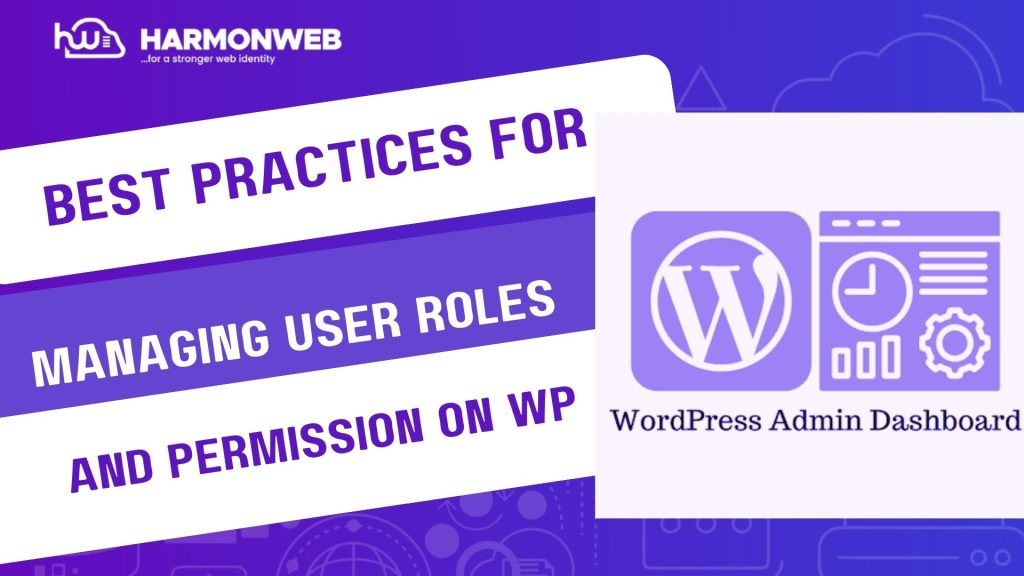WordPress makes it easy to create multi-user websites by assigning different roles and permissions to each account. This flexibility is a blessing for collaboration, but it can quickly become a security risk if not handled properly. Poorly managed roles can lead to unauthorized access, accidental changes to critical settings, or even malicious activity by compromised accounts.
So how do you balance collaboration and security? The answer lies in understanding WordPress user roles and applying best practices to manage them effectively. In this guide, we will cover exactly how to do that.
Understanding WordPress User Roles
WordPress comes with six default user roles, each with a predefined set of capabilities:
• Administrator: Full access to all settings, plugins, and content.
• Editor: Can manage and publish all content but cannot alter site-wide settings.
• Author: Can write, edit, and publish their own posts only.
• Contributor: Can write and edit their own posts but can’t publish them.
• Subscriber: Basic role with read-only access and profile management.
• Super Admin: Exclusive to multi site networks with control over all sites in the network.
Tip: Use plugins like Members or User Role Editor to customize these roles if needed.
Best Practices for Managing Roles and Permissions
1. Apply the Principle of Least Privilege:
Only give users the access they absolutely need. For example, a guest writer doesn’t need Administrator access—assign them the Author role instead. Limiting privileges reduces the impact of mistakes or compromised accounts.
2. Create Custom Roles for Special Use Cases:
Sometimes the default roles don’t fit perfectly. Using plugins like Members or Capability Manager Enhanced, you can create custom roles with unique permissions tailored to your workflow.
3. Regularly Audit User Accounts:
Inactive or outdated accounts pose security risks. Schedule regular audits to:
• Remove unused accounts.
• Downgrade permissions for users who no longer need elevated roles.
• Verify that only trusted people have Administrator access.
4. Limit Administrator Access:
Administrator accounts should be few and far between. Ideally, only trusted site owners or senior developers should hold this role. Too many administrators increase the risk of accidental changes and security breaches.
5. Use Two-Factor Authentication (2FA):
Adding 2FA for high-privilege accounts (Administrators and Editors) greatly improves security. Use plugins like Wordfence Login Security or WP 2FA to enforce this.
6. Track User Activity:
If something goes wrong, you will want to know who made what change. Install activity logging plugins such as WP Activity Log to monitor logins, content edits, and permission changes.
7. Separate User Accounts:
Never share login credentials. Each user should have their own account with the correct role assigned. This ensures accountability and makes it easier to track changes.
8. Use Staging Environments for Training:
If new users need to learn WordPress (e.g. interns or contributors), use a staging site. This prevents them from accidentally breaking your live website.
Conclusion
Managing user roles and permissions in WordPress isn’t just about assigning the right titles—it is about safeguarding your website and ensuring smooth collaboration. By applying the principle of least privilege, regularly auditing accounts, limiting administrator access, and leveraging tools like 2FA and activity logs, you will keep your site secure while allowing your team to work efficiently.
Remember: A well-managed roles system is the foundation of a secure WordPress environment. Don’t wait for a security incident to review your user permissions—make it a regular part of your site management routine.