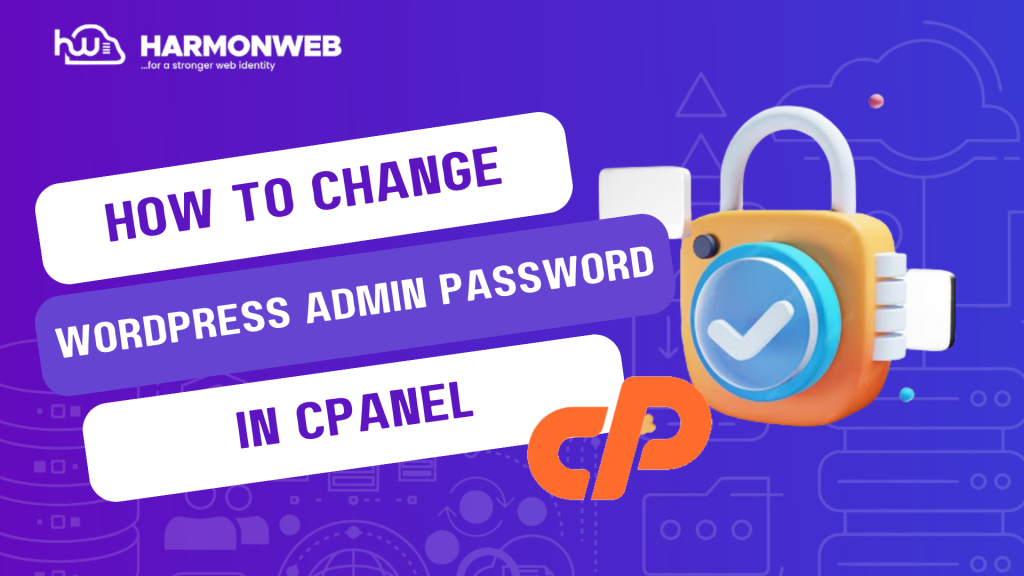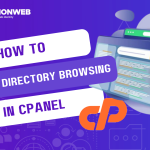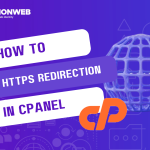In this tutorial, I will show you how to change WordPress admin password using WP Toolkit in cPanel.
Change WordPress Admin Password Using WP Toolkit In cPanel
- Log into your cPanel.
- Scroll down to the Domains section and select WP Toolkit.
- In the next page, go to the WordPress install that you want to change the password and click on Setup.
- In the Setup section, you will find details like the current password and the rest of the information related to the website.
- Enter the new password in the New Password textbox. You can click on Generate to generate a random, strong password.
- Click on Change to set the new password.
Following the guide above, you can easily change WordPress admin password using WP Toolkit in cPanel.