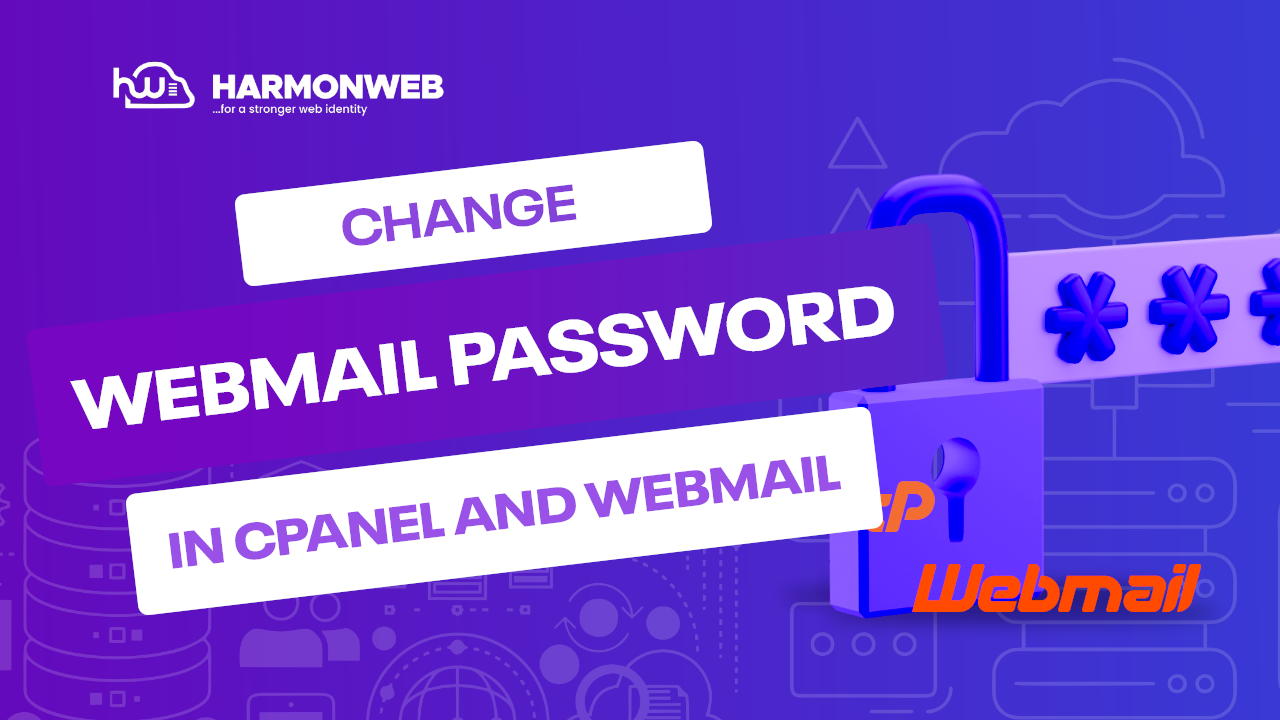In this tutorial, I will show you how to change your webmail password in cPanel and webmail.
One of the ways to keep your webmail account secure and reduce the chances of security compromise from external attacks is by frequently changing your password. However, to be able to do this, you have to know how to change your webmail password.
Note: When you set the password, you should try using passwords you can easily remember. We recommend that you use a password manager to store your passwords securely.
Here, I will cover a step-by-step approach on how you can change your webmail password from the cPanel and webmail.
Let’s get started.
How To Change Your Webmail Password In cPanel And Webmail
How to Change Your Webmail Password In cPanel
- You have to log into your cPanel account.
- Once you have logged in, go to the Email section and select Email Accounts.
- At the right of the email account that you want to change the password for, click on Manage.
- Enter the new password that you want to use.
- Scroll down and click on Update Email Settings.
You have now successfully changed your webmail password in cPanel.
How To Change Your Webmail Password In Webmail
- Log into your webmail account.
- When you have logged in, click on Webmail Home in the left-side bar.
- In the default webmail page, click on Password & Security.
- Enter and confirm the new password in the provided space and click Save.
You have successfully changed your webmail password in webmail.
Following those steps, you can change your webmail password in cPanel and webmail.