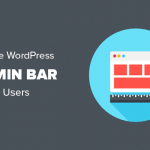Do you want to learn how to create a post in WordPress?
With WordPress’s built-in post features, you can easily create any kind of post you want. It has all the features you need to create a post, which include adding images, headings, links, and lists.
In this article, we are going to show you how to easily create a post in WordPress.
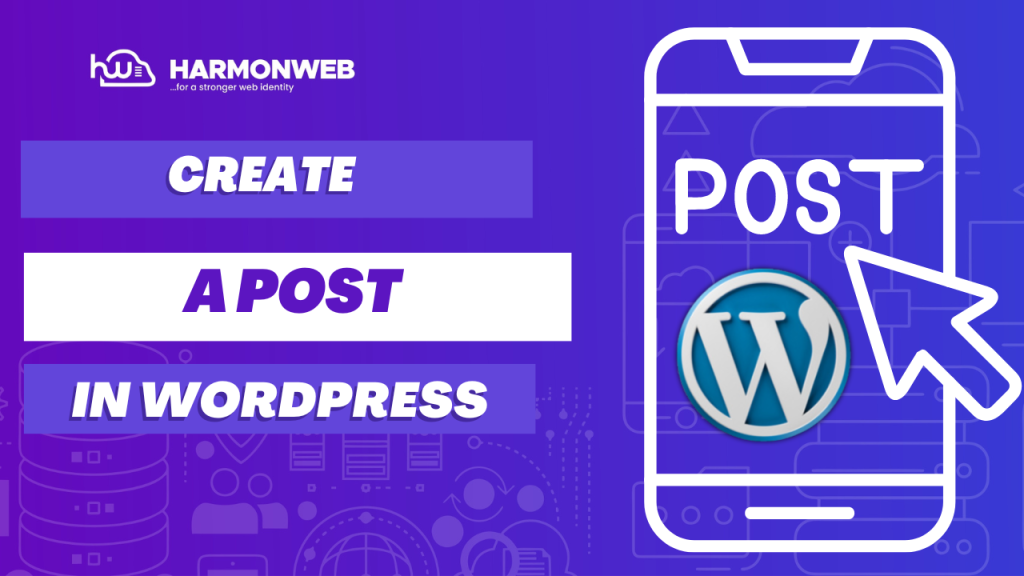
To get started, first, you need to log in to your WordPress dashboard. Then, you can hover over ‘Posts’ and click on ‘Add New’.
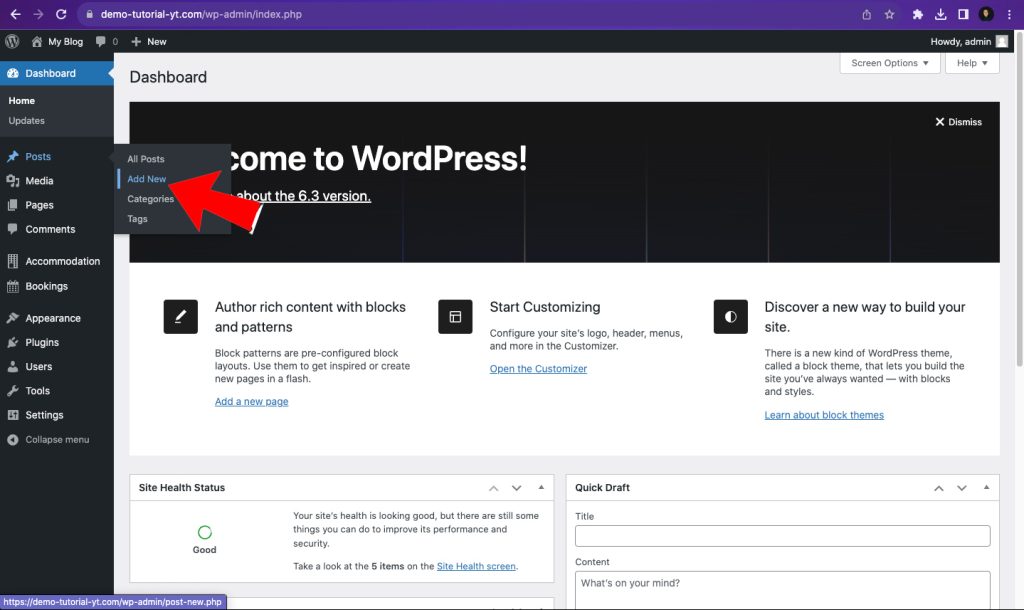
Then you will see an option to add your post title and start writing your content.
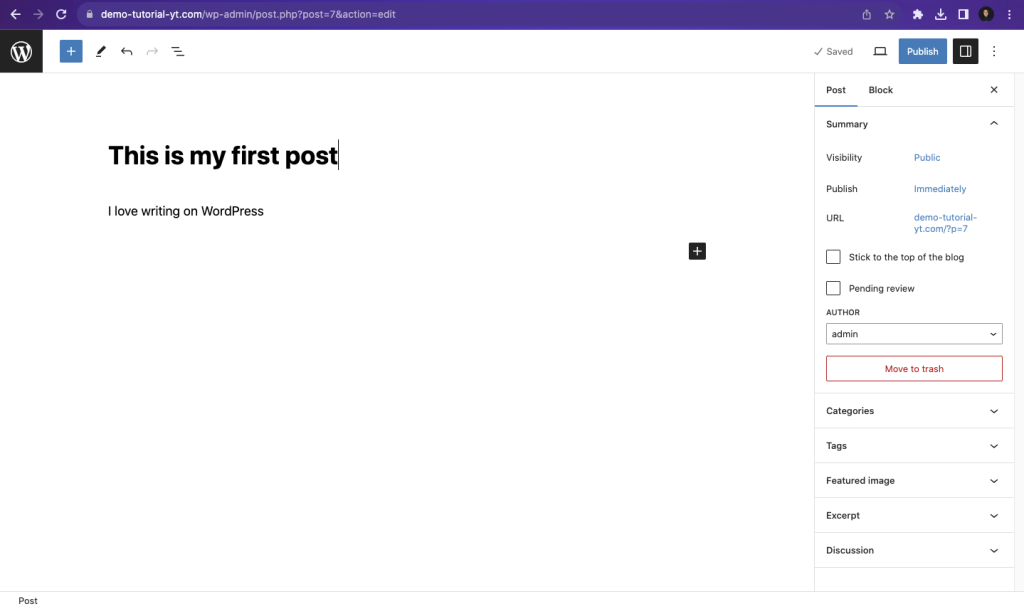
There are a lot of elements in the WordPress editor that you can use to add anything to your post. Below are the most popular elements and how to use them.
1. Headings
Headings are a part of the WordPress elements that you can use to organize, or in other words, outline your content. Headings comprise H1, H2, H3, H4, H5, and H6. But the ones that are used most frequently are H1, H2, and H3. To add headings to your post, first, you need to select the block and type a text like ‘I love writing on WordPress’.
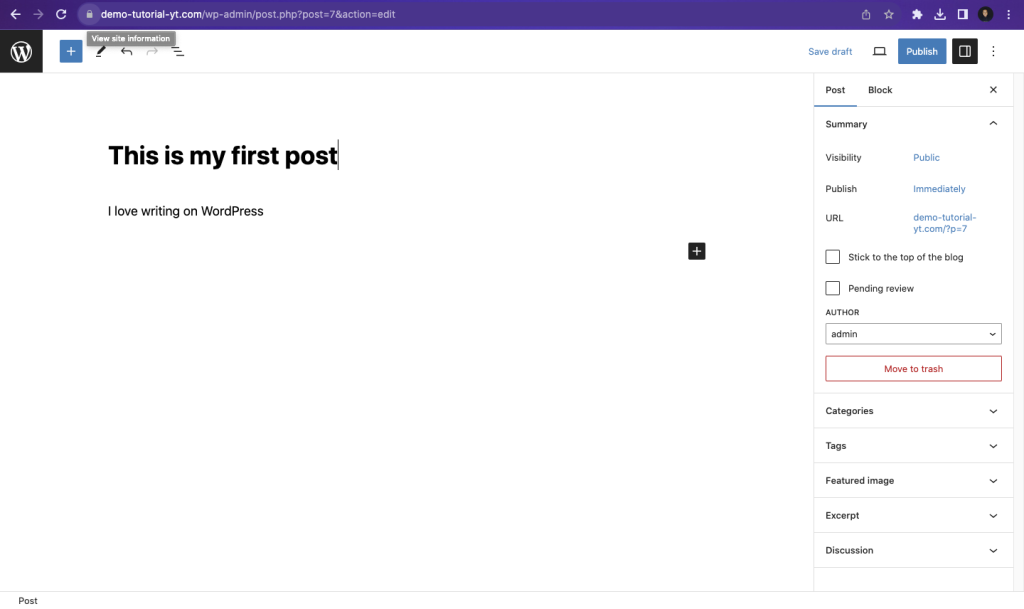
Next, while writing, you will see a little pop-up with icons. Click on the first icon.
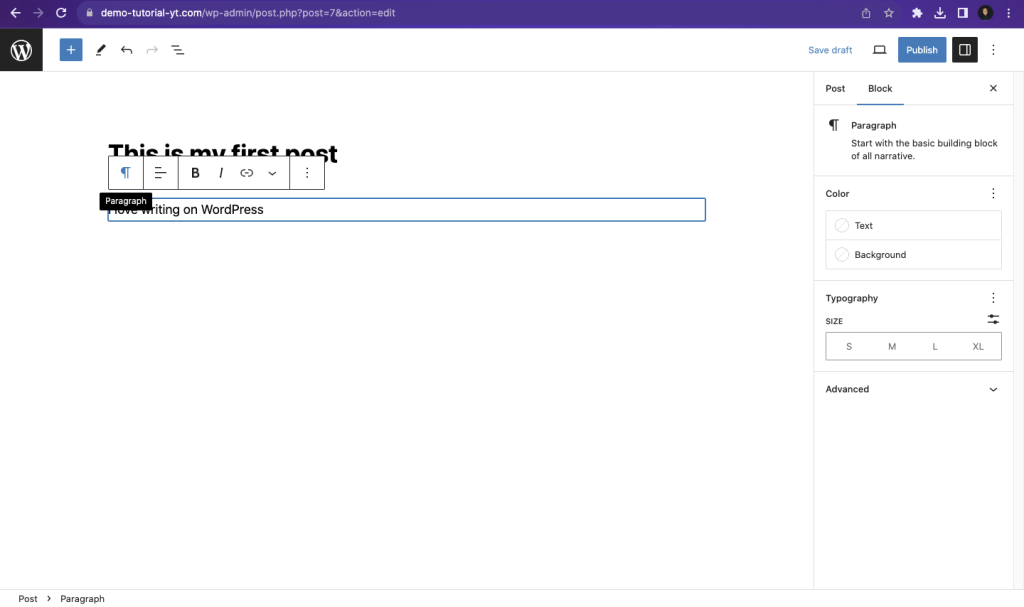
Then you will see ‘Heading’, and you can click on it. Your text will be changed to H2 by default.
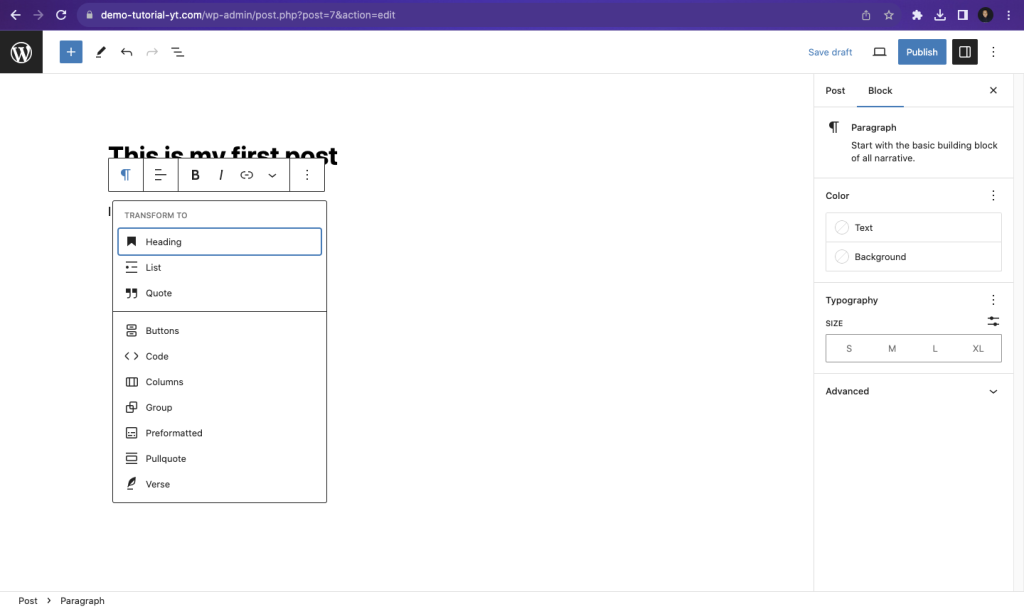
You can click on the H2 option to change it to the preferred heading element you want to use.
2. Links
Links are a part of the WordPress elements that are used to navigate from one web page to another. Links can be highlighted on images or text; when clicked or tapped, they will take the user to a different page on another website or the same website.
Now, when it comes to adding links in WordPress, we have internal links and external links. An internal link means you link a post on your WordPress site to another post, while an external link means you want to link a post on your WordPress site to a different website.
To add a link to your post, first, you need to create a text and highlight it using ‘Ctrl + A’ if you’re using Windows or using ‘Command + A’ if you are using a Mac.
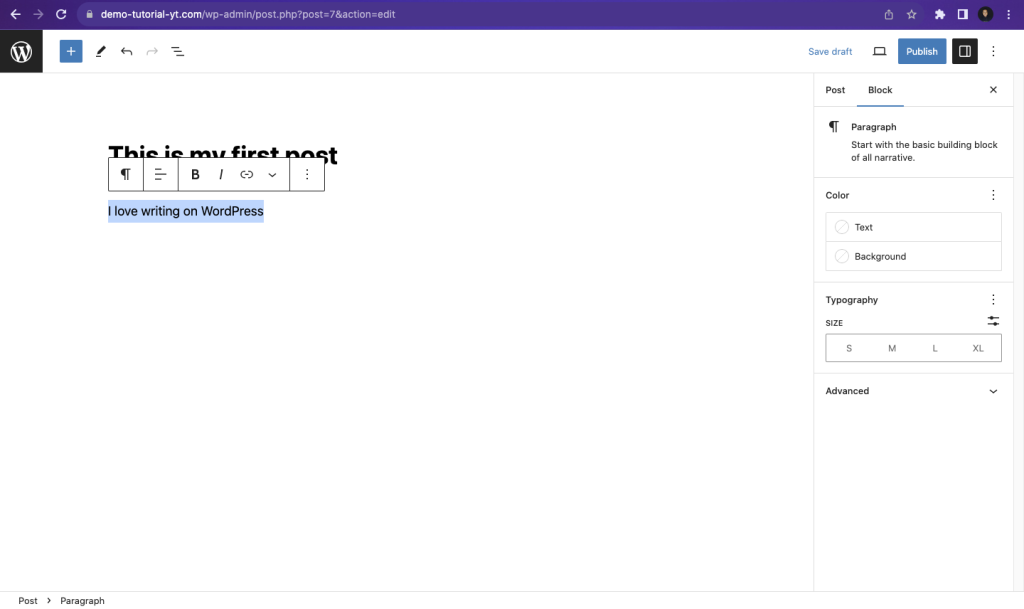
Next, click on the link icon and type or paste the link you want to add to the post. Then press ‘Enter’.
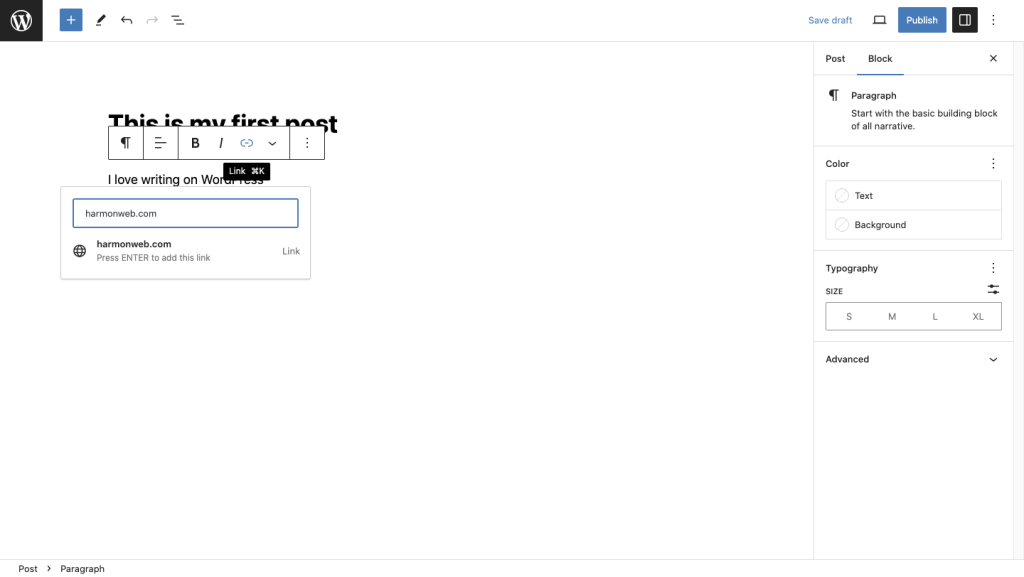
3. Images and Featured Images
An image is a visual WordPress element you can add to your post to enhance readability for your users. A featured image is an image that represents the focus or topic of the post. A featured image is usually displayed on the main blog page or when you share your post on social media.
To add an image to a WordPress post, first, you need to open a new block and click on the plus icon on the right.
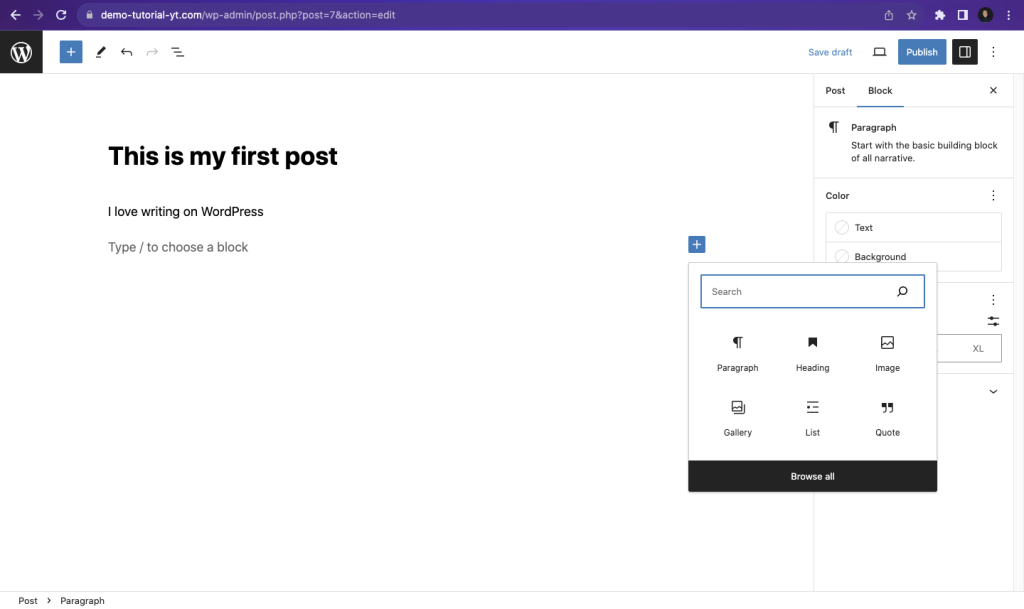
Then you can select the image icon and upload an image to your post. To upload a featured image, click on the settings icon at the top right. Click on ‘Post’ and scroll down, then toggle on ‘Featured Image.’ After that, you can upload the image you want to use as the featured image.
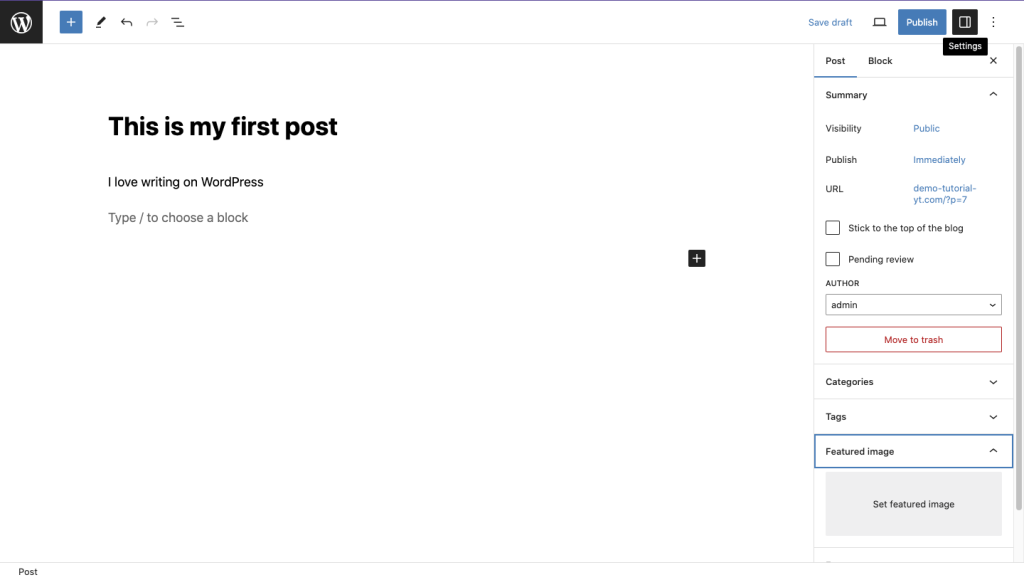
So these are the popular WordPress elements you need to create a post in WordPress. Don’t forget to click ‘Publish’ at the top right to publish your post. If you want to optimize your post for search engine ranking, you can watch the video below.
With this, you will be able to create an SEO-optimized post in WordPress.