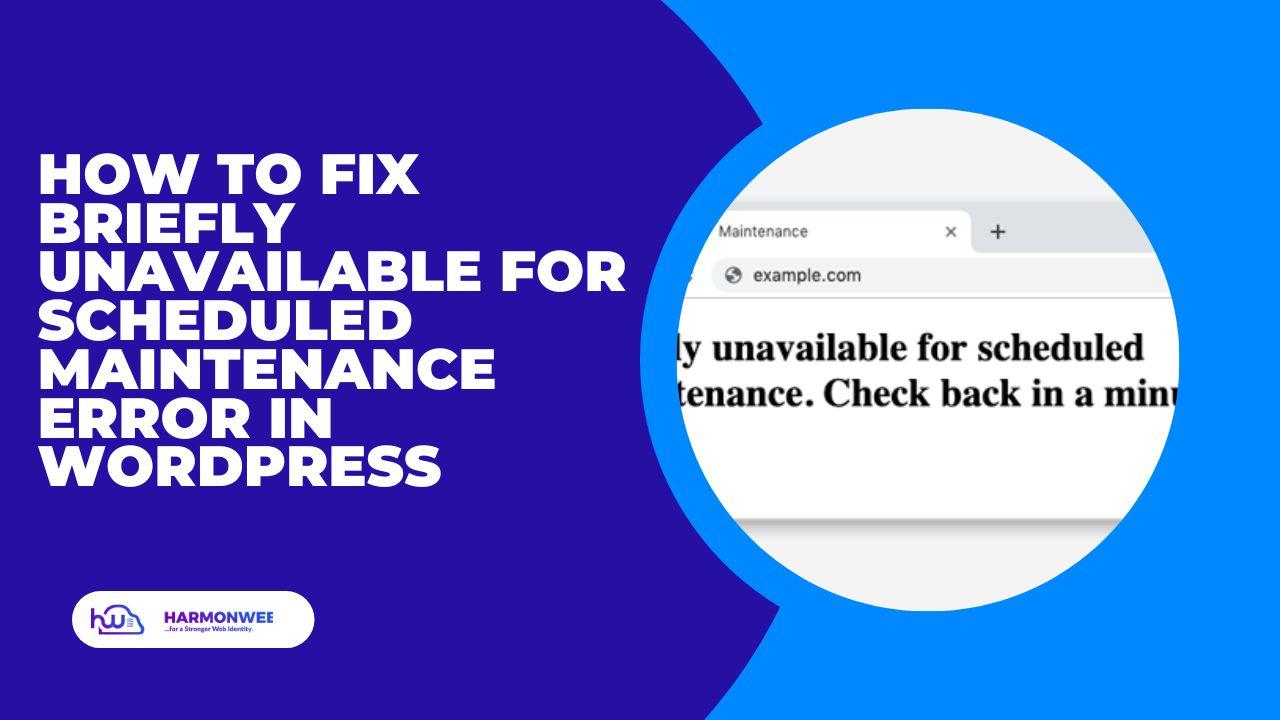Do you want to learn how to fix briefly unavailable for scheduled maintenance error in WordPress?
If you’re a WordPress user, you may have encountered the “briefly unavailable for scheduled maintenance” error message. This error typically occurs when WordPress or a plugin is being updated, and the update process is interrupted for some reason, therefore leaving the website in maintenance mode.
This error can be frustrating, as it can prevent you from accessing your website or making any changes. Fortunately, there are several steps you can take to fix the “briefly unavailable for scheduled maintenance” error in WordPress. In this article, we will go through some common methods that you can use to fix this error and get your website back up and running.
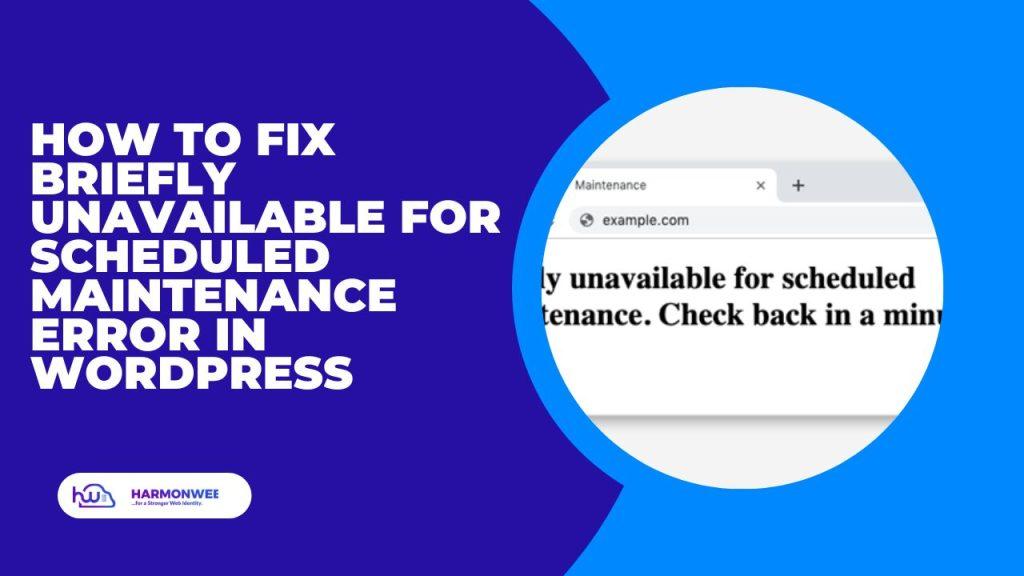
What is Briefly Unavailable for Scheduled Maintenance Error in WordPress?
The “Briefly Unavailable for Scheduled Maintenance” error is a message that appears on the screen when WordPress is updating itself or its plugins or themes. During the update process, WordPress creates a “.maintenance” file in the site’s root directory, which indicates to visitors that the site is undergoing maintenance and is currently unavailable.
The good news is that the error message is temporary and the site should be available again after a short period of time. In most cases, the error message disappears after a few minutes, once the update is complete. However, if the error message persists for an extended period of time, it may indicate a more serious issue with your site.
Fixing Briefly Unavailable for Scheduled Maintenance Error in WordPress
The first thing to do is to wait for a few minutes to see if the update process completes on its own. As mentioned earlier, this error message usually disappears after a short time, so it’s best to be patient and let the process run its course.
If the error message persists for more than a few minutes, you can try deleting the “.maintenance” file from the root directory of your WordPress installation using an FTP client or the file manager provided by your hosting provider. Once the file is deleted, the error message should disappear, and your site should become available again.
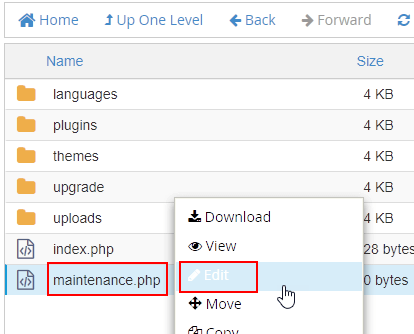
Next, If the error message still persists after deleting the “.maintenance” file, it’s possible that one of your plugins or themes is causing the issue. Try disabling all your plugins and switching to a default WordPress theme to see if this fixes the issue. If it does, you can reactivate your plugins and theme one by one until you find the one that’s causing the problem.
However, you may want to contact your web host or a WordPress developer for assistance. They may be able to identify the root cause of the problem and provide a more specific solution.
If you liked this article, then please subscribe to our YouTube Channel for WordPress video tutorials. You can also find us on Facebook.