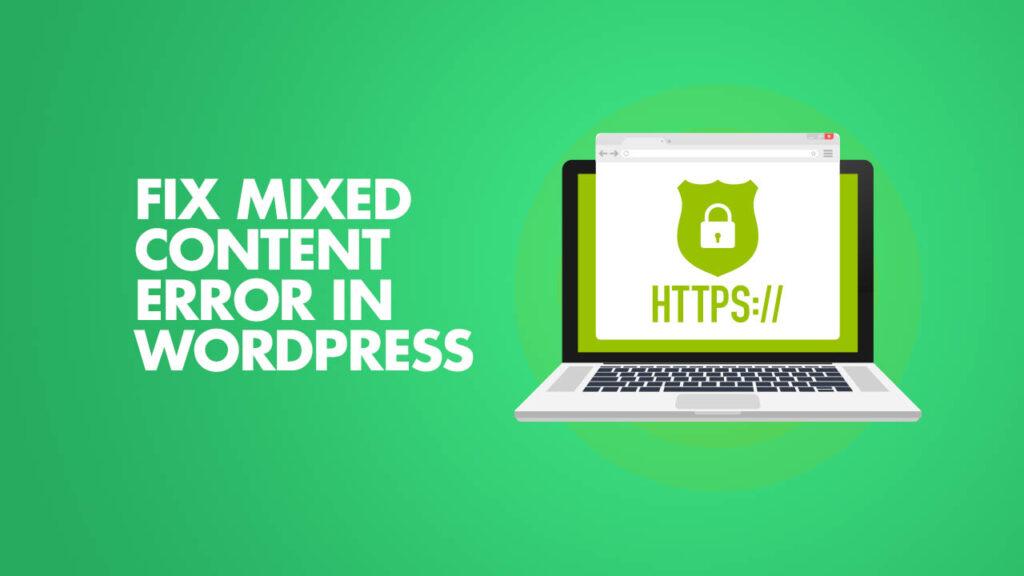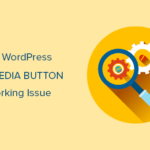Did you add an SSL Certificate to your site and started receiving the mixed content error message? The wrong configuration of the installed SSL Certification causes the mixed content error in WordPress on your WordPress site. This error can affect your website’s SEO leading to a loss in ranking.
In this article, I will take you through steps on how you can quickly fix the mixed content error in WordPress and ensure that every page on your site loads securely over an SSL.
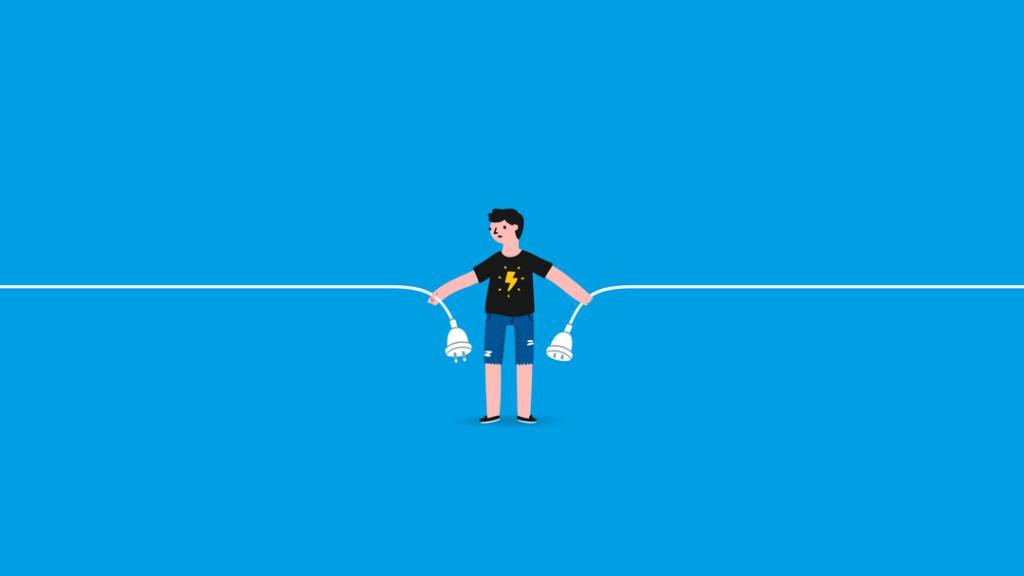
What is Mixed Content Error in WordPress?
Browsers like Google Chrome and Firefox require that you add an HTTPS/ SSL certificate to your site. Sites without this certificate are marked with HTTP and considered by these browsers as insecure and unsafe.
SSL serves as an additional layer of security around data that’s transferred from users’ browsers to your website while they are on your site. This way users’ information is not being stolen or leaked while they use your site.
This error warning informing you of insecure contents on your website usually occurs after transferring your site from HTTP to HTTPS. Incorrect configuration of your SSL Certificate causes this, where some of your site’s resources aren’t loading under the secure HTTPS connection. Those resources are being marked by browsers as being insecure resulting in the mixed content error.
There is one thing you will notice if your site is not secured by an SSL Certificate:
- There is no padlock symbol beside your website’s URL when you search it with a browser.
If after you have added the SSL Certificate your site is still insecure, here are two other reasons you are receiving the mixed content error:
- Your site is linked to sites without HTTPS.
- HTTP links have been used in coding themes and plugins installed on your site resulting in the error warning.
To figure out which content on your website is causing the mixed content error, you can use site inspection tools and plugins. These tools will also outline to you any other problem that may be affecting your site.
How to Fix the Mixed Content Error in WordPress
After identifying the reason for the mixed content error using inspection plugins or tools, you can now fix the error.
You can easily resolve this by switching the identified page with the insecure content error from HTTP to HTTPS. You can do this from your WordPress dashboard, simply go to Settings > General. There you can change both the WordPress Address (URL) and Site Address (URL).
You can speed up the fixing process by installing a plugin like SSL Insecure Content Fixer. The plugin will help you easily identify the cause of the problem.
After installation and activation, go to Settings > SSL Insecure Content to choose one from the five different levels of fixes.
- Simple
This is the plugin’s default setting and is the fastest and recommended one of the fixing levels for beginners. This setting level automatically fixes scripts, stylesheets, images, or other WordPress media that are causing the mixed content error in WordPress. But this setting level will not fix any HTML hardcoded images or frames.
- Content
This level can perform both the simple fixes along with the cleaning of contents that have HTML embedded images or frames. You can go for this option if the simple fix was unable to fix the mixed content error.
- Widgets
It comes with content-level features and additional functionality that allows you to fix all your WordPress widgets. With this fixing level, you can fix up all the resources that are loaded up in the widgets on your website.
- Capture
This level captures everything on your website allowing you to completely fix the scripts, stylesheet, media, and all the URLs on your website. This operation due to the level of its fixing is slower than the other levels and can affect your website performance.
- Capture All
This is the highest level, and you should use this level if all the other levels cannot fix the mixed content error. This level is powerful, and it tries to fix everything on the site. This may cause conflict and some other unexpected behavior that affect your website negatively.
When performing this fix of the mixed content error, I recommend you start from a simple level, testing each of the levels as you go to figure out which works best for you.
When you are satisfied with the result of the fix, don’t forget to save the changes to store your settings, and also clear your WordPress site cache.
Now go back to your website to ensure the changes have fixed the mixed content error.