In this tutorial, I will show you how to import an existing WordPress website into WP Toolkit.
WP Toolkit is one of the many essential features in the cPanel, and you can use it to manage your WordPress websites including creating backups and maintaining the websites. It can also be used to manage plugins, themes and installations on your WordPress websites.
However, if you have manually installed your WordPress application and can’t find it in the WP Toolkit section in the cPanel, you can import the application using WP Toolkit.
Let’s get started.
How To Import An Existing WordPress Website Into WP Toolkit
- Log into your cPanel.
- Scroll down to the Domains section and select WP Toolkit.
- In the WP Toolkit page, click on the Scan button.
- Wait for the scan to complete. After it completes, the WordPress installation will appear on your WP Toolkit and from there you can easily manage the application.
Following the guide, you can easily import an existing WordPress website into WP Toolkit. If you have any questions, please leave it in the comment section. I will love to hear from you.


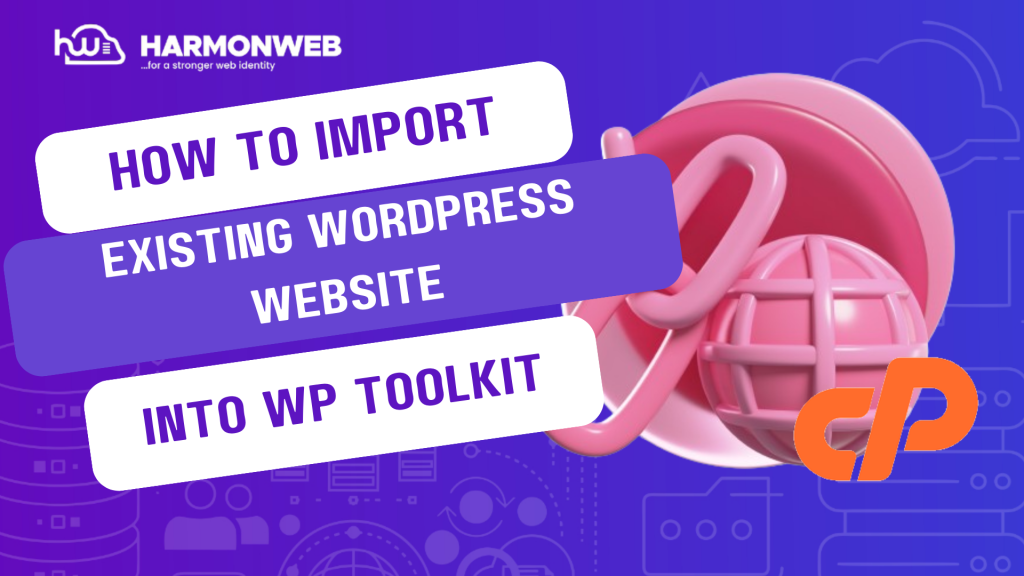

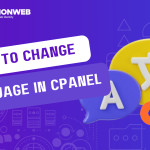
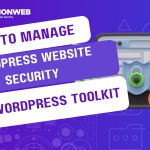
Pingback: How To Manage WordPress Updates With WP Toolkit | HarmonWeb Blog