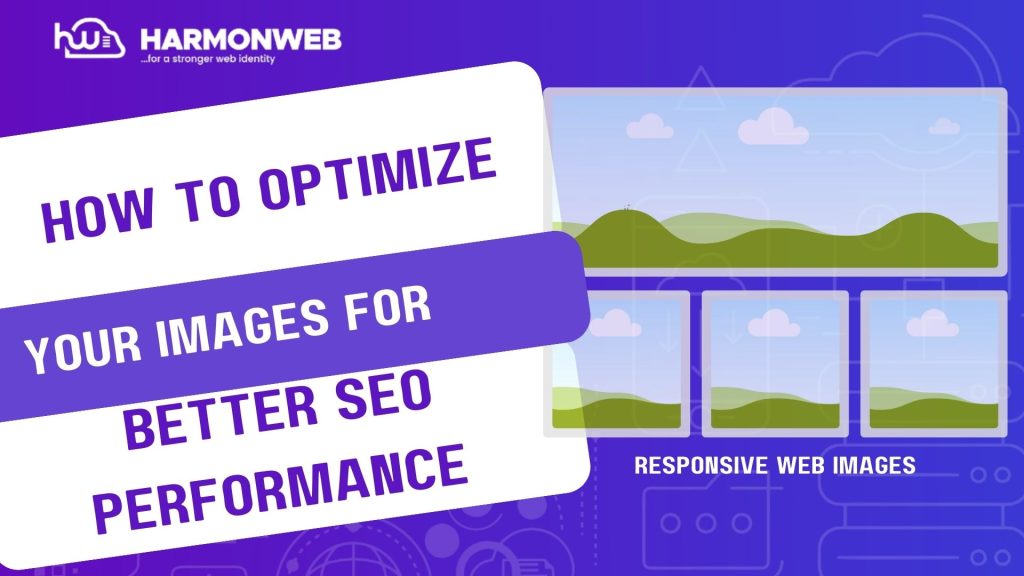Optimizing images isn’t only important for your SEO campaign but for the overall health of your site and better website engagement. If images fail to load on your website, search engines can tell what these failed images represent using the image alt text, also screen readers can help visually impaired visitors to understand this image. Not optimizing images properly can slow down loading and negatively affect your SEO rankings.
In this guide, we will explore together the best strategies you can employ to optimize images for better SEO performance.
Table of Contents
10 Practical Tips To Optimize Your Images For Better SEO Performance
1. Choose the Right Image Format:
Choosing the right image format ensures a balance between displaying quality images and great SEO performance. Some image format are best suited for some image types, in addition image format impact file size and load speed.
Solution:
• JPEG – Best for photos with complex colors, as it offers high quality with small file sizes.
• PNG – Ideal for images requiring transparency but results in larger file sizes.
• WebP – A modern format that provides superior compression with no quality loss, recommended by Google.
• SVG – Best for logos and icons since they scale without losing quality.
2. Compress Images Without Losing Quality:
Compressing large images can help with reducing file size, while not compromising on image quality. Saving up this space might look little, but it sum up into something relevant in the future. Freeing up this space will give more room for more relevant items.
Solution:
• Use online tools like TinyPNG, ShortPixel, ImageOptim, or Squoosh to compress images.
• For WordPress, install Smush, Imagify, or EWWW Image Optimizer to automate compression.
• Convert images to WebP for better performance.
3. Resize Images to the Right Dimensions:
One vital thing to note about SEO, is that images should be responsive. Resizing images help with sticking with good user interface and experience, while maintaining fast loading web pages in the process.
Solution:
• Use the correct dimensions based on your website’s layout.
• Resize images before uploading using tools like Canva, Photoshop, or GIMP.
• Use CSS or HTML to define responsive images for different devices.
4. Use Descriptive File Names:
Search engines use image file names to understand content. A generic name like “IMG1234.jpg” provides no SEO value.
Solution:
• Rename files using relevant keywords before uploading.
• Example: Instead of “IMG1234.jpg”, use “optimizing-image.jpg”.
5. Optimize Alt Text for Accessibility and SEO:
Alt text (alternative text) describes an image for search engines and visually impaired users. It helps improve rankings in Google Image Search, as some searchers are only concerned with image files.
Solution:
• Write a clear and concise alt text with relevant keywords.
• Avoid keyword stuffing—make it natural.
Example: Instead of “best discount in hosting“, use “Best hosting packages with 24/7 customer support and discount.”
6. Implement Lazy Loading for Faster Performance:
Lazy loading delays image loading until they are needed, improving initial page load speed. This way you serve users the content they need at each specific part of the blog post while maintaining your SEO effort in the process.
Solution:
• Enable lazy loading using HTML:
<img src=”image.jpg” loading=”lazy” alt=”Descriptive text”>
• Use plugins like Lazy Load by WP Rocket for WordPress.
7. Use Image Sitemaps for Better Indexing:
An image sitemap helps search engines discover and index images faster, increasing their chances of appearing in search results.
Solution:
• If using WordPress, install Yoast SEO or Rank Math to generate an image sitemap.
• Manually add an image sitemap to Google Search Console.
8. Optimize Images for Mobile Users:
A large portion of web traffic comes from mobile devices, so images must be optimized for fast loading on smaller screens. So ensure these images are responsive irrespective of the devices visitors are using to view your site’s contents.
Solution:
• Use responsive images with the srcset attribute:
<img src=”small.jpg” srcset=”medium.jpg 600w, large.jpg 1200w” alt=”Example image”>
Test images on different screen sizes using Google’s Mobile-Friendly Test tool.
9. Add Structured Data for Image SEO:
Structured data (schema markup) helps search engines understand image content, improving chances of appearing in rich search results.
Solution:
• Use Google’s ImageObject schema in
JSON-LD format:
{
“@context”: “https://schema.org/”,
“@type”: “ImageObject”,
“contentUrl”: “https://example.com/image.jpg”,
“description”: “Best hosting packages for bloggers and business owners”,
“name”: “Best hosting packages”
}
Add structured data using Google’s Structured Data Markup Helper.
10. Monitor Image Performance and SEO:
Regular monitoring helps identify slow-loading images and SEO issues. You can not be too sure that everything is functioning. A routine check will you help to be at your best always.
Solution:
• Use Google PageSpeed Insights to analyze image optimization.
• Check Google Search Console’s Image Search Performance for insights.
• Use GTmetrix to audit image speed and compression.
Conclusion
Optimizing your images for SEO improves page speed, boosts search rankings, and enhances user experience. There are gold mine tips in this article to ensure you maximize your website’s visibility in Google Image Search.
Regularly testing and updating your image optimization strategies to ensure your site remains fast and competitive in search rankings.