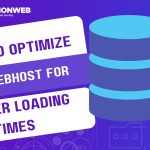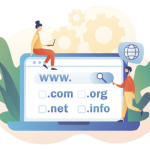PHP plays a major role in how your website performs and functions—especially for sites built on platforms like WordPress, Joomla, or Drupal. Web hosting companies often allow users to switch between PHP versions directly from their control panel. This ability can be crucial, especially when a newer version brings improved performance, enhanced security, or compatibility with your site’s scripts and plugins.
Sticking with an outdated PHP version might leave your website vulnerable or sluggish. On the other hand, upgrading without understanding the process could break your site if it is not compatible with the newer version. That is why knowing how to switch PHP versions in your hosting control panel safely is an important skill for anyone managing a website. This guide will walk you through how to do it correctly and what precautions you should take before making the switch.
Table of Contents
Practical Ways To Switch PHP Versions in Your Hosting Control Panel
Step 1: Check Your Current PHP Version and Website Requirements:
Before switching, find out what PHP version your website uses and whether your site is compatible with newer versions. This is particularly important for websites that use older themes, plugins, or custom scripts.
You can usually check your current PHP version in your hosting dashboard under the “PHP Settings” or “Server Information” section. You can also create a simple PHP file with the code
and open it in a browser to view detailed PHP configuration information.
Step 2: Log Into Your Hosting Control Panel:
The most common types of hosting control panels are cPanel, Plesk, and DirectAdmin. While the interface may differ slightly, most panels provide similar functionality to manage PHP settings.
Once logged in, navigate to the section labeled “Select PHP Version,” “PHP Configuration,” or “MultiPHP Manager.” Depending on your hosting provider, this is usually found under “Software,” “Advanced,” or “Server Settings.”
Step 3: Choose the Desired PHP Version:
After accessing the PHP management section, you will typically see a drop-down menu listing all the PHP versions available on your server. These can range from older versions (e.g. 7.4) to the latest supported ones (e.g. 8.2 or higher).
Select the version you want to switch to and apply the change. In some control panels, you may need to assign the version to a specific domain or directory. Make sure to save or apply the settings before exiting.
Step 4: Test Your Website Thoroughly:
After switching PHP versions, it is essential to test your website thoroughly. Check all major pages, forms, and features to ensure everything works as expected. Look out for error messages, broken layouts, or missing content.
If you notice any issues, you may need to update your site’s code or plugins to be compatible with the new PHP version. In some cases, you might need to roll back to an earlier version until the site is fully optimized for the newer one.
Step 5: Optional – Customize PHP Settings:
Most hosting panels allow you to customize specific PHP directives such as memory limit, upload size, and execution time. If you need to tweak these settings, look for the “PHP Options” or “Editor” button within the same PHP management section.
Adjusting these settings can improve performance and compatibility, especially if your website has heavy plugins or resource-intensive processes. Always document changes for future troubleshooting.
Conclusion
Switching PHP versions in your hosting control panel is a simple yet powerful action that can significantly improve your website’s performance and security. With just a few clicks, you can take advantage of the latest PHP features and ensure better compatibility with modern web technologies.
However, always approach the switch carefully. Back up your website, check for compatibility, and test everything thoroughly after making the change. Doing so helps you avoid downtime and maintain a seamless user experience.
If your hosting provider doesn’t allow manual PHP switching or limits your version options, consider reaching out to support or exploring more developer-friendly hosting solutions. Keeping your website running on a secure, updated PHP version is a best practice you can’t afford to ignore.