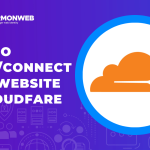Experiencing excessive redirects on your WordPress website can be frustrating and disrupt the user experience. If you’re encountering this issue, it’s crucial to identify the underlying causes and implement the necessary fixes to restore normal functionality.
In this article, we will explore the common causes of excessive redirects and provide you with a step-by-step guide to troubleshoot and resolve the issue effectively.
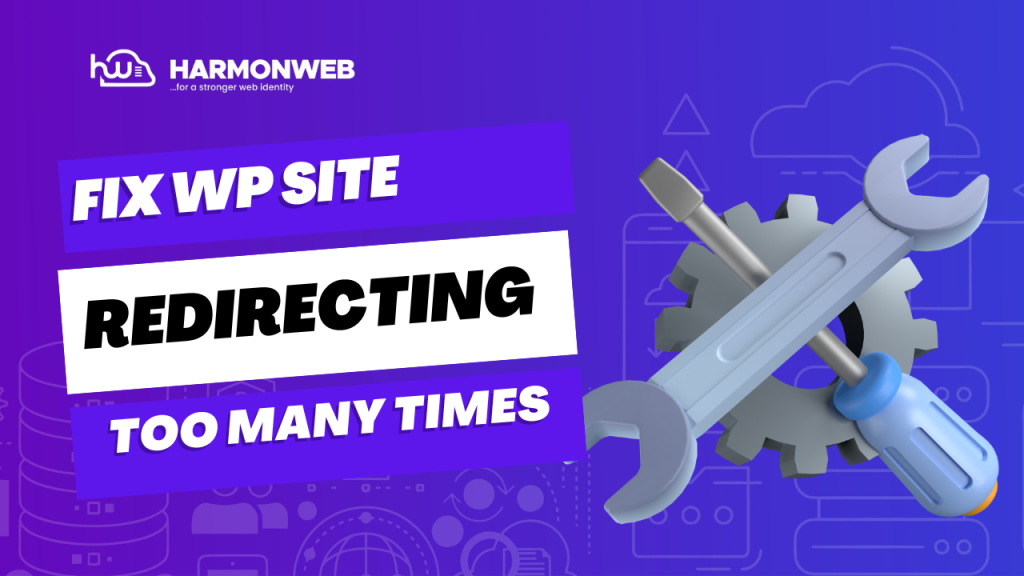
Why I am Getting Error Too Many Redirects in WordPress?
This error usually occurs due to a misconfigured redirection issue. As you know that WordPress has SEO-friendly URL Structure that uses the redirect function. Several other popular WordPress plugins also use the redirect functionality. For example, the WordPress SEO plugin allows you to remove category base from category URLs by redirecting users to a URL without a category base. WordPress SSL and cache plugins also use redirects.
Due to a misconfiguration in any of these redirection tools, your site may end up redirecting users to a URL that is actually redirecting them back to the referring URL. In that case the user’s browser is trapped between two pages and hence you see the error.
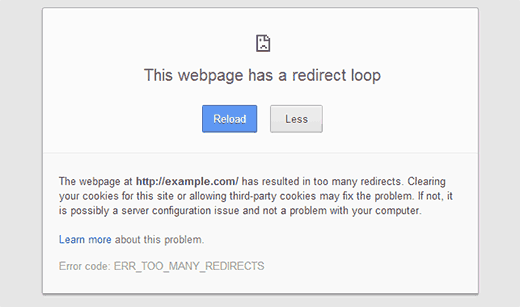
How to Solve Too Many Redirects Error in WordPress?
The most common misconfiguration that we have come across repeatedly is when a user has incorrect URL in WordPress Address URL or Site Address URL settings.
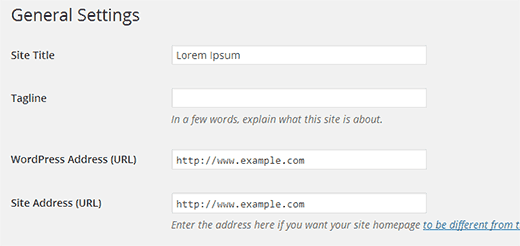
For example, lets assume that your site’s url is http://www.example.com and you go to Settings » General and set it to http://example.com. Most web hosts allow you to choose whether you would like to add a www prefix to your domain name or have it without www. In case you had selected to add www to your URL, then adding http://example.com in your WordPress settings will cause the error. Or if you opted to use your domain without www prefix, then adding it with www prefix in WordPress settings will cause this error.
When a user will come to http://example.com, they will be redirected by your server’s configuration to http://www.example.com where they will be redirected back to http://example.com by WordPress because that’s what you have set up in the settings.
To fix this, you need to change your WordPress Address and Site Address. Go to Settings » General, change your WordPress and Site Address. If you have your address with www prefix, then change it to non-www URL, and if you have it with non-www URL then add the www prefix.
Important: Make sure that you don’t leave a trailing slash at the end of your URL like http://www.example.com/
Change Site URL Without Access to Admin Area
In case you don’t have access to the WordPress Admin area, you can still update these settings by defining them in the wp-config.php file. Simply connect to your website using an FTP client. Once you are connected to your site, you will find the wp-config.php file in your site’s root directory. You need to download and edit this file using a text editor like Notepad. Simply add these two lines to the file and don’t forget to replace example.com with your own domain.
| 12 | define('WP_HOME','http://example.com');define('WP_SITEURL','http://example.com'); |
Save the file and upload it back to your web server. Now try to access your WordPress site. If you still can not access your site, then try to add your domain with www prefix.
Fixing Other Redirect Issues
If the previous step did not solve your problem, then it is likely that there is a plugin issue with your site. As we mentioned earlier that several WordPress plugins use redirection techniques to do a variety of things. We will try to help you troubleshoot.
First you need to figure out is which plugin is causing the issue. Did you activate a new plugin recently right before this error happened? Did you update plugins right before this error happened? If the answer to any of the above questions is YES, then it narrows the problem down to that plugin. You can simply deactivate that plugin by deleting that plugin’s folder from wp-content/plugins/
If you do not know which plugin is causing the issue, then you would need to do some trial and error. The quickest way to do this is by deactivating all plugins. After deactivation of all plugins on your site, you need to use FTP to download the .htaccess file as a backup. You can find this file in your site’s root directory. Once you have downloaded the file, delete it from your server. Now try to access your site.
This process will allow your server to regenerate a new .htaccess file, and since there are no plugins activated, it will most likely fix the issue. If the error is gone now, then you know for certain that it was a plugin causing this error.
The next step is to find out which plugin was the culprit. To do this, you need to download and install fresh copies of all your plugins. Activate plugins one at a time and after activating each plugin try to browse several pages on your site using a different browser as a non-logged in user. Hopefully you will find the plugin that caused the issue.
If you liked this article, then please subscribe to our YouTube Channel for more WordPress video tutorials. You can also find us on Facebook.