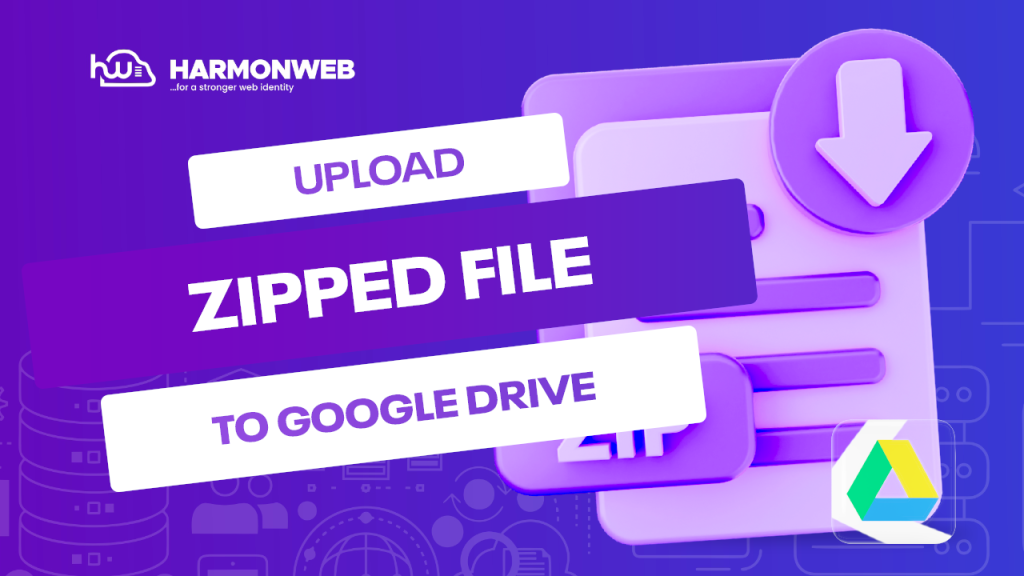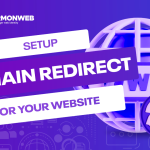There are several ways to upload a zip file to Google Drive. we will explore the methods soon.
Google Drive is a cloud storage service that allows you to store and share files online. You can use Google Drive to store a variety of files, including ZIP files.
Sometimes you might need to transfer a zip file to your web hosting support to assist you in uploading it on your file manager, Google drive is a good channel to share the file.
Table of Contents
What are ZIP files?
ZIP files are compressed files that contain multiple files or folders. ZIP files are often used to reduce the size of large files or to group multiple files together for easy sharing.
How to upload a ZIP file to Google Drive(Video)
There are two ways to upload a ZIP file to Google Drive:
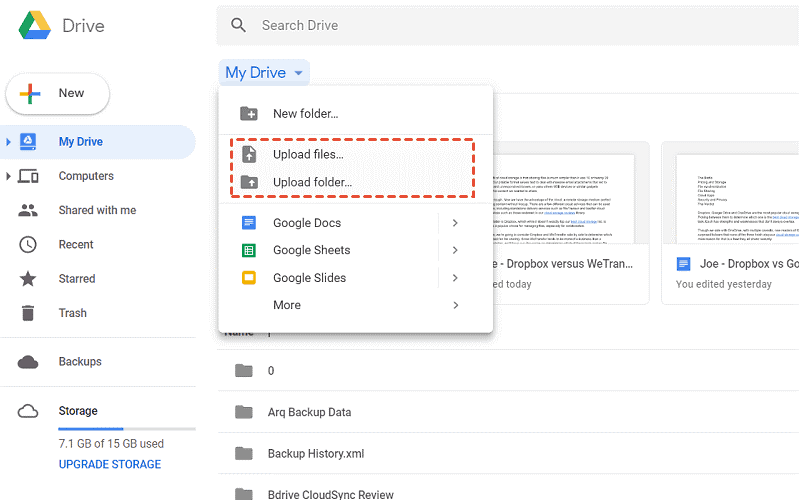
Using the Google Drive website:
- Go to the Google Drive website and sign in to your account.
- Click the New button and select File Upload.
- Select the ZIP file you want to upload and click the Open button.
- The ZIP file will be uploaded to your Google Drive.
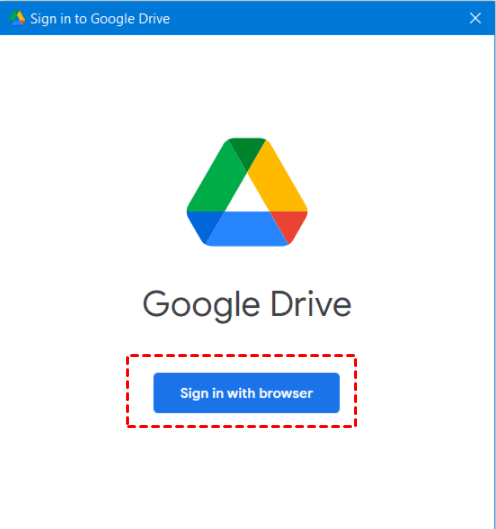
Using the Google Drive desktop app:
First, Download and install the Drive app for the Desktop on your computer and sign in.
- Open the Google Drive desktop app.
- Click the New button and select File Upload.
- Select the ZIP file you want to upload and click the Open button.
- The ZIP file will be uploaded to your Google Drive.
How to upload a ZIP file to Google Drive on Android, iOS, and MacBook
How to upload a ZIP file to Google Drive on Android
To upload a ZIP file to Google Drive on Android, follow these steps:
- Open the Google Drive app.
- Tap the + button.
- Tap Upload.
- Tap the ZIP file that you want to upload.
- Tap Upload.
How to upload a ZIP file to Google Drive on an iPhone
To upload a ZIP file to Google Drive on iOS, follow these steps:
- Open the Google Drive app.
- Tap the + button.
- Tap Upload.
- Tap Choose Files.
- Tap the ZIP file that you want to upload.
- Tap Upload.
How to upload a ZIP file to Google Drive on a MacBook
To upload a ZIP file to Google Drive on a MacBook, follow these steps:
- Open the Google Drive website.
- Click the New button.
- Click File Upload.
- Select the ZIP file that you want to upload.
- Click Open.
To upload a ZIP file to a shared Google Drive:
- Open the shared Google Drive.
- Click the New button and select File Upload.
- Select the ZIP file you want to upload and click the Open button.
- The ZIP file will be uploaded to the shared Google Drive.
Tips:
- You can also drag and drop ZIP files from your computer to Google Drive to upload them.
- If you are uploading a large ZIP file, it may take some time to upload.
- You can check the progress of your upload by clicking the Uploads icon in the bottom right corner of the Google Drive window.
- Once the ZIP file has been uploaded, you can open it and access the contents by double-clicking on it.
Please note: You can upload ZIP files of up to 10 GB to Google Drive. If your ZIP file is larger than 10 GB, you will need to split it into smaller files before uploading them.
How to extract files from a ZIP file in Google Drive
To extract files from a ZIP file in Google Drive, follow these steps:
- Double-click on the ZIP file to open it.
- Click the Extract All button.
- Select the location where you want to extract the files and click the Extract button.
How to share a ZIP file in Google Drive
To share a ZIP file in Google Drive, follow these steps:
- Right-click on the ZIP file and select Share.
- Enter the email addresses of the people you want to share the file with.
- Click the Send button.
The recipients of the email will receive an email with a link to the ZIP file. They can click on the link to download the ZIP file to their computer.
Conclusion
Uploading and sharing ZIP files in Google Drive is a simple and convenient way to store and share large files. By following the steps in this tutorial, you can easily upload, extract, and share ZIP files in Google Drive.