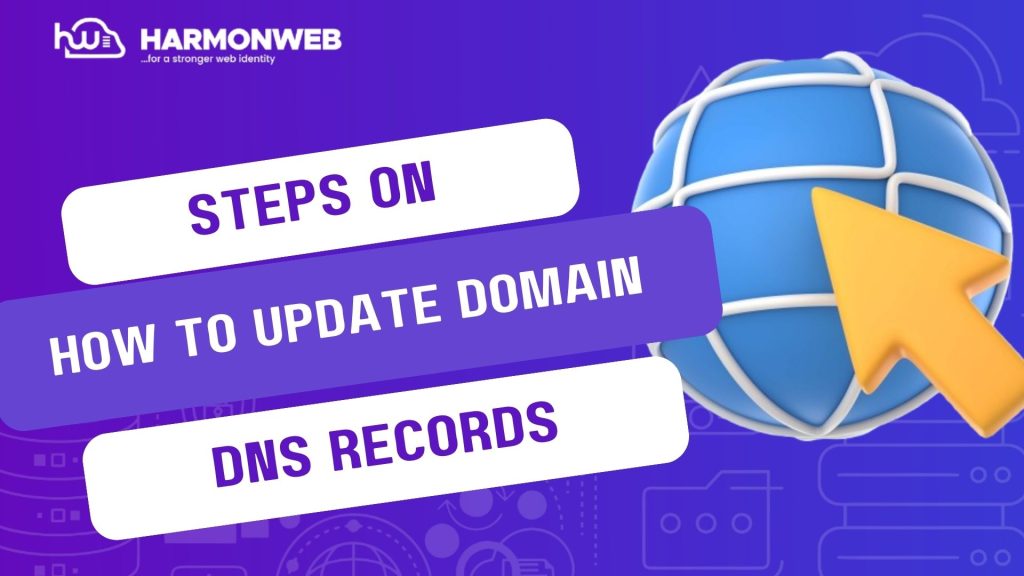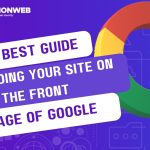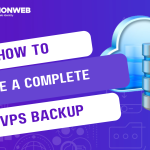DNS (Domain Name System) records are essential for connecting your domain name to the services you use, such as a website, email server, or other online applications. Updating your DNS records is straightforward if your domain is registered with HarmonWeb. This guide will walk you through the process and explain the most common DNS record types to help you manage them effectively.
What Are DNS Records?
DNS records are instructions stored in your domain’s DNS zone, telling the internet how to handle your domain. These records are managed on your domain’s nameserver and dictate where to route your domain traffic for different services.
Common DNS Record Types
It is important to understand these DNS record types before making changes to your DNS especially if your website is live to avoid conflicts that could take down your website unexpectedly. Here’s an overview of the most commonly used ones:
Need a Video Guide? Watch it Here!
A Record (Address Record):
- Purpose: Maps your domain name to an IPv4 address (e.g., 192.0.2.1).
- Example Use: Directing
example.comto your website’s server.
AAAA Record:
- Purpose: Maps your domain name to an IPv6 address (e.g., 2001:db8::1).
- Example Use: Directing
example.comto servers using IPv6.
CNAME Record (Canonical Name):
- Purpose: Points one domain or subdomain to another domain.
- Example Use: Redirecting
www.example.comtoexample.com.
MX Record (Mail Exchange):
- Purpose: Specify the mail servers responsible for receiving email for your domain.
- Example Use: Routing emails sent to
[email protected]to your email hosting provider.
TXT Record:
- Purpose: Stores arbitrary text for verification or additional configuration.
- Example Use: Verifying domain ownership for services like Google Workspace or setting up SPF/DKIM for email authentication.
NS Record (Name Server):
- Purpose: Specify the nameservers for your domain.
- Example Use: Delegating your domain management to HarmonWeb’s nameservers.
SRV Record (Service Record):
- Purpose: Defines services like SIP or XMPP and their connection details.
- Example Use: Specifying a VoIP service server for your domain.
PTR Record (Pointer Record):
- Purpose: Maps an IP address to a domain name (reverse of A/AAAA records).
- Example Use: Used for reverse DNS lookups, often for email server validation.
SOA Record (Start of Authority):
- Purpose: Contains essential domain details, including primary nameserver and domain administrator’s email.
- Example Use: Automatically managed by your domain registrar or host.
NOTE: It is important to note that if your domain is registered with HarmonWeb and you wish to manage your domain DNS records with us, your domain name server must point to our official default nameserver below;
DNS1.HARMONWEB.NET
DNS2.HARMONWEB.NET
Steps to Update DNS Records on HarmonWeb
Follow these steps to update DNS records for your domain:
Step 1: Log in to Your HarmonWeb Account
- Go to the HarmonWeb Client Area.
- Enter your login credentials.
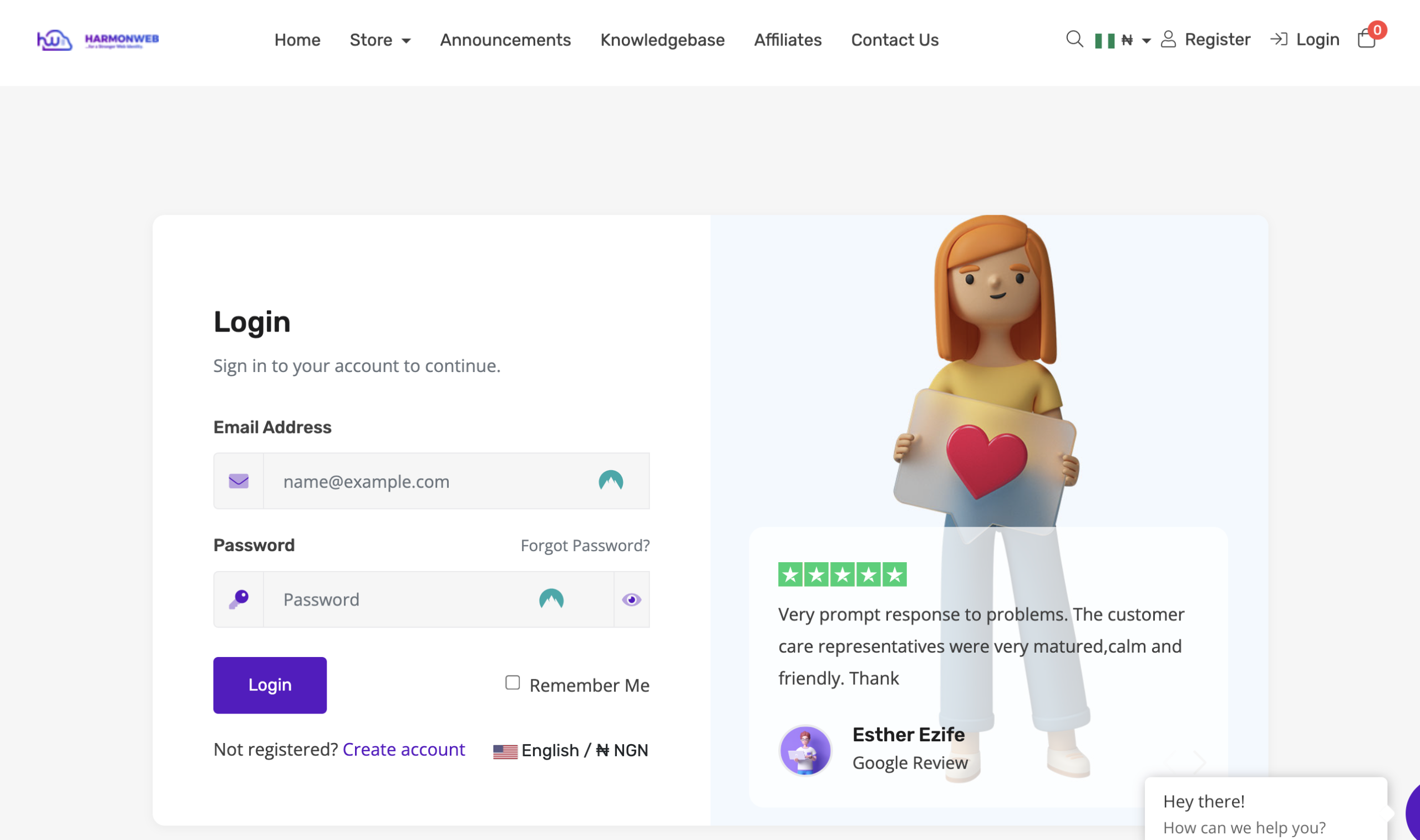
Step 2: Navigate to Your Domain Management Page
Once logged in, click on Domains from the dashboard section.
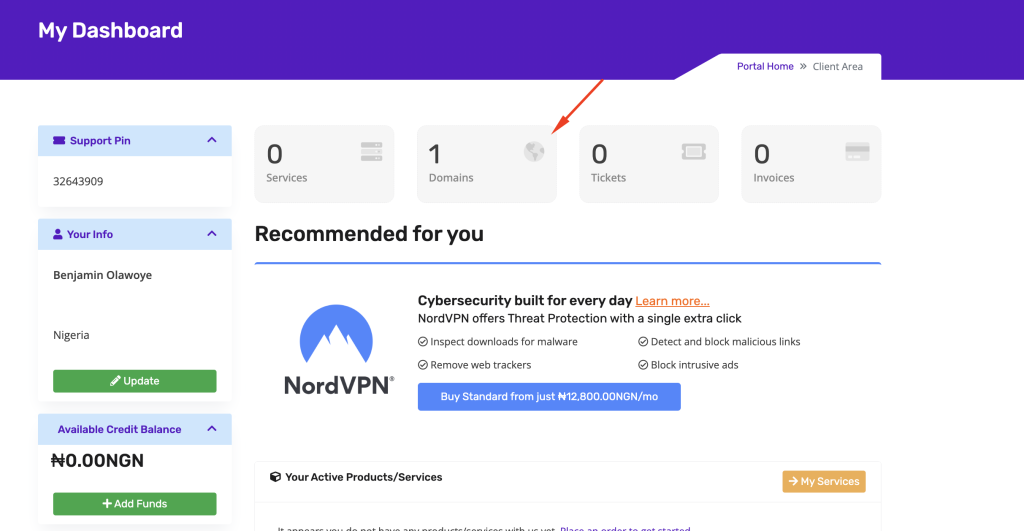
By clicking on Domains, you’ll see the list of all domains registered under your account, select the particular domain you want to work on as displayed in the image below;
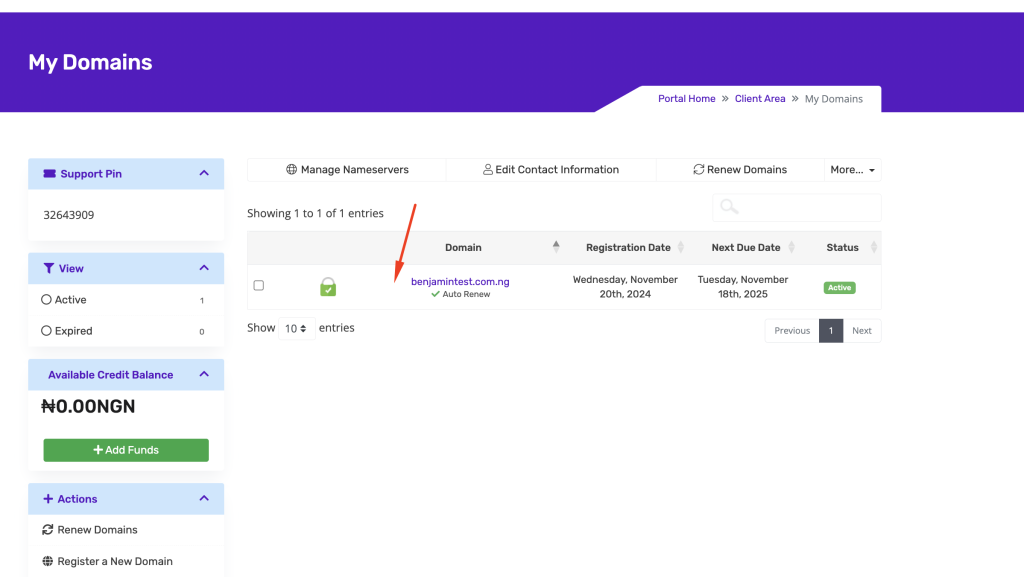
Step 3: Access the DNS Zone Editor
On the domain management page, click DNS Management. If DNS Management isn’t active, ensure your domain is pointed to HarmonWeb’s nameservers.
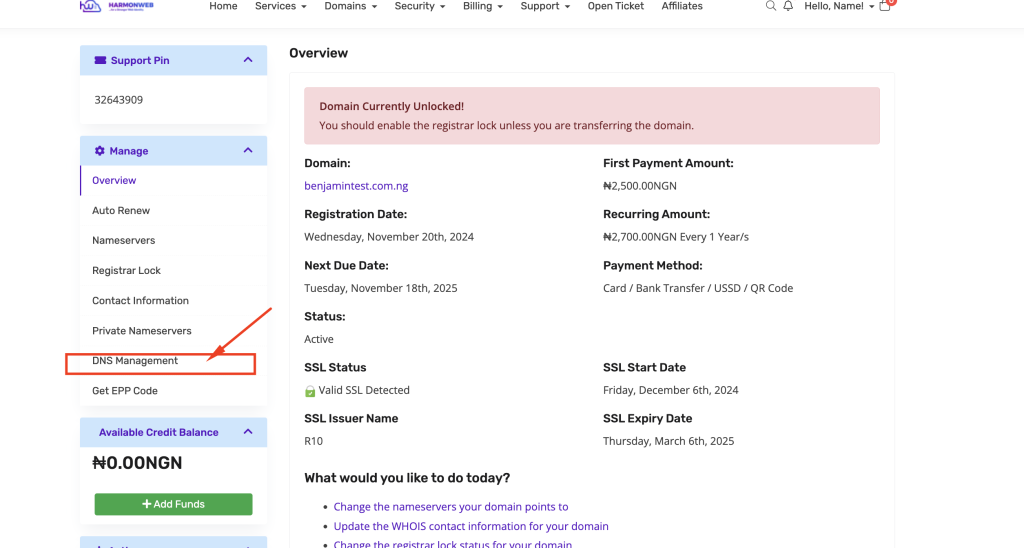
This will show you the list of current DNS in your domain, if there are currently no DNS added to your Domain, click on the Create button in the DNS Manager area, this will create the default DNS zones for Harmonweb then you can customize to your need. Once you have added your DNS, click the SAVE button
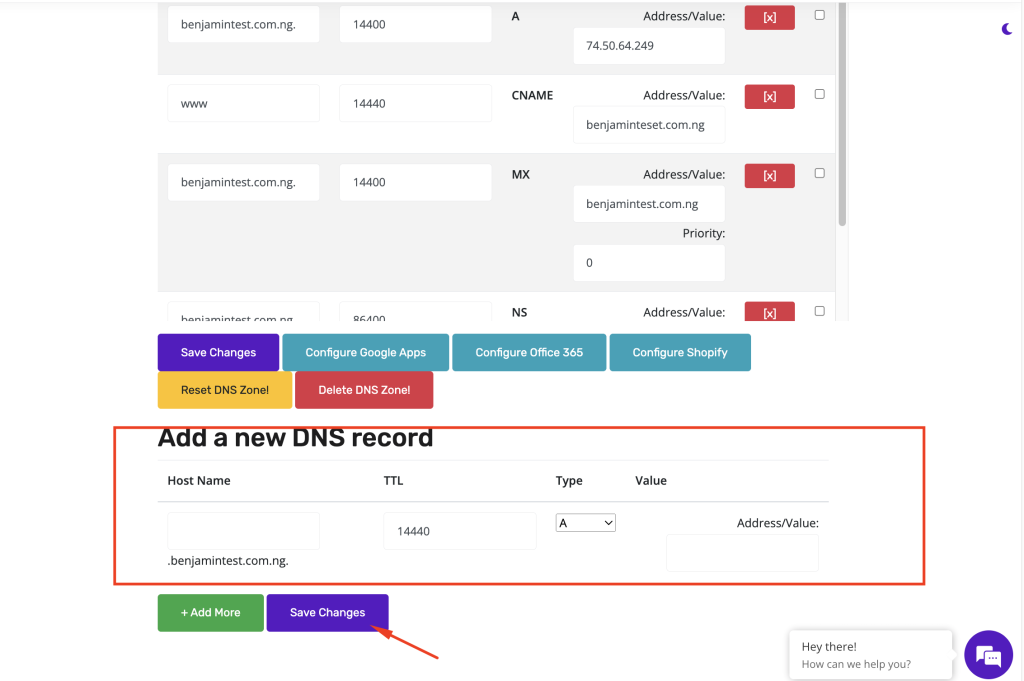
Step 4: Add, Edit, or Delete DNS Records
- To Add a Record:
- Scroll down to the Add a new DNS record section.
- Choose the record type (e.g., A, CNAME, MX).
- Fill in the required fields (e.g., host, value, TTL).
- Click Save Changes.
- To Edit a Record:
- Locate the record in the DNS table.
- Modify the fields and save changes.
- To Delete a Record:
- Find the record you want to remove.
- Click Delete and confirm.
Step 5: Propagation
DNS changes may take up to 24-48 hours to propagate globally. However, most changes occur within a few hours.
Best Practices for Managing DNS Records
- Backup Your DNS Zone: Always export your DNS zone file before making significant changes.
- Minimize TTL for Testing: Use a low TTL (Time-to-Live) value while making changes to ensure they propagate quickly.
- Double-Check Entries: Errors in DNS records can cause downtime or email delivery issues.
- Monitor Propagation: Use tools like the HarmonWeb Domain Tool to verify changes.
Need Help?
If you encounter any issues or need assistance, HarmonWeb’s support team is here to help. You may contact us via Support Ticket or email us at [email protected].