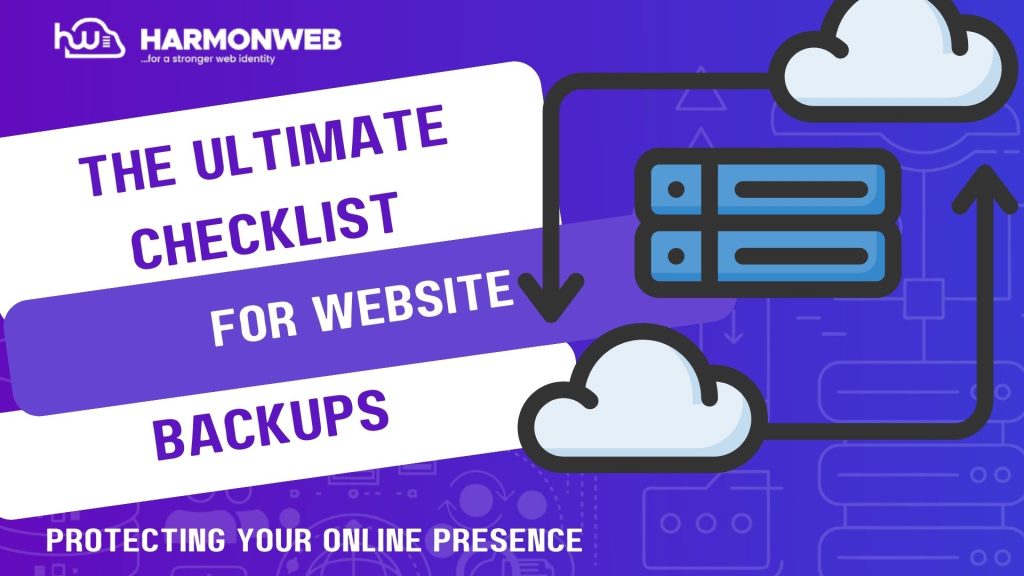As a business owner, you know how essential your website is to the success of your business, as it is the first impression of your business your customers will experience. Neither can we deny the fact that website are now secure now more than ever; kudos to advancement in cyber-security. Nevertheless, websites are vulnerable to various threats, such as hacking, server crashes and data corruption, which can result in losses.
In this article, I will walk you through every boxes that must be checked, in respect to websites backup.
Table of Contents
Why Websites Back-ups Are Essential?
Before we discuss the relevant boxes you should tick when backing up your websites, we should not neglect the big question THE WHY?
• Data loss prevention:
Backing up your websites ensure that your data is safe always. Additionally, it is a helpful way to preserve all your hardwork in optimizing for SEO.
• Website Downtime Minimization:
With regular backups, downtime can be reduced to the barest minimum. It helps in speeding up your websites restoration.
• Protection against cyber attacks:
website backups can help protect your website against cyber attacks, such as malware and ransomware.
• Compliance and regulatory requirements:
You maybe required to maintain backups of your website’s data as part of compliance for regulatory purpose in some industry and location.
10 Ultimate Checklist For Website Backups
1. Determine What Needs to Be Backed Up:
Your website consists of two main components: files (HTML, CSS, JavaScript, images, plugins, and themes) and databases (customer information, orders, and blog posts). Both must be backed up to ensure a full recovery.
Also ensure that your backup includes all files, databases, and configuration settings. If your site runs on a CMS like WordPress, include plugins, themes, and media uploads.
Solution:
• Website files – HTML, CSS, JavaScript, media files, themes, and plugins.
• Database – MySQL, PostgreSQL, or other databases storing user data, posts, and settings.
• Configuration files – .htaccess, wp-config.php, and other system settings.
• Emails – Provided you are using a web-based email service tied to your hosting.
2. Choose the Right Backup Method:
Manual vs. Automated Backups:
Manual backups require downloading website data manually, which is time-consuming. While for automated backups are more efficient, since it ensure your website is always protected without any intervention from you.
Solution:
• Hosting provider backups – Check if your web host offers automatic backups (daily/weekly).
• Manual backups – Regularly download a copy of your site using cPanel, FTP, or backup plugins.
• Cloud backups – Store your data on cloud storage solutions like Google Drive, Dropbox, or Amazon S3.
• Third-party backup tools – Use services like UpdraftPlus, Jetpack, or BackupBuddy for WordPress or CodeGuard for other CMS platforms.
3. Select a Backup Storage Location:
Local vs. Cloud Storage:
Backups should not be stored solely on your web server, as this makes them vulnerable to server failures. Cloud storage offers a safer off-site solution.
Solution:
Use a combination of local (external hard drives, USB) and cloud storage (Google Drive, Dropbox, Amazon S3, or dedicated backup services) to ensure redundancy.
4. Decide the Backup Frequency:
Daily, Weekly, or Monthly Backups:
The frequency of your backups depends on how often you update your website. Frequent changes require daily backups, while static sites can opt for weekly backups.
Solution:
If you are running an e-commerce or active websites, schedule for daily backups. While for informational websites with occasional updates, weekly backups may be sufficient.
5. Test Your Backups:
Having a backup is not enough—you need to test it to ensure it works. A corrupted or incomplete backup is as bad as having none.
Solution:
• Restore a backup on a test environment to check if it functions correctly.
• Verify database integrity and ensure all media files load properly.
• Check timestamps and ensure backups are recent and up to date.
6. Ensure Proper Security for Backups:
Backups contain sensitive data that can be targeted by cybercriminals. Without proper encryption, your data may be compromised.
Solution:
• Enable encryption for stored backups using AES-256 or other strong encryption methods.
• Use password protection and multi-factor authentication (MFA) for backup access.
• Ensure secure file transfers (SFTP, SSH, or VPN) when moving backup files.
7. Keep Multiple Versions of Backups:
Versioning of Backups:
A single backup copy is not enough. If an error occurs and is only detected days later, you need previous versions to restore an error-free copy.
Solution:
Maintain multiple backup versions spanning several days or weeks. This allows you to revert to an earlier backup if needed.
8. Backup During Low-Traffic Hours:
Performing backups during peak hours can slow down your website, affecting user experience. It is best you study to understand the best time to carry out backup without any interruption which may lead to incomplete back-up.
Solution:
Schedule backups during off-peak hours, such as late at night or early in the morning, to minimize performance impact.
9. Automate Backup Notifications:
Backup Status Alerts:
You need to be aware of whether your backups are successful or if they fail due to server issues.
Solution:
Set up automated email or SMS notifications to alert you of backup status. Many backup tools provide this feature to keep you informed.
10. Document Your Backup Procedures:
In case of an emergency, a well-documented backup process helps your team quickly restore the website. So ensure the documentation is easy to follow through, even without your physical presence. Avoid too much encoding, if there is/are any, do ensure to share with key team members.
Solution:
Create a step-by-step guide detailing how to back up and restore the website. Share this document with key team members.
Best Practices for Website Backups
Here are some best practices to keep in mind when it comes to website backups:
• Automate backups:
Use automated backup tools to simplify the backup process.
• Use version control:
Use version control systems, such as Git, to track changes to your website’s code.
• Keep backups offsite:
Store backups in a separate location from your website to prevent data loss in case of a disaster.
• Use encryption:
Encrypt backups to protect sensitive data.
• Document backup process:
Document your backup process to ensure that it can be replicated in case of an emergency.
Conclusion
A well-executed backup plan is vital for protecting your website from data loss and cyber threats. When you stick to this checklist, you can ensure that your backups documentation are comprehensive to follow through, secure, and easily restorable in case of an emergency.
Regular testing, encryption, and off-site storage will further enhance your backup strategy, giving you peace of mind. I will advice you don’t wait for a disaster—take proactive steps today to secure your website’s future. Always remember that first impression matters in business, so keep your website running efficiently always.