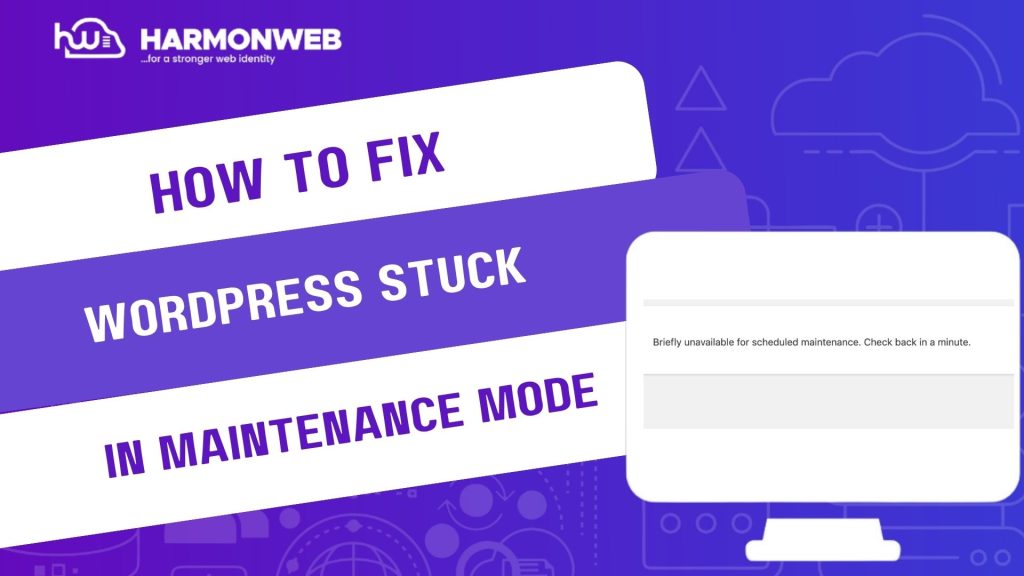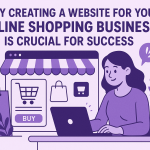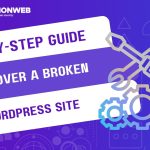Nothing sends a rush of panic like trying to visit your WordPress site only to see this message:
“Briefly unavailable for scheduled maintenance. Check back in a minute.”
It usually shows up when you are running updates—whether it is plugins, themes, or WordPress core. The system automatically enters maintenance mode to ensure nothing breaks during the update process. Normally, WordPress removes this mode on its own once the updates finish.
But what happens when something goes wrong?
Your site can get stuck in maintenance mode, leaving both visitors and admins locked out indefinitely. This often happens due to interrupted updates, slow server responses, or conflicts between plugins/themes.
The good news? Fixing it is fast and simple. In this guide, we will walk you through how to remove WordPress from maintenance mode manually using cPanel or FTP, explain why it happens, and offer tips to prevent it in the future.
Step-by-Step: How to Remove WordPress from Maintenance Mode
• Option 1: Remove the .maintenance File via cPanel
1. Log in to your cPanel account (usually via your hosting provider).
2. Go to File Manager.
3. Navigate to your site’s root directory — typically public_html or the folder where WordPress is installed.
4. Look for a file named .maintenance.
5. Right-click on it and choose Delete.
6. Clear your browser cache and revisit your website.
After following this step, your site should now be accessible again.
• Option 2: Remove the .maintenance File via FTP
1. Use an FTP client like FileZilla to connect to your server.
2. Enter your FTP credentials (host, username, password, port).
3. Navigate to your WordPress root directory (commonly /public_html/).
4. Locate the hidden .maintenance file (you may need to enable “Show Hidden Files”).
5. Delete the file.
6. Refresh your site to confirm it’s back online.
Why WordPress Enters (and Gets Stuck in) Maintenance Mode
WordPress temporarily creates a .maintenance file during system updates. This file displays the “Briefly unavailable…” message while updates are processing. Once updates finish, WordPress should automatically remove this file.
However, it can get stuck if:
• An update times out due to server limitations.
• A plugin or theme causes a conflict during the update.
• You closed your browser or navigated away mid-update.
• Multiple updates were triggered simultaneously, overloading the process.
When this happens, the .maintenance file remains in place and locks your site in limbo.
Pro Tips to Prevent Getting Stuck in Maintenance Mode
• Update plugins/themes one at a time, especially on large or plugin-heavy sites.
• Always make a full site backup before running updates.
• Avoid updating during peak traffic hours or when your server is under heavy load.
• Choose reliable hosting with stable server performance.
• Use a maintenance mode plugin (like SeedProd or WP Maintenance Mode) if you need to manually display a maintenance page during major updates.
• Keep your WordPress installation and PHP version up to date to reduce conflicts.
Key Takeaway
Getting stuck in maintenance mode can feel like a nightmare, but the fix is often just a matter of deleting one file. Whether you’re using cPanel or FTP, regaining access to your WordPress site takes only a few steps.
To avoid this in the future, adopt best practices like updating one item at a time, making backups, and ensuring your server can handle simultaneous processes. With the right habits, your WordPress site will stay smooth, safe, and stable — even during updates.