One of the most frustrating experiences for any WordPress user is being locked out of the admin dashboard. Whether it is due to a forgotten password, plugin conflict, a hacked site, or a white screen of death—not being able to access the backend of your site can feel like losing control completely.
Fortunately, WordPress is flexible and robust. Even without dashboard access, there are still reliable ways to regain control of your website through FTP, cPanel, or database tools like phpMyAdmin. In this guide, we’ll walk you through proven recovery steps to fix the issue and get back into your WordPress admin area safely.
Common Reasons Why You Can’t Access the WordPress Admin Area
Before troubleshooting, it is helpful to understand what might have gone wrong:
• Incorrect login credentials.
• Plugin/theme conflicts after an update.
• White Screen of Death (WSoD).
• HTTP 500 Internal Server Error.
• Hacked or compromised login page.
• Browser or cookie issues.
• Corrupted .htaccess file.
• URL misconfiguration in the database.
Step-by-Step Recovery Methods
1. Reset Your Password via phpMyAdmin:
If you forgot your login or password reset isn’t working, you can reset it from your database.
Steps:
• Log in to cPanel > Open phpMyAdmin.
• Select your WordPress database.
• Open the wp_users table.
• Find your username and click Edit.
• Under the user_pass row:
First change the value type to MD5.
After then ‘Enter a new password‘.
• Click Go to save changes.
Now try logging in with the new password.
2. Deactivate All Plugins via FTP or File Manager:
If a plugin update broke the site, you can disable all plugins manually.
Steps:
• Connect to your site via FTP (e.g., FileZilla) or cPanel > File Manager.
• Go to /wp-content/.
• Rename the plugins folder to plugins-old.
• Try accessing the admin area again.
If it works, rename the folder back to plugins and deactivate each plugin one-by-one from the dashboard to find the culprit.
3. Switch To A Default Theme Manually:
A broken or incompatible theme can block access too.
Steps:
• Go to /wp-content/themes/ via FTP or File Manager.
• Rename your current theme folder (e.g., astra → astra_old).
• WordPress will automatically revert to the default theme like twentytwentyfour.
• Try accessing your admin area again.
4. Fix White Screen or Server Errors:
If you are seeing a blank screen or server error, enable debug mode:
Steps:
• Open wp-config.php (in root directory).
• Add or edit:
define( ‘WP_DEBUG’, true );
define( ‘WP_DEBUG_LOG’, true );
define( ‘WP_DEBUG_DISPLAY’, false );
• Check /wp-content/debug.log for detailed error messages.
Use this info to identify and fix plugin or theme issues.
5. Check URL Settings in the Database:
Incorrect siteurl or home values can redirect login to a broken or incorrect location.
Steps:
• Go to phpMyAdmin.
• Open the wp_options table.
• Look for siteurl and home in the first few rows.
• Make sure they both point to your actual domain (e.g. https://yourdomain.com).
• Edit if needed, then save.
6. Create a New Admin User via phpMyAdmin:
If your account was deleted or compromised, you can create a new one directly in the database.
Steps:
• Go to wp_users and click Insert
• Fill in these fields:
ID: any unique number
user_login: your username
user_pass: type your password, select MD5
user_nicename: same as login or nickname
user_email: your email
user_status: 0
user_registered: today’s date
• Click Go.
• Now go to wp_usermeta and add two new rows:
user_id: same ID
meta_key: wp_capabilities, meta_value: a:1:{s:13:”administrator”;b:1;}
meta_key: wp_user_level, meta_value: 10
You can now log in with this new account.
Preventive Tips for the Future
• Always back up your site before updates.
• Use a staging environment for testing changes.
• Enable two-factor authentication and strong passwords.
• Limit login attempts with security plugins.
• Use a trusted security plugin like Wordfence or iThemes Security.
• Set up a monitoring tool like Jetpack or UptimeRobot.
Conclusion
Getting locked out of your WordPress admin area doesn’t mean your site is lost. Whether it is a broken plugin, corrupted theme, or forgotten password, you can almost always recover access with the right approach—and tools like FTP, phpMyAdmin, and WP-CLI.
By following the step-by-step solutions in this guide, you will not only resolve the issue but also improve your site’s resilience against future lockouts. WordPress is powerful because of its flexibility, and even when the backend is unreachable, you are still in control—if you know where to look.


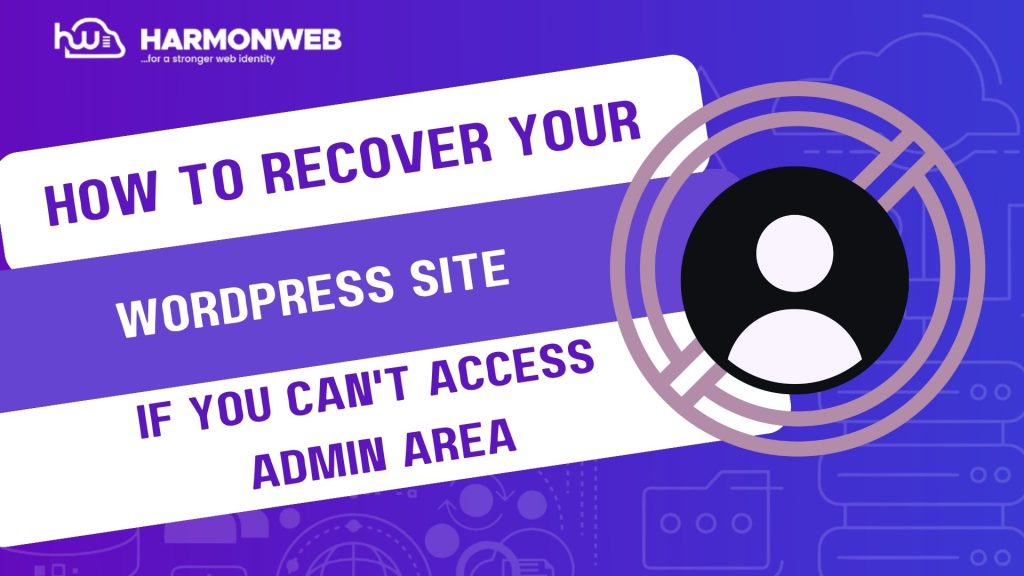



Pingback: Top 7 Mistakes Businesses Make When Choosing a Hosting Provider (and How to Avoid Them in 2026) | HarmonWeb Blog