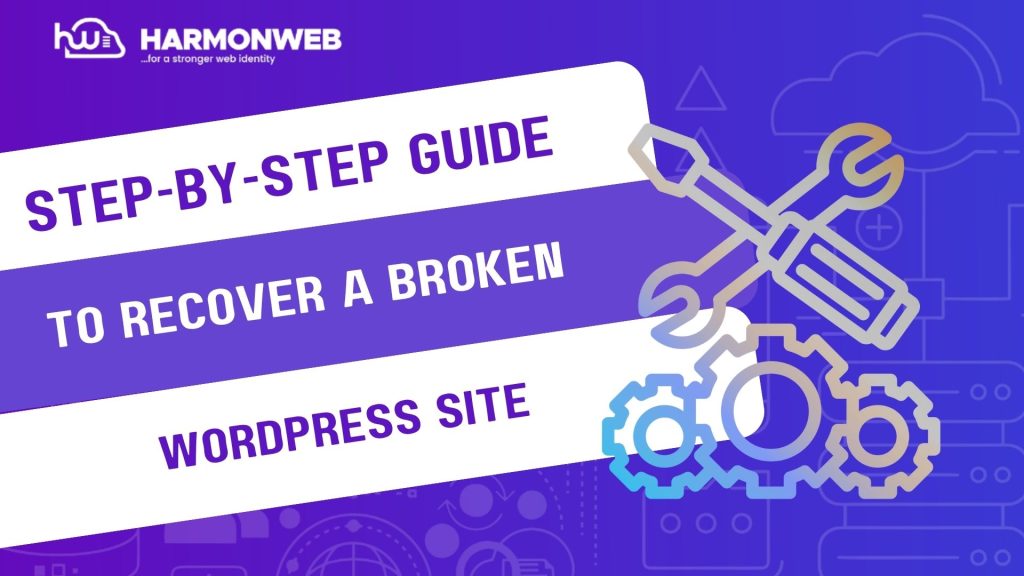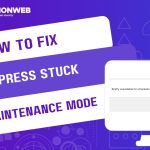Few things are more terrifying than checking your website and realizing it is broken especially when it is your first time experiencing it. Whether it is the dreaded white screen, a critical error, or a layout that suddenly looks like it was built in 1999, a broken WordPress site can feel like a full-on disaster. But here is the good news: most WordPress problems are fixable, and you don’t always need a developer to get your site back online.In this guide, you will learn how to diagnose, repair, and recover your WordPress site step by step, using tools like FTP, phpMyAdmin, cPanel, and even WP-CLI. Bookmark this post—it might just save your site.
Step-by-Step Guide To Recover A Broken WordPress Site
1. Identify the Problem:
Before taking any action, try to identify what exactly is broken:
White Screen of Death?, 500 internal server Error?, theme or layout distorted? or can’t access admin dashboard?
Tip: Use another browser or device to double-check the issue is site-wide.
Also, turn on WordPress debug mode:
i. Access wp-config.php via FTP or File Manager.
ii. Add the following lines:
define( ‘WP_DEBUG’, true );
define( ‘WP_DEBUG_LOG’, true );
define( ‘WP_DEBUG_DISPLAY’, false );
iii. Check wp-content/debug.log for detailed error messages.
2. Restore a Backup (If You Have One):
If you have recently backed up your site, this might be the fastest fix.
• Use your hosting backup feature (most hosts offer 1-click restore) or contact the Harmonweb support team.
• Restore manually using tools like: UpdraftPlus, Jetpack Backup, or BlogVault.
If you have no backups, do not worry because you can still recover manually.
3. Access Your Site Files and Database:
• To fix anything, you need access to the backend.
• Use FTP (e.g., FileZilla) or cPanel File Manager.
• Access your site’s MySQL database via phpMyAdmin.
• Your WordPress files are typically under /public_html or /www.
4. Deactivate All Plugins:
Plugins are a common cause of site crashes after updates.
• Navigate to /wp-content/.
• Rename the plugins folder to something like plugins_old.
• Try reloading your site.
If the site loads, it is a plugin issue. Rename the folder back, log in, and deactivate plugins one by one.
5. Switch to a Default Theme:
Sometimes the theme is the culprit especially after carrying out an updates.
• Go to /wp-content/themes/.
• Rename your active theme (e.g., oceanwp → oceanwp_broken).
• WordPress will auto-revert to a default theme like twentytwentyfour.
• If the site works now, your theme caused the problem. Reinstall or replace it.
6. Fix Database Connection Issues:
If you see a “Error Establishing a Database Connection,” check:
• Database name, user, and password in wp-config.php.
• phpMyAdmin to verify the database exists.
•Your hosting MySQL status.
• Repair your database via phpMyAdmin or by adding this line to wp-config.php:
define( ‘WP_ALLOW_REPAIR’, true );
Then visit:
yourdomain.com/wp-admin/maint/repair.php
7. Delete the .maintenance File (If Stuck in Maintenance Mode):
If your site is frozen after an update:
• Go to the root folder of your site.
• Delete the file named .maintenance.
• Refresh the browser.
•Your site should be back to normal instantly after following all of the afformentioned steps.
8. Reinstall Core WordPress Files:
If core files are corrupted:
• Download the latest WordPress ZIP file from wordpress.org.
• Unzip it and upload only the wp-admin and wp-includes folders.
• Do not overwrite wp-content or wp-config.php.
• This replaces core files without affecting your content.
9. Scan for Malware or Hacks:
If your site was hacked or injected with malicious code:
Use tools like:
• Wordfence Security.
• MalCare.
• Sucuri Site Scanner.
Manually check suspicious files in:
• /wp-content/uploads/.
• /wp-includes/.
• /index.php and .htaccess.
Consider using a security plugin to harden your site post-recovery.
10. Clear Your Cache and Check Again:
Once you have made fixes ensure to follow the steps highlighted below:
• Clear browser cache.
• Clear site cache (from your caching plugin or hosting panel).
• Test on multiple browsers or devices.
• This ensures you’re seeing the latest version of your site.
Prevent Future Breakdowns
• Always back up your site before any update.
• Use a staging site to test major changes.
• Keep plugins and themes updated—but review changelogs first.
• Avoid nulled or unverified themes/plugins.
• Use reliable hosting with version control and recovery options.
Conclusion
Recovering a broken WordPress site can feel like a nightmare, but the truth is: you have more control than you think. From reverting to backups and deactivating plugins, to switching themes and repairing databases—WordPress offers multiple ways to regain access and functionality.
The key is to stay calm, follow the steps methodically, and never make changes without a backup. With this guide as your go-to reference, you will be able to troubleshoot like a pro and get your site back on track quickly.
Need any further help do not forget to reach out to the customer support team at Harmonweb.