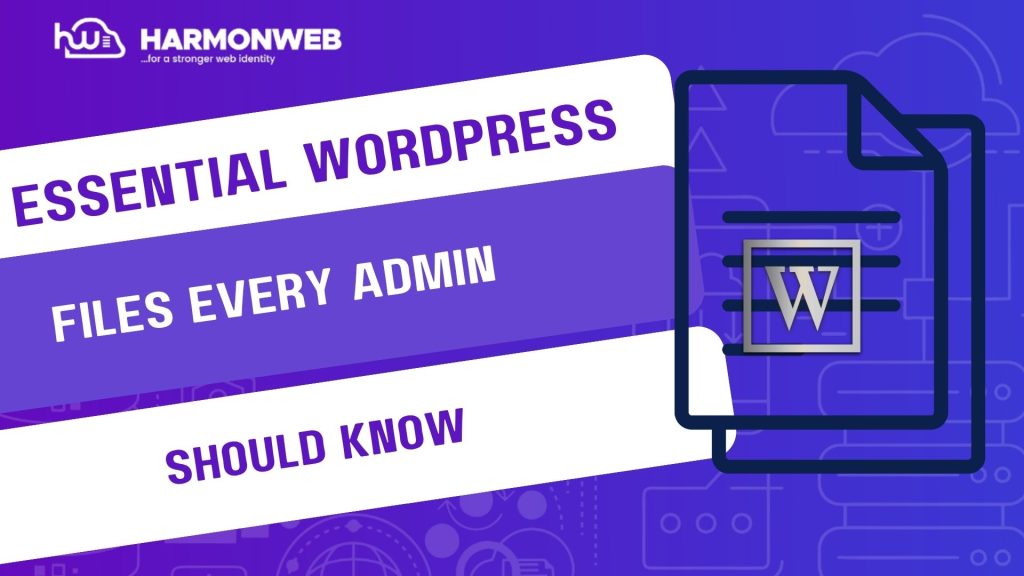If you are managing a WordPress site, it is not enough to know how to publish posts or install plugins. Behind the scenes, WordPress relies on a series of critical files that control everything from how your site functions to how it loads in browsers. These core files act as the foundation for your website’s structure, performance, and security.
Understanding these files can help you troubleshoot issues, customize your site more effectively, and avoid costly mistakes. Accidentally deleting or editing the wrong file could bring your website down, but knowing what each file does equips you with the confidence to make informed changes—or know when to call in help.
Whether you are a beginner or looking to sharpen your admin skills, let us explore the most important WordPress files you should know about and what role they play in your website.
Key WordPress Files You Must Be Familiar With
1. wp-config.php:
This is one of the most important files in your WordPress installation. The wp-config.php file contains your database connection settings, security keys, and other configuration details that WordPress needs to function.
It stores sensitive data like your database name, username, password, and host information. If these settings are incorrect, your site won’t load properly. You can also tweak advanced options in this file, such as memory limits and debugging modes.
Always back up this file before making any changes, and ensure it is not accessible publicly to avoid security breaches.
2. .htaccess:
The .htaccess file is used primarily on Apache servers and helps manage redirects, permalinks, and server-level configurations. WordPress auto-generates this file when you set pretty permalinks in your settings.
It can also be used to:
• Block access to certain IPs.
• Prevent directory browsing.
• Set up custom error pages.
This file is powerful but sensitive. One misplaced line can lead to the “500 Internal Server Error.” Make a copy before editing and apply changes incrementally.
3. functions.php:
Located inside your theme folder, the functions.php file is like a plugin for your theme. It allows you to add custom code, shortcodes, or modify how the theme behaves without touching the core files.
Admins commonly use it to:
• Add custom post types.
• Register menus and widgets.
• Enqueue scripts and styles.
Note: changes to this file apply only to the active theme. If you switch themes, your customizations won’t carry over, unless you are using a child theme, which is highly recommended.
4. wp-content/ :
The wp-content directory houses everything user-related: themes, plugins, and uploads. It is the part of your site you will interact with most when customizing or troubleshooting.
Inside it, you will find:
• /themes/: All your installed themes.
• /plugins/: Your active and inactive plugins.
• /uploads/: Media library files (images, PDFs, videos, etc.).
Keep this folder backed up regularly, and review it often for unused plugins or outdated files that could affect performance or pose security risks.
5. index.php:
This is the front-facing file that WordPress loads when someone visits your site. It works in conjunction with the theme template files and wp-blog-header.php to display your homepage.
While you don’t often need to modify index.php, it is good to understand that this is what initiates the theme rendering process. If your site ever goes blank or shows an error, checking this file (and ensuring it hasn’t been overwritten) can help pinpoint the issue.
6. wp-includes/ and wp-admin/:
These two directories are part of WordPress core files.
• wp-admin/ contains all files needed to run your WordPress dashboard.
• wp-includes/ houses core WordPress functions and classes that make the platform run.
Admins should never edit files inside these folders directly, as updates will override any changes. Still, being aware of what they contain can help during troubleshooting or when interpreting error messages.
7. robots.txt:
This file tells search engine bots which parts of your website they are allowed to crawl and index. It helps with SEO and security by preventing search engines from accessing sensitive areas like admin directories.
A simple example:
User-agent: *
Disallow: /wp-admin/
You can edit or create a robots.txt file at the root of your website. Be cautious—blocking the wrong paths could keep your entire site out of search engine results.
8. sitemap.xml (if applicable):
This is not a default WordPress file, but many plugins (like Yoast SEO or Rank Math) generate one. A sitemap.xml helps search engines better understand your site structure and index your content efficiently.
You can usually access it by visiting yoursite.com/sitemap.xml. Make sure it’s always up-to-date and doesn’t list pages you want hidden from the public eye.
Conclusion
Having a solid grasp of the essential WordPress files empowers you to take better control of your website. These files aren’t just technical components—they are the backbone of your site’s functionality, performance, and security. Whether you are troubleshooting an error, migrating your website, or customizing your theme, understanding what each file does can save you time and prevent major headaches.
While you don’t need to be a full-stack developer to manage these files, knowing where to look—and when not to touch something—is a crucial skill for any WordPress admin. Keep regular backups, make changes with caution, and use staging environments when testing modifications. With the right knowledge, you will navigate WordPress like a pro.