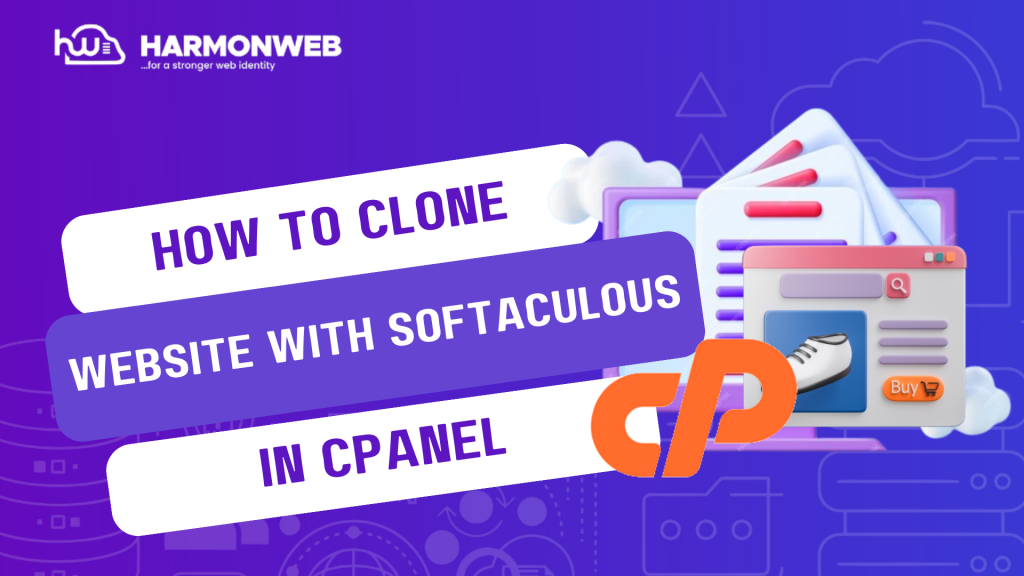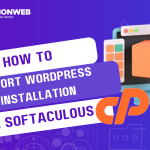In this tutorial, I will show you how to clone a website with Softaculous in the cPanel.
Have you ever wanted to create a copy of your website or maybe move your website to another folder? You will find yourself going through all the stress of copying files and databases, setting up new configurations, etc.
However, with Softaculous’s clone website feature, you can easily avoid all of that. You can simply clone the website, move it to the new folder and delete it when you are done while the original site remains intact.
Let’s get started.
How To Clone A Website With Softaculous In cPanel
- Go to the Software section and select Softaculous Apps Installer.
- On the Softaculous page, click on the blue Installations button and the list of all your installations will appear.
- On the same line of the website you want to clone, click on the Clone icon.
- You will be taken to the Clone Installation page to make a few settings for the website cloning. Let’s examine each one:
- Choose Protocol: You can choose to stick with the default https:// or go for https://www.
- Choose Domain: If you are transferring the cloned website to a subdomain or another main domain, you will select your choice here.
- In Directory: If you are moving it to a subfolder, you will enter the name of the subfolder here. If not, simply delete anything here and leave the provided space blank.
- Database Name: You can simply leave it with the default database name or select another database.
- Once you are done, click on the Clone Installation button.
- Softaculous will now check if all the settings are done and clone the site.
- After the website cloning process is completed, you will receive a success message.
Following the steps above, you can easily clone a website with Softaculous in cPanel.