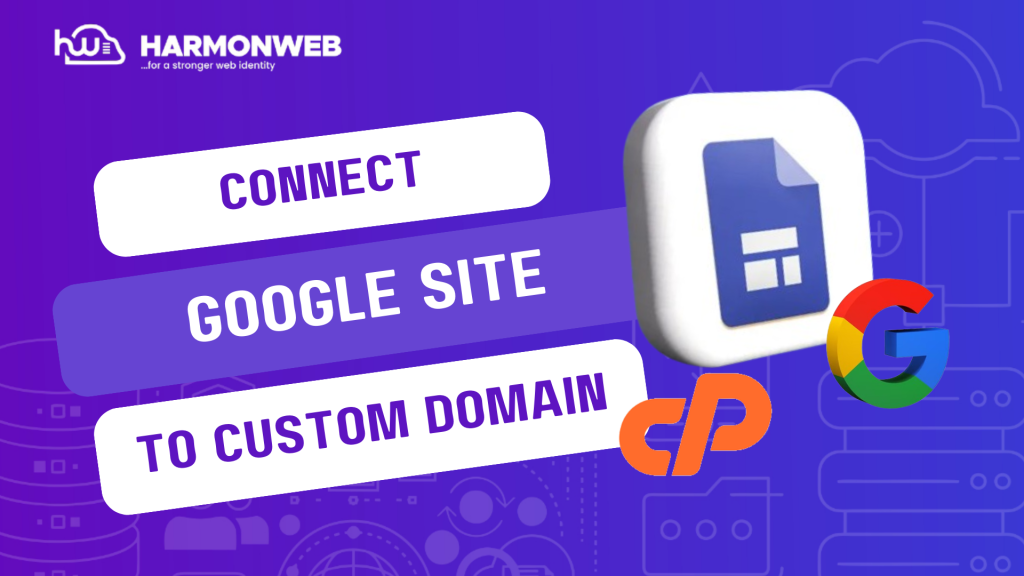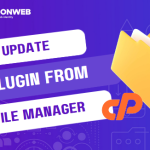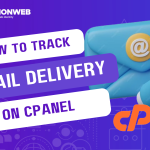In this tutorial, I will take you through the steps to connect Google Site to your custom domain.
The steps are quite simple and you can easily follow it up. All you need is to create your Google site and get your custom domain ready. Then you are prepared to get started and link your Google site to your custom domain.
Let’s get started.
How To Connect Google Site To Your Custom Domain
- Log into your Google Site account.
- In your Google site account, click the Publish options at the top right corner and select Publish settings.

- In the Publish settings, under Custom domain, click on Manage.
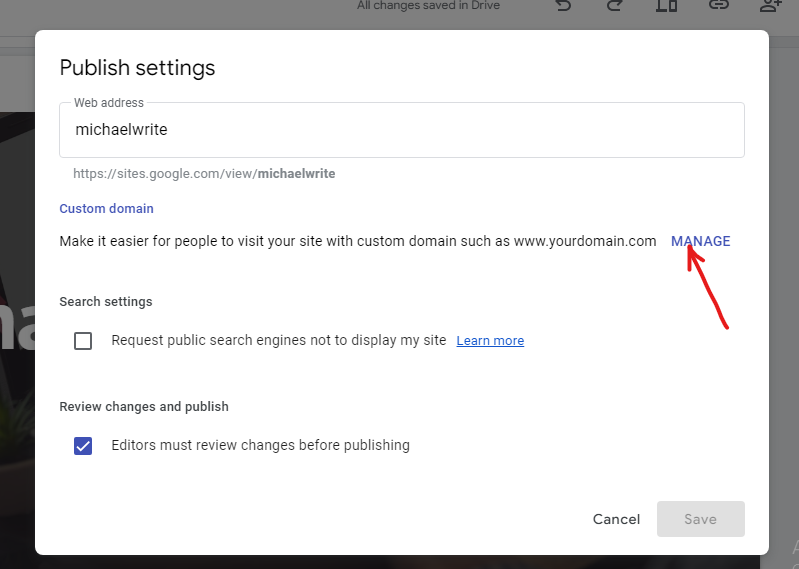
- Then in the next screen, click on the Start setup button.
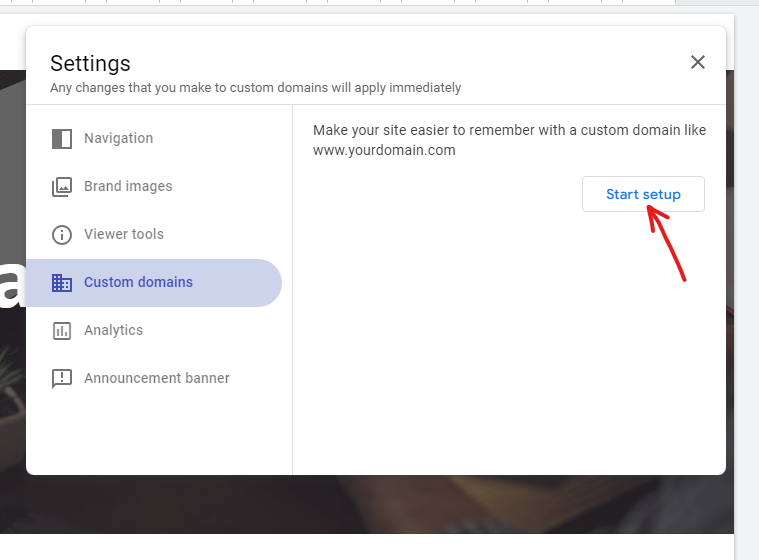
- A new popup screen will appear where you can enter the custom domain.
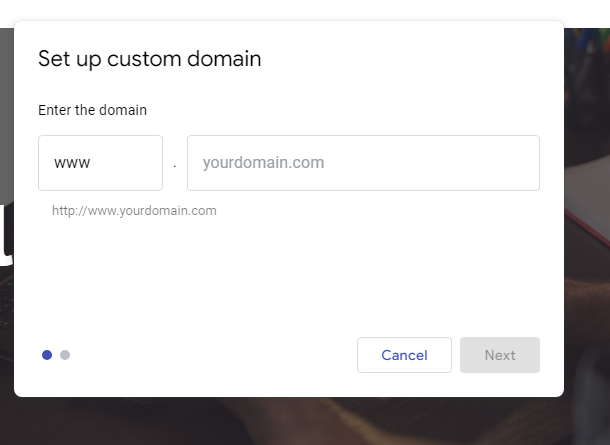
- In the provided space, enter your custom domain name.
An error message will appear asking you to verify ownership of the domain. Click on verify your ownership.
Note: Your domain has to be connected to Google Search Console.
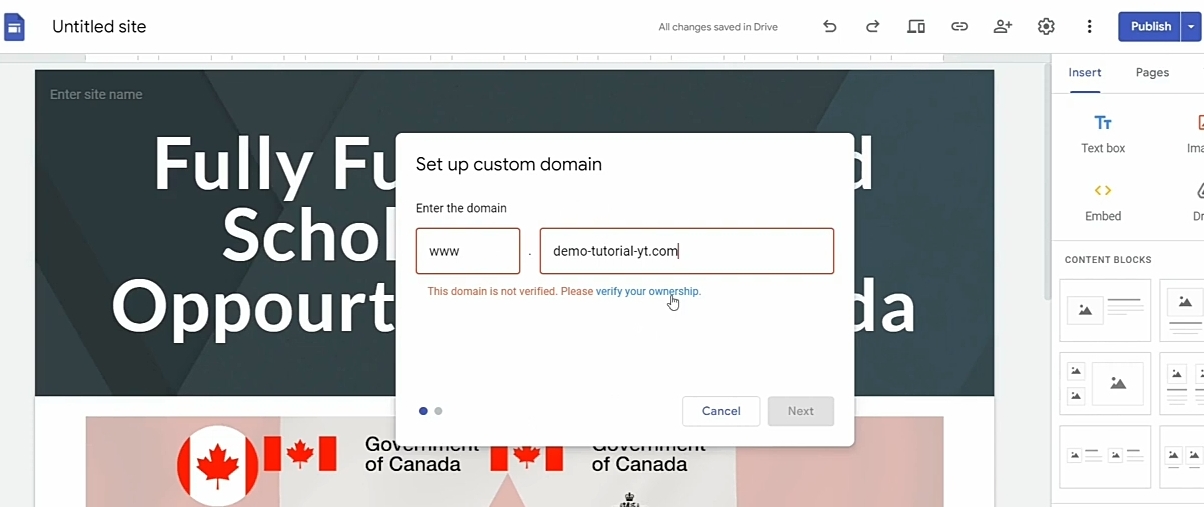
- Once you have connected your Google site to Google Search Console, you will be given a TXT file to add to the DNS of your domain.
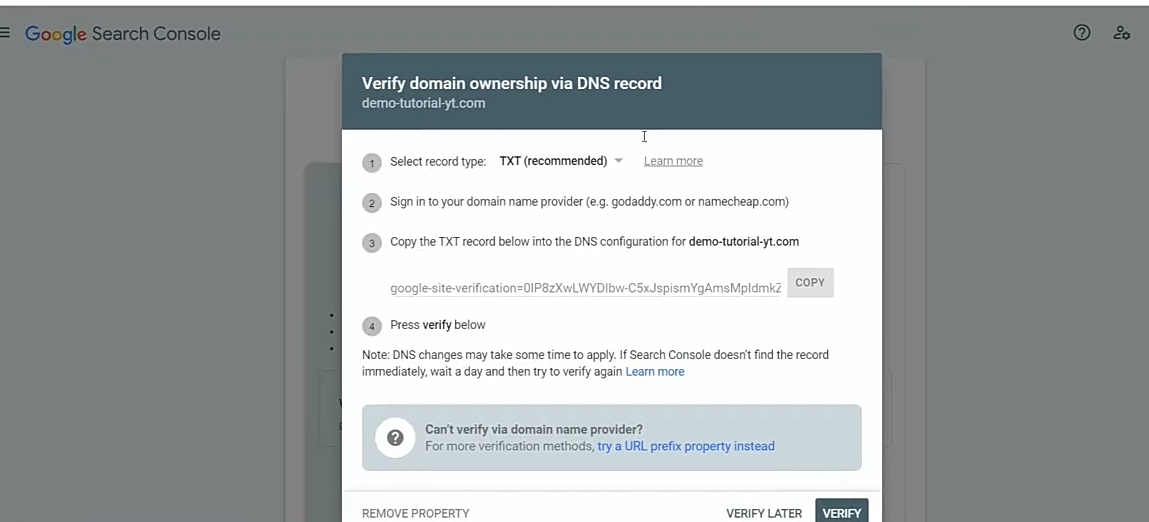
- Copy the TXT file and log into the cPanel of your custom domain.
- In your cPanel, go to Zone Editor.
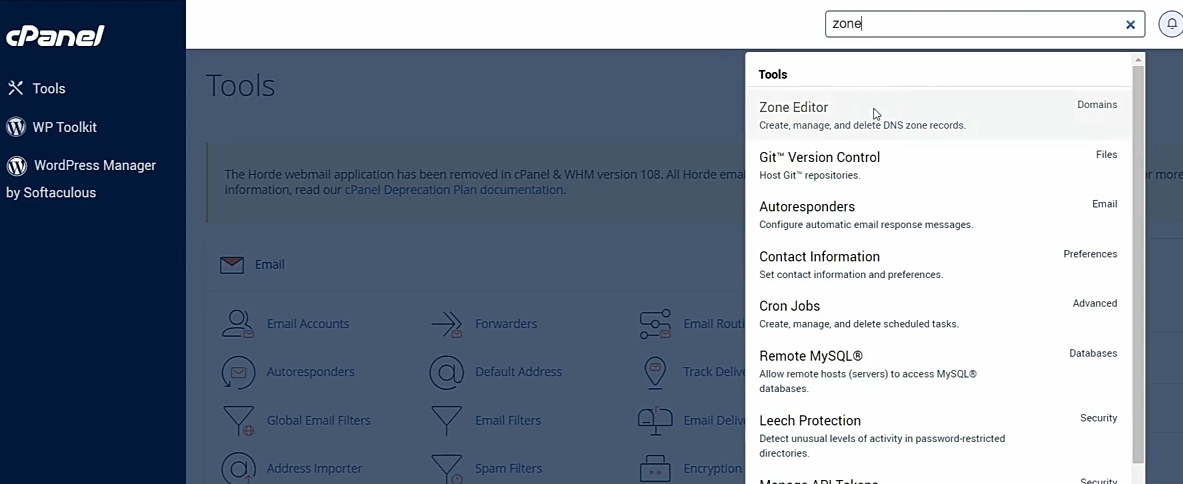
- In the Zone Editor, go to the domain and click on Manage.
- Enter the domain name under Domain, and set Type to TXT. Then paste the TXT file you had just copied.
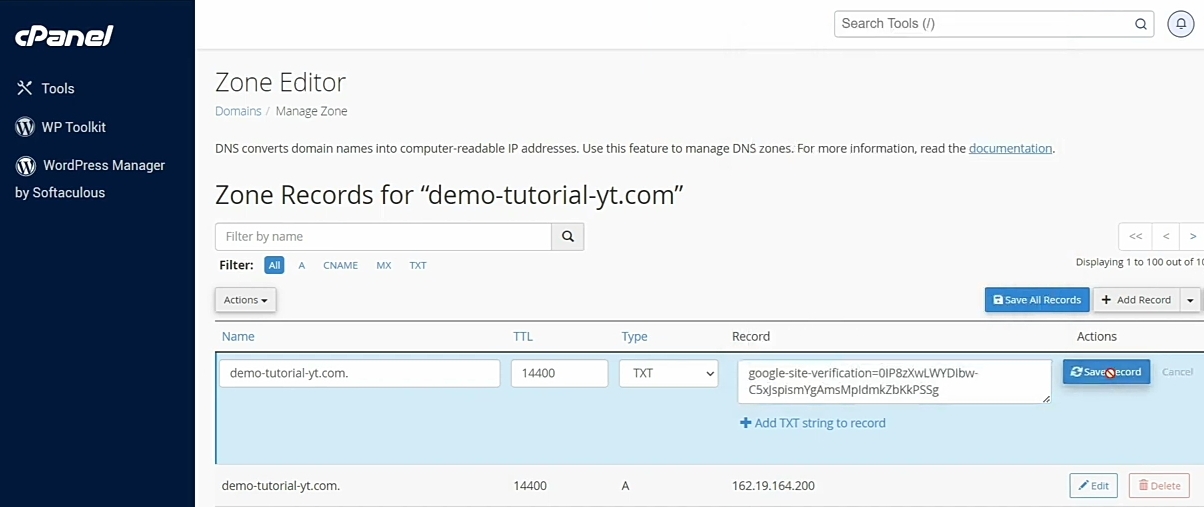
- Once it has been completely saved, go back to your Google Search Console and click on the verify button.
- Once the ownership has been verified, you return to the Google site and enter the custom domain name. Then click on Next.
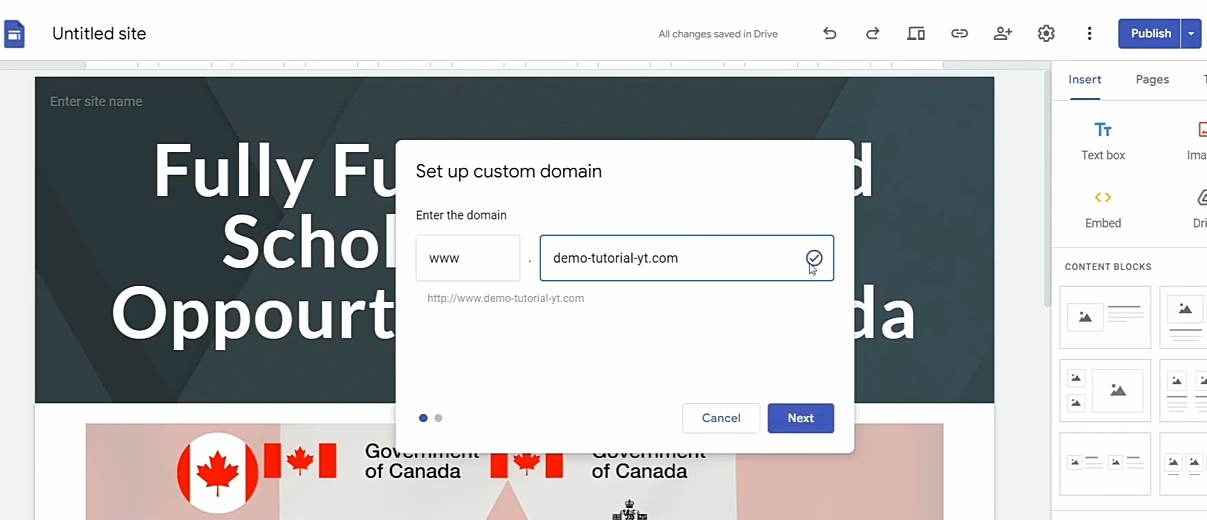
- Now you can go ahead and finish the set up.
Now, that is how you connect Google site to your custom domain.