In this tutorial, I will show you how to track email delivery on cPanel.
Did you send out an email, and you are trying to find out if the email has been delivered? From the cPanel, you can track the email using the delivery report. With the delivery report, you will get a summary of the email transmission. You will get a report on whether the email has been accepted or not.
In this guide, I will cover the steps on how to track email in cPanel using Track Delivery.
How To Track Email Delivery On cPanel
- Log into your cPanel terminal.
- In the Email section and click on Track Delivery.
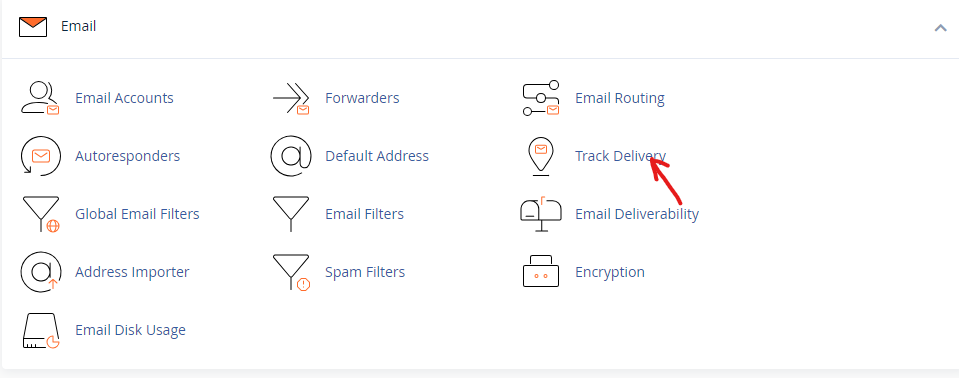
- Enter the email address in the Recipient Email search bar and click the Run Report button.
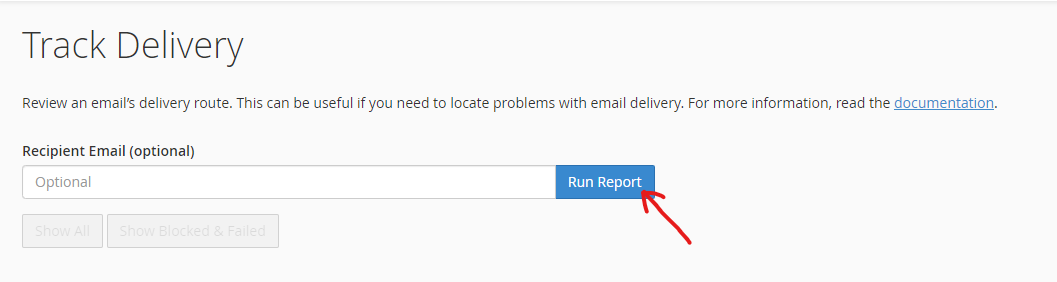
- All the emails will be listed. Check the checkboxes to show successes, show deferred, show failures, or show in-progress emails.
- Next to the email, click the blue “i” button under the Actions row to get more information about the email transmission.
You will get the Delivery Events Details for that email. You will get a list of event, user, Domain, From Address, Sender, sent time, sender host, sender IP, Authentication, Spam Score, Recipient, Delivery user, delivery domain, delivered to, router, Transport, out time, ID, delivery host, delivery IP, size, and result.
- Depending on your choice, you can click Print or Close.
With that, you can track email delivery and learn if your email has been delivered, and if the email hasn’t been delivered, you will know why it wasn’t delivered.

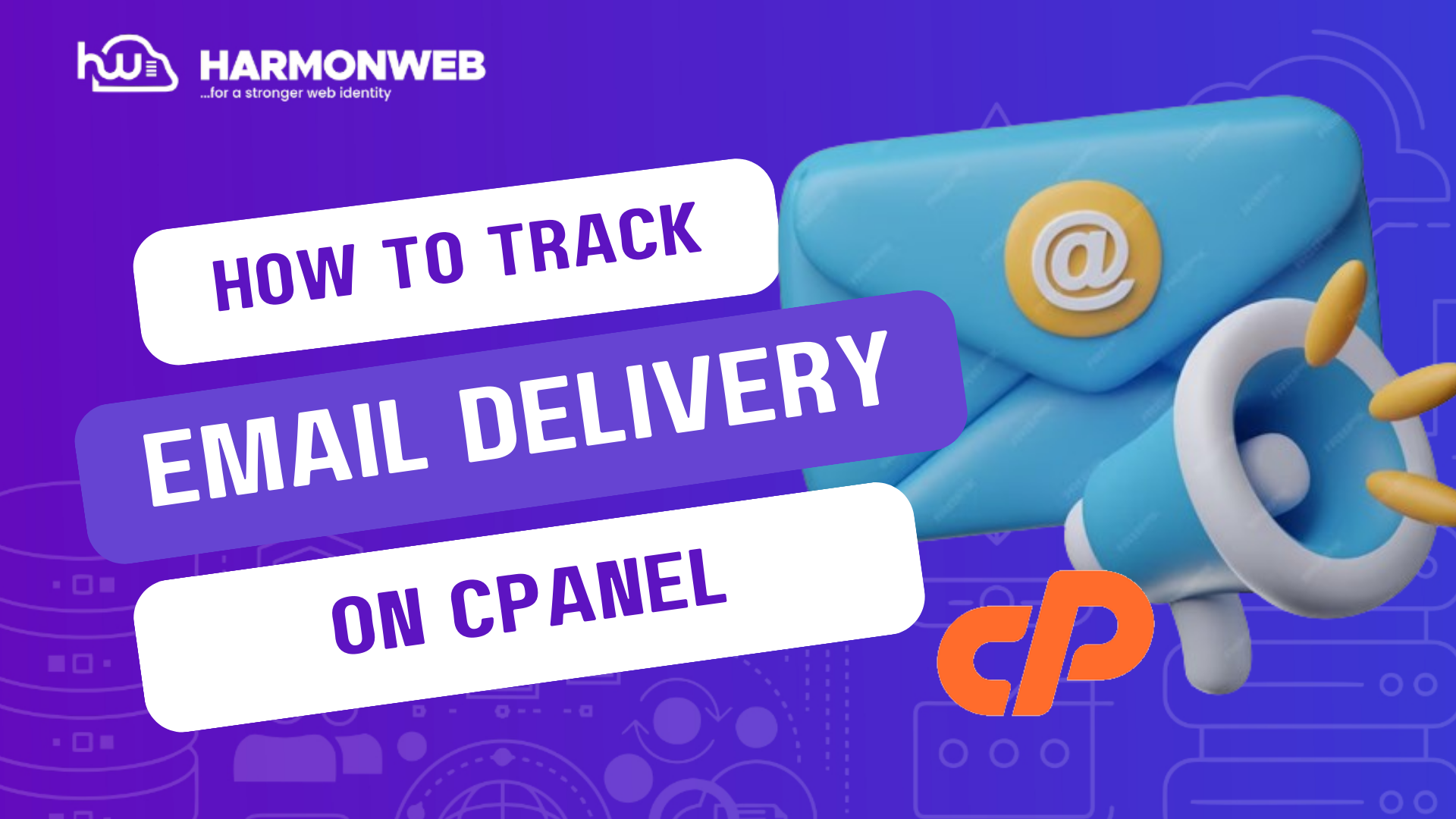
[…] READ MORE: How To Track Email Delivery On cPanel […]