A lot of third-party software on your website will require that you create a database on your cPanel. You will also need to export or import your database to your web host when changing the website hosting.
The database serves as data storage, keeping track of all actions performed on your website. For example, if someone does a web search, logs into an account, or makes a transaction while on your website, the database stores the information for you.
In this tutorial, we will learn how you can create, import, and delete your database from your cPanel. Let’s begin.
How to create a database on your cPanel
To get started, you will need to log into your cPanel. You can do that directly or through your HarmonWeb client area
In your cPanel, scroll down to the Databases section and click on MySQL Databases.
Once you are in, go to the Create New Database section. In the text box, indicate the name you want to use for the database you are creating and click Create Database.
Now, you have successfully created the database. However, you must also make a MySQL User to manage the database.
To create a MySQL User, scroll down to the MySQL Users section to find Add New User.
Assign the user the username and complete the password for the MySQL User. You can use the Password Generator to generate a secure password. Once you are done, click on Create User.
You have now created the MySQL Database and MySQL User. Now, go to Add User To Database and assign the user to the correct Database. Then click on Add.
You will be taken to a new window, where you will assign the MySQL User the privileges that you want the user to have. Now click on Make Changes.
Now you are done.
How to Import a database on your cPanel
If you have successfully created an SQL file, go to your cPanel and click on phpMyAdmin in the Databases section.
In the new window, click on the Import tab at the top of the screen.
Click on Choose File and select the SQL file.
Once you have uploaded the SQL file, scroll down and click on Import.
Now you have imported your database.
How to delete a database on your cPanel
Go to your MySQL Databases in your cPanel.
Go to the Current Databases section, select the database you want to delete, and then click Delete.
In the new screen, click on Delete Database. Ensure that you have selected the right database before you confirm deletion.





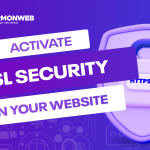
Pingback: How to Modify, Rename, and Remove a MySQL Database in cPanel | HarmonWeb Blog