In this tutorial, I will show you how to create PostgreSQL Database using PostgreSQL Database Wizard in your cPanel.
PostgreSQL Databases allow you to store and access large amounts of information easily. They fall under Database Management Systems (DMBS). Another example of DBMS is the MySQL. When you create the database, you can manage how users access and perform operations on the database.
Let’s get started.
READ ALSO: How To Manage PostgreSQL Databases and Users Using PostgreSQL Databases in cPanel
How To Create PostgreSQL Database Using PostgreSQL Database Wizard in cPanel
- Log into your cPanel.
- Go to the Databases section and select PostgreSQL Database Wizard.
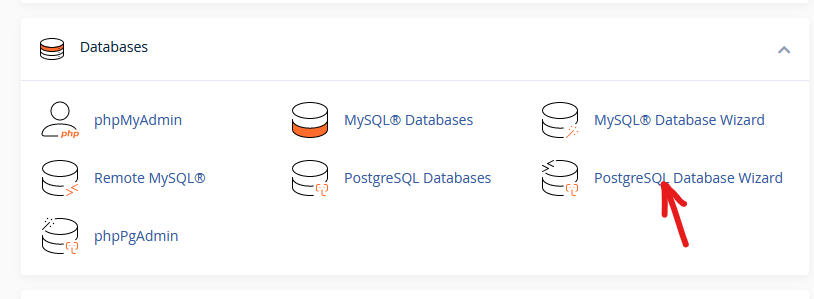
- In the next page, under Step 1: Create A Database, enter the name you want to use for the database that you are creating in the provided space, then click on Create Database.
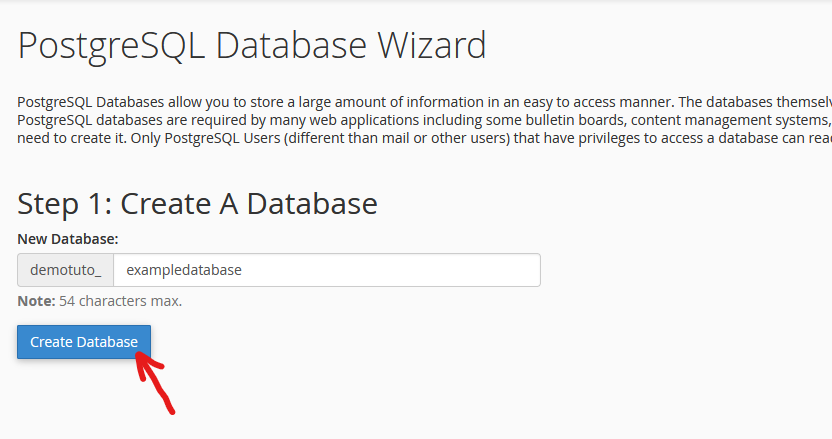
- Next page, under Step 2: Create Database Users, you will set the username and password for the database user. You can click on Password Generator to generate a strong password, just ensure to write it out or store it in your password manager to avoid losing it. When you are done, click on Create User.
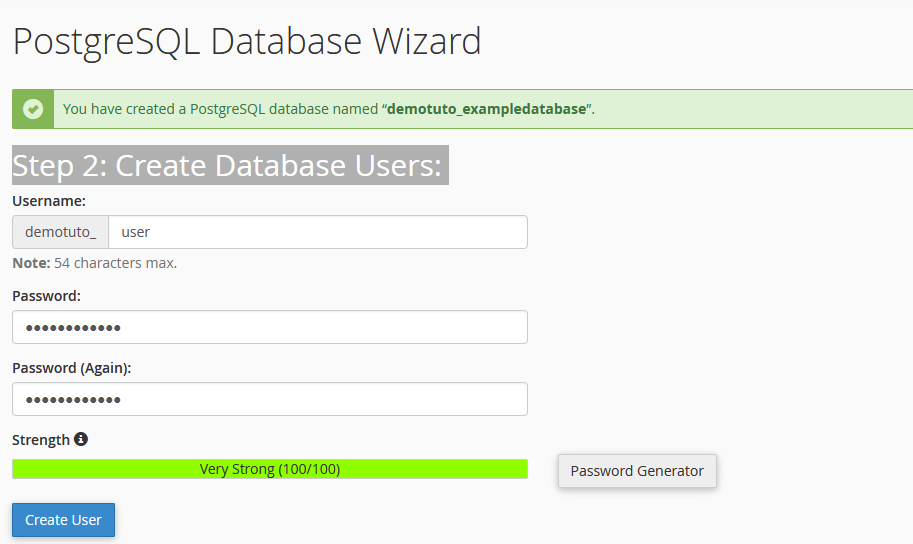
- In the next screen, click Submit to add the user to the database and give them access to the database.
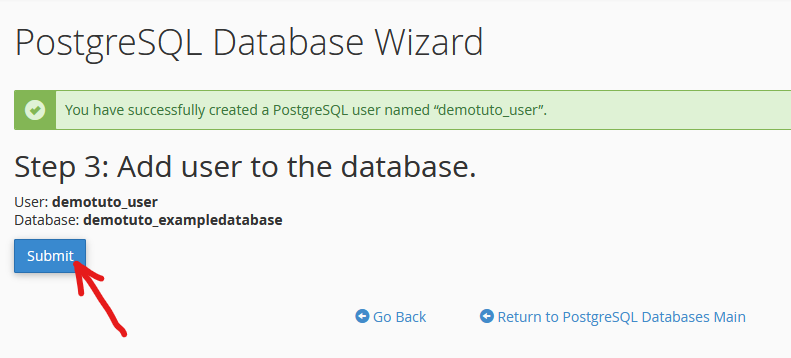
You will be notified that you have successfully added the user to the database.
Following the above steps, you will easily create PostgreSQL Database using PostgreSQL Database Wizard in your cPanel. If you have questions, you can leave them in the comment section. I would love to hear from you.

