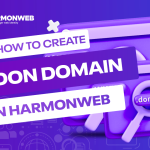Hotlink protection is the practice whereby you link your website to another website, allowing media files like images, videos, and any other type of file from your website to display on their website without you having to copy or move the files to their website.
However, without using hotlink protection, your hosting bandwidth can be consumed by other websites, especially if the other websites have high traffic, affecting your website and server performance and can also result in an increase in your hosting cost.
In this guide, we will look at how you can enable hotlink protection on your website cPanel and prevent other websites from directly loading media files from your website.
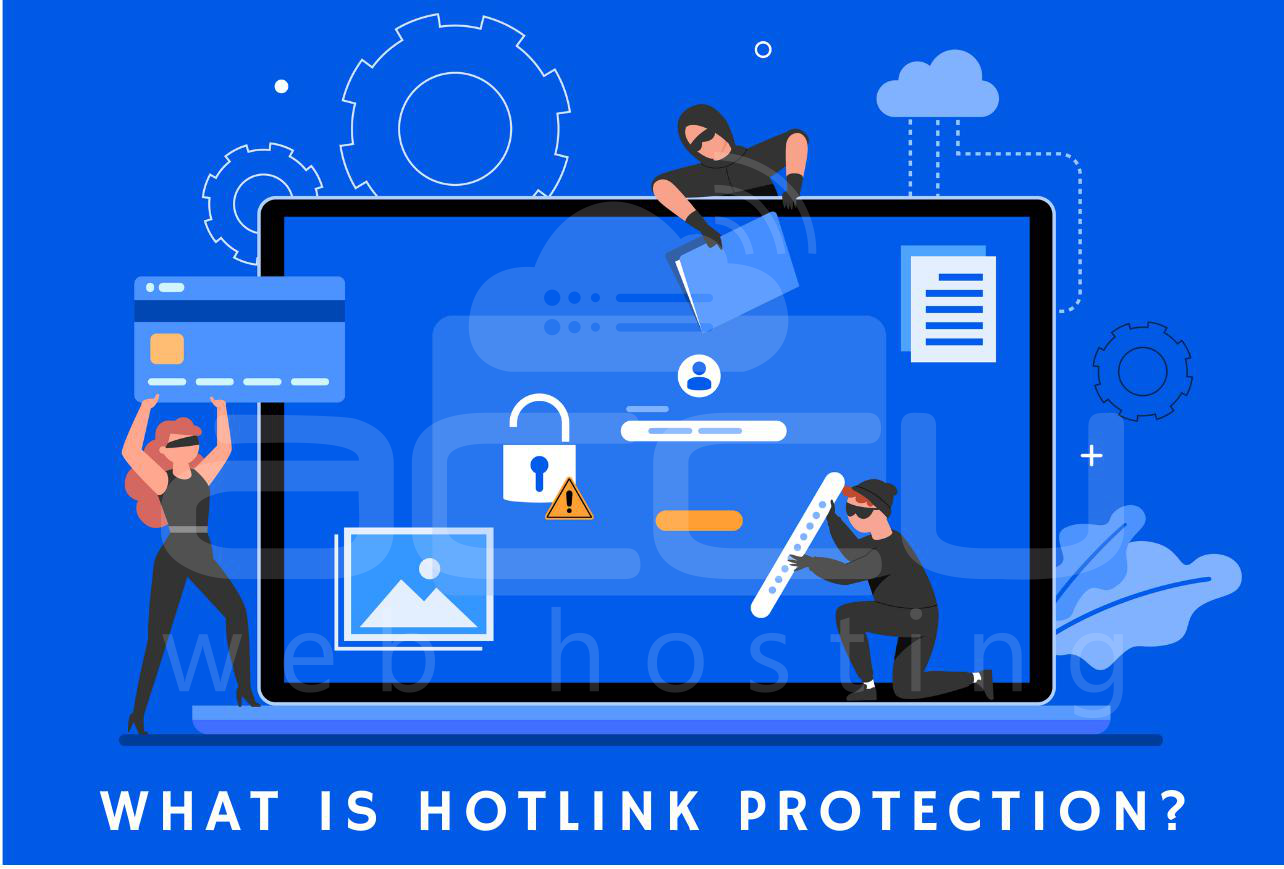
How to enable Hotlink Protection
The first step is to log into your website cPanel account. You can easily access your cPanel directly by adding “/cpanel” to your domain or through the Harmon Web client area if your website is hosted on Harmon Web.
Once you are logged in, scroll down to the Security section and click on Hotlink Protection.
On the new page, you will see the text, “Hotlink protection is currently disabled.” Click on the Enable button. Now, no external website will be able to hotlink your website.
In the URLs to allow access textarea, you can enter the URLs of websites that you want to be able to hotlink your website.
In the next textbox, you can specify the file extension on your website that you want to block from being accessed. You will add them to the Block direct access for the following extensions textbox. Separate each one of the file extensions with a comma. Now, you will keep other websites from hotlinking this type of file extension.
After specifying the file extension, check the Allow Direct Requests option. This will allow users to directly access or download files from your website through the URL without having to visit the web page directly.
To redirect users trying to hotlink your protected files, you can enter the URL you wish to redirect them to in the Redirect the request to the following URL textbox.
When you are done, you click on Submit.
You have successfully enabled hotlink protection on your website.




![[Infographics]: Shared Hosting vs WordPress Hosting](https://harmonweb.com/blog/wp-content/uploads/2023/09/image-67-150x150.png)