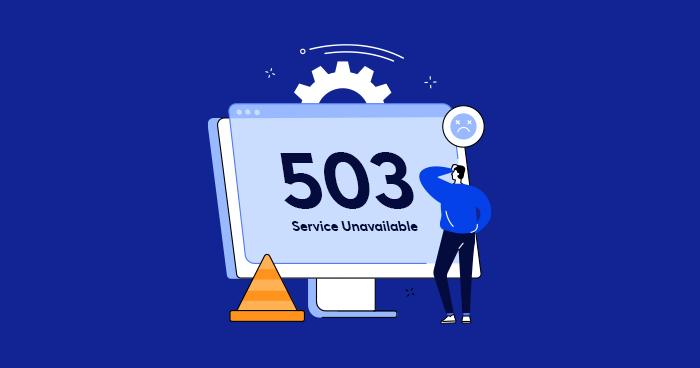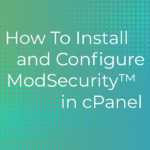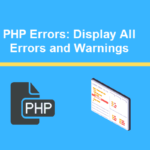The 503 Service Unavailable Error can be a little daunting when you encounter it on your WordPress website. But don’t worry, the 503 error is quite a common error, and like most errors, it can be fixed with a little troubleshooting. Though the annoying thing about this error is that it doesn’t give you a clue as to its cause.
While experiencing the 503 services unavailable error may be frustrating and annoying on all counts, in this article I have made a step-by-step guide on how to fix the 503 services unavailable error. Although the steps may look a little technical, the steps are easy to follow and don’t necessarily require you to have deep technical skills to make it work.
Table of Contents
What is 503 Service Unavailable Error in WordPress?
The 503 Service Unavailable Error occurs when your web server can’t be reached because the server is unavailable. The reason for the unavailability error may be because the server is too busy or a badly coded plugin or theme.
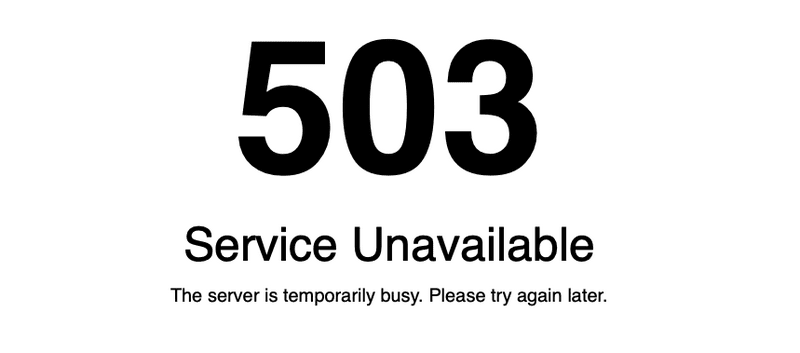
Causes of the 503 Service Unavailable Error
Badly Coded(Nulled) Plugin or Theme
This is one of the most common causes of WordPress errors. A badly coded or configured theme or plugin can result in you getting a 503 error message when you try to access your site. These faulty themes or plugins may conflict with your original JavaScript triggering the 503 services unavailable error.
Web hosting setup
This could be the cause, especially for those using shared hosting services. Every web server has a fixed amount of resources allocated to the website. But in the case of websites using shared hosting, these websites are given a limited amount of resources in which heavy usage of the resources can result in the 503 services unavailable error.
Misbehaving code snippet
WordPress allows you when customizing your website to modify its CSS code and PHP script to any style you like. But while this is definitely fun, it doesn’t mean a bit of bad coding won’t be bad for your site as well as your day. This bad code can also be the reason you are getting the 503 error.
A DDoS attack
Although this is not really common, the 503 error can be triggered by a DDoS attack. In these types of attacks, your website is usually targeted with a huge load of traffic by the attacker. This results in your web server overloading and crashing triggering the 503 services unavailable error.
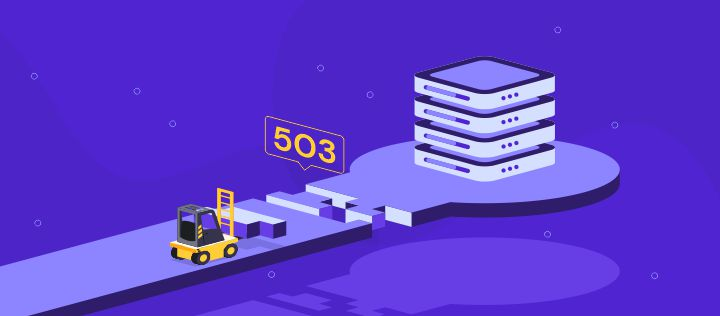
How to Fix 503 Service Unavailable Error in WordPress
Now I have taken you through the possible causes of a 503 service unavailable error. It is time to go through how you can fix the error.
Temporarily deactivate all your WordPress Plugins
Temporarily deactivating all the plugins installed on your WordPress site is a good way to figure out if the cause of the 503 error is one of your plugins. Since WordPress plugins run on PHP scripts, you will also stop all external PHP scripts.
Since you can’t access your WordPress dashboard because of the 503 error, you will have to connect to your website using an FTP client like FileZilla or your File Manager in CPanel.
Go to FileZilla, open and connect to your website, then go to the public_html directory and navigate to wp-content, there you will find a folder called plugins. This folder contains both the active and inactive plugins on your site, rename the folder to plugin-old. This will automatically deactivate all the plugins on your site.
Now go back to your website and try accessing your WordPress dashboard. If you are able to access the site, then the reason for the 503 services unavailable error was one of your plugins. You just have to figure out which one.
Go back to your FTP client and change the name of the plugin-old folder to plugins. This will make all the plugins appear again on your WordPress site, but they will still be deactivated. To activate them you will have to visit your WordPress admin dashboard, and then go to the installed plugins page.
Activate each of the plugins one by one to figure out which one is behind the 503 error. Once you have found the plugin, deactivate and delete it from your site.
Change your theme to the default WordPress theme
If the 503 services unavailable error isn’t resolved after deactivating the plugins, then you should try switching your WordPress site’s theme to the default WordPress theme. The problem may be caused by the incompatibility of the theme with your site.
This exercise can be a little trickier than the plugins fix. Simply connect to your website using an FTP client or the File Manager in your CPanel. Then go to /wp-content/themes/ folder.
Navigate to your current WordPress theme and download a backup file of the theme to your computer.
Once the download is completed, delete the theme from your website.
If you had a default theme like Twenty Twenty or Twenty Twenty-one already installed on your site, it will automatically activate. If you don’t have any, go down to your website and install one.
If you are able to log into your site after changes, that means the cause of the 503 error was your faulty theme.
Troubleshooting the 503 error
If after trying both methods the error isn’t fixed, then you should consider going for the following options:
- Contact your website hosting company, report all the steps you have taken, and request for their assistance in solving the issue.
- If you have exhausted all your options, you can uninstall your current WordPress and install a new fresh copy in its place