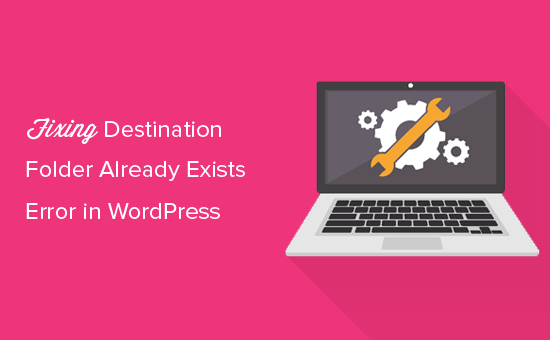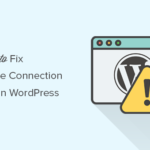Do you keep getting the ‘Destination folder already exists error in WordPress whenever you try to install a plugin or theme? WordPress users with a lot of themes and plugins on their servers tend to run into this error a lot. It can prevent you from installing a plugin or theme of your choice. In this article, I will be showing how to fix the destination folder already exists error in WordPress.
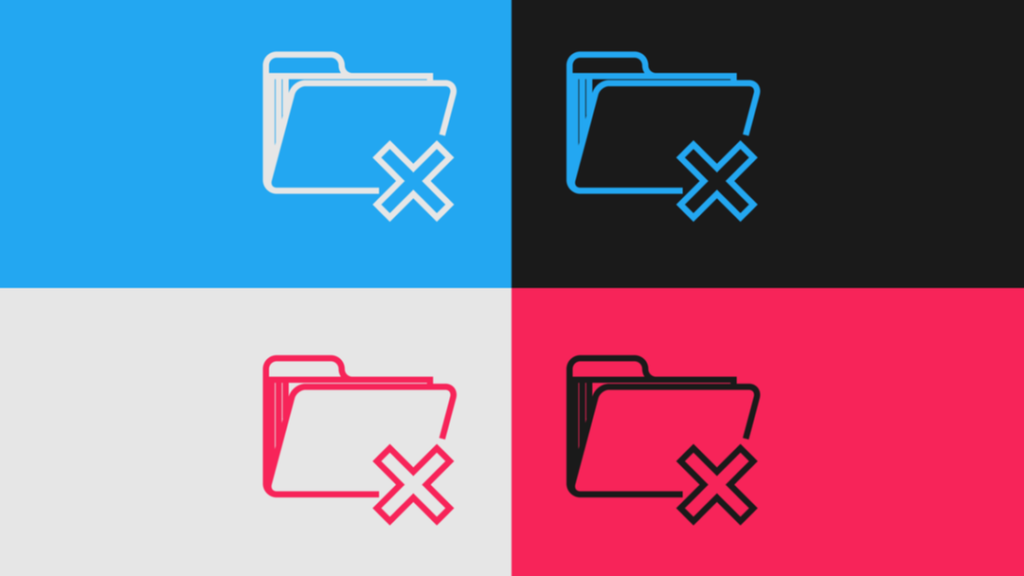
Cause of Destination Folder Already Exists Error
WordPress has a structured organization of files added to it, storing each essential file in a folder that matches its particular file type. These files have their own folder separate from plugin files. In each folder, there’s a subfolder for each theme and plugin you have installed into your WordPress website.
The Destination folder already exists error occurs when you attempt to install a plugin or theme that was already installed but due to some issues, the previously installed plugin or theme had stopped its installation, leaving behind its folder and file in your server. Whenever you retry installing the previously aborted plugin or theme, you will run into this error.
This is to show that a folder with the same name as the plugin already exists, therefore WordPress will block your new installation, showing you this error message:
The destination folder already exists.
/home/user/example.com/wp-content/plugins/wpforms/
Plugin install failed
Another reason for the error can be a previously failed attempt to delete a plugin or theme that had left behind the plugin/theme folder in the server, so each time you try installing the same plugin or theme the destination folder already exists an error will keep popping up.
This error message is a good thing, as instead of just overwriting the theme or plugin folder, you are warned about it already exists in your server. Overwriting the file or folder can result in you losing previously saved data, settings, or configuration, which may affect your WordPress website.
Now let’s look at how to fix the destination folder already exist error on WordPress.
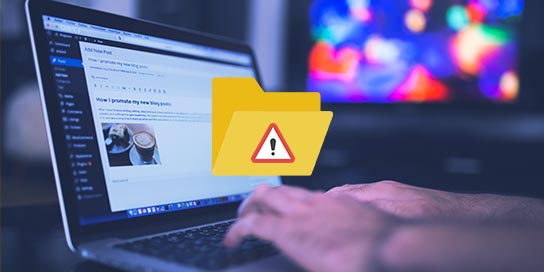
How to Fix Destination Folder Already Exist Error in WordPress
Overwrite the previously installed file or folder
If you run into the destination folder already exists error while trying to install a plugin or theme into your WordPress, you can overwrite the previous file/folder by clicking on the Replace current with uploaded button. These error messages will be bypassed, and you will be able to complete the installation.
Before doing this, ensure your website is backed up so if the overwrite results in you losing important data, settings, or configuration of your website, you can go back to the backed up file.
Fixing the ‘Destination folder already exists’ error using FTP
Using an FTP client, you can connect your website and access your website files. Using FileZilla or any other FTP client of your choice, create a connection with your website.
After connecting, go to public_html > wp-content > themes or plugin (depending on which is responsible for the error message) and look for the folder causing the error.
Once you find the folder named after the theme or plugin that you were attempting to install, right-click on it and Delete it.
Go back to your website, and reinstall the plugin or theme to check if the issue has been resolved.
Fixing the ‘Destination folder already exists error’ using cPanel
Logging your cPanel dashboard, you can access the files for your WordPress website through the File Manager. After logging into your cPanel, go to your File Manager.
In the File Manager, go to public_html > wp-content > themes or plugin (depending on which is responsible for the error message) and look for the folder causing the error.
Once you find the folder named after the theme or plugin that you were attempting to install, right-click on it and Delete it.
Go back to your website, and reinstall the plugin or theme to check if the issue has been resolved.