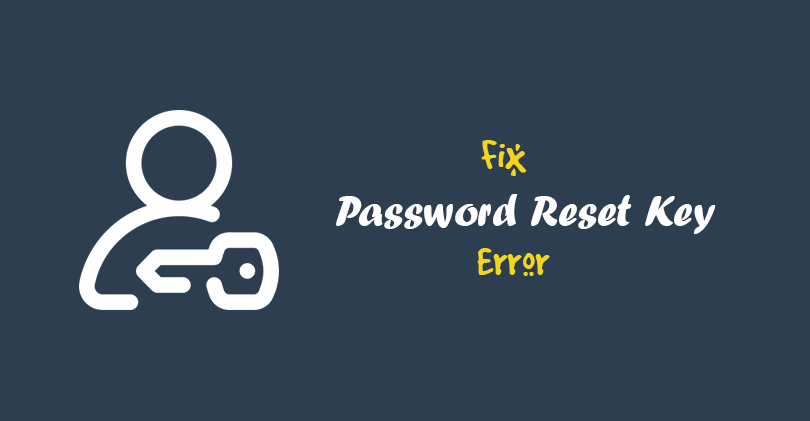Does your WordPress website show you “Could not save password reset key to database” each time to attempt logging into your site? This error like some of the errors on WordPress will prevent you from logging into your website, and lock you out of the site until you fix it. In this article, I will be showing a quick and easy way to fix the password reset key error in WordPress.
What’s the cause of the “WordPress Could Not Save Password Reset Key” Error?
The password reset key error also known as WordPress login refresh error being unable to write new data on your WordPress database as a result of you using up all the disk space allocated to your web server by your hosting provider.
Each time you attempt logging into your site, you will be met with a login page that keeps refreshing. And when you click on the reset the password, you will receive the ‘Could not save password reset key to database’ error message.
This is an indication of the used-up disk space. You can check your server’s disk space using your cPanel. And since your WordPress database is a part of the disk space, it is also affected by these.
How to Fix Password Reset Key Error in WordPress
You can fix the password reset key error, you need to clear up some space on your site’s server and you can do this using either your site’s cPanel or with an FTP client. You don’t need a plugin to get this done.
Once you have logged into the cPanel, click on the File Manager and look for the wp-content folder. Once you find the folder, open it and go to the uploads folder.
In your uploads folder, locate and delete large files that you may not need anymore. Just set the files sorting according to their Size to find them. You can also delete old files that have contents you don’t need anymore. Look for any other file or folder you don’t need and delete them from your server to clear your site’s disk space.
When you are done, go back to your site and check if the issue has been solved. Now you can log in to your WordPress website.