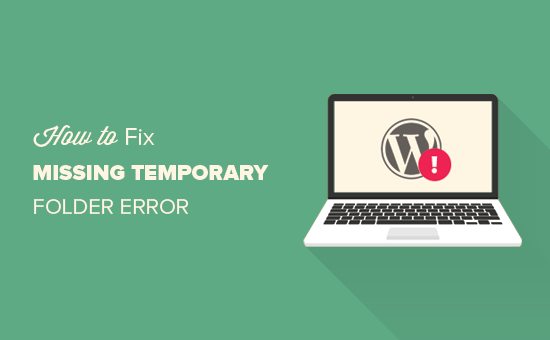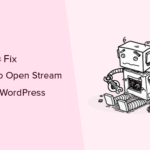Does your WordPress website keep showing you a ‘Missing a temporary folder’ error? This issue is a serious one and can prevent you from uploading images, adding plugins, and updating your themes and WordPress core. In this article, I will be showing you how to fix the ‘missing a temporary folder error in WordPress.
What is the cause of the Missing a Temporary Folder error?
If you are seeing the ‘Missing a temporary folder’ error on your WordPress website, this may be because of incorrect PHP settings set up in your WordPress hosting environment.
In WordPress, there’s a specific PHP setting that allows you to define a temporary folder that can be used in storing temporary data. This temporary folder is used by WordPress when storing uploaded files like images and media files, updating or installing plugins or themes, and updating WordPress core.
Suppose the temporary “temp” folder is missing from your site’s server, maybe due to deleting by you or a server malfunction. In that case, your server’s PHP configuration will be unable to define the folder’s location and WordPress will be unable to perform any upload. These will trigger the ‘Missing temporary folder’ error.
You can contact your WordPress hosting provider for assistance in fixing the ‘Missing a temporary folder’ error. But if you wish to proceed on your own, here’s how to fix the ‘missing a temporary folder’ error in WordPress.

How to Fix Missing a Temporary Folder Error in WordPress
To fix the missing temporary folder error, you will need to connect to your website using an FTP client or cPanel and edit the wp-config.php file in WordPress.
Once you have connected to your website and accessed the cPanel or FTP client dashboard, go to the public.html folder to find the wp-config.php file and edit it.
When you find the file, right-click and select edit, then copy and paste the code in the file before the line that says “That’s all, stop editing! Happy publishing”.
define(‘WP_TEMP_DIR’,dirname(_FILE_). ‘wp-content/temp/’);\
When you are done, click on Save to save your changes and upload the wp-config.php file back to your website.
Now, go back to the /wp-content/ folder, create a new folder, and name it “temp”.
You can now go back to your WordPress admin dashboard and check if the “Missing a temporary folder” error has been fixed by uploading an image.
If you still keep getting the error message, now is an excellent time to contact your site’s host for assistance.