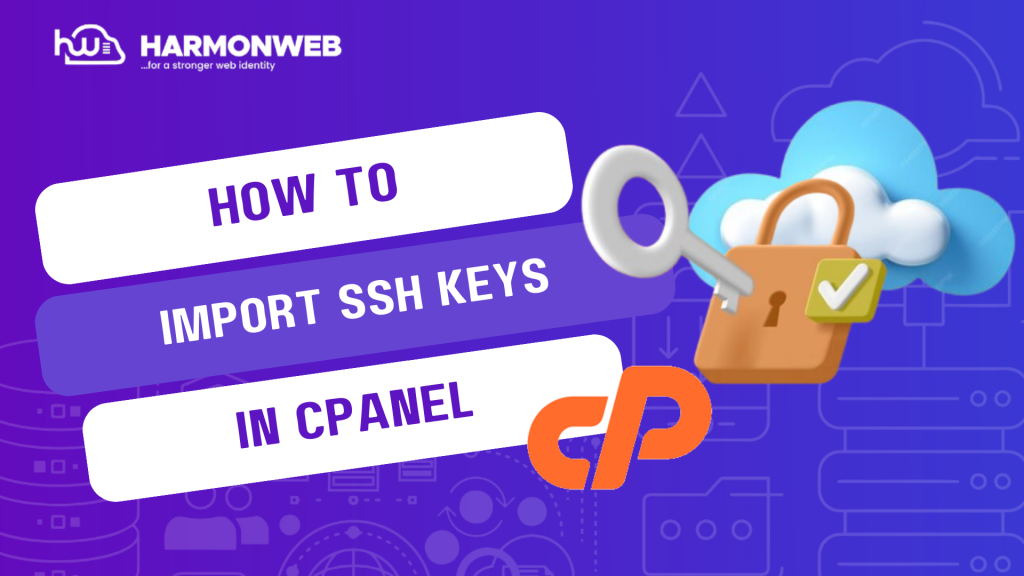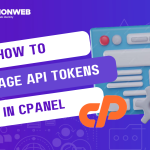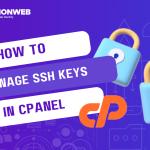In this tutorial, I will show you how to import SSH keys in cPanel.
If you have already created SSH keys for your account, you can easily import them into your account using your cPanel.
Let’s get started.
How To Import SSH Keys In cPanel
- Log into your cPanel account.
- Scroll down to the Security section and click SSH Access.
- On the next page, go under Manage SSH Keys and click the blue Manage SSH Keys button.
- Click on Import Key.
- In the Choose a name for this key (defaults to id_dsa) text box, enter the name for the key.
- Under Paste the public key into the following text box, paste the text of the public key into the text box.
- Click Import to import the key into the cPanel.
- Click Back to Manage Keys.
- Under Public Keys, locate the name of the key you just imported. Under Actions, click Manage.
- Click Authorize, and then click Go Back.
Following the above step, you can easily import SSH keys in cPanel. If you have any questions, you can leave them in the comment section. I would love to hear from you.