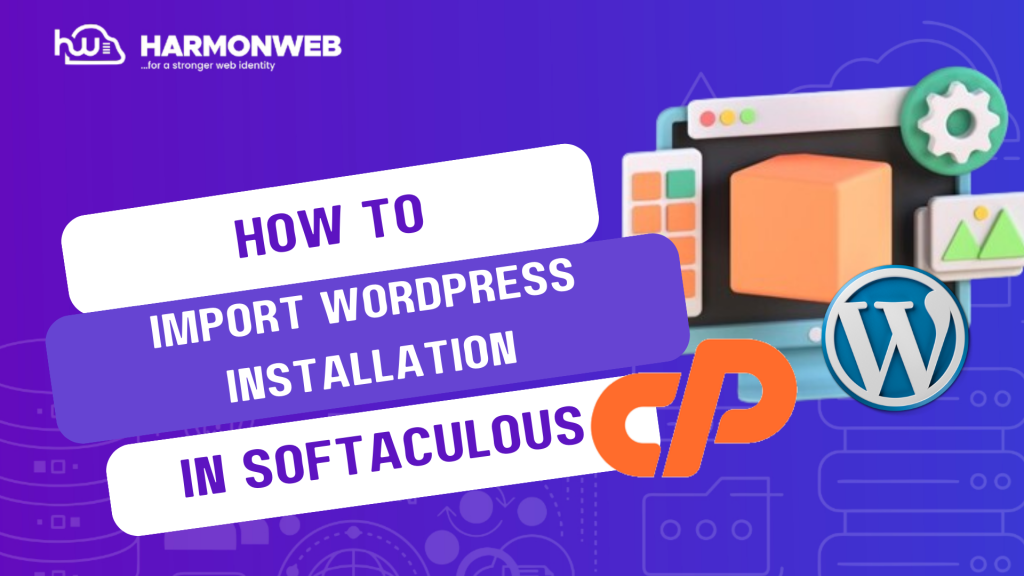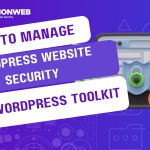In this tutorial, I will show you how to import WordPress installation in Softaculous.
Softaculous is one of the features in your cPanel that you can use to manage your web application. You can use it like that WP Toolkit in managing and installing your WordPress application.
However, if you manually installed your WordPress application, it may not appear on the All installations page of Softaculous. For the application to appear there, you must import the WordPress installation into Softaculous.
Let’s get started.
How To Import WordPress Installation In Softaculous
- Log into your cPanel account.
- Go to the Software section and select the Softaculous Apps Installer.
- On the next page, go to the option at the top of the screen and click Import Installations.
- On the Import Installation page, select the Manual Installations option. Then click the Start scanning for installations button to begin scanning.
- Once the scanning is completed, a confirmation message will appear: The installations listed below have been successfully imported into Softaculous.
Following the steps, you can successfully import WordPress installation in Softaculous. If you have any questions, you can leave them in the comment section.