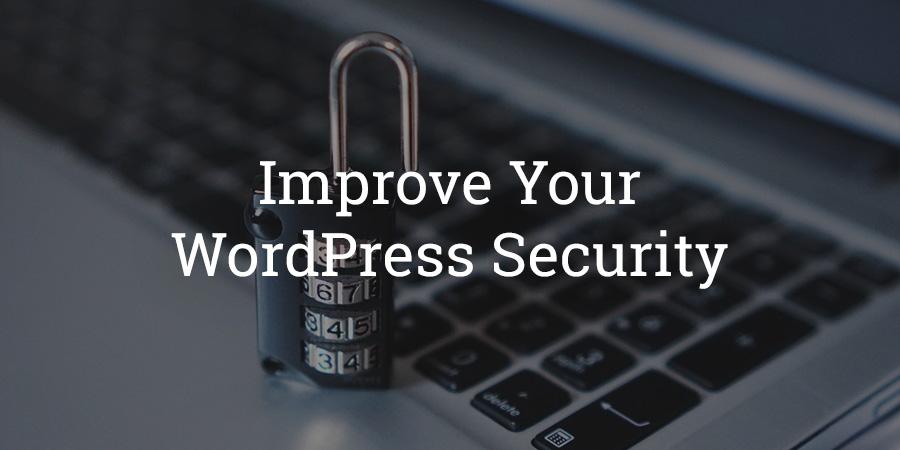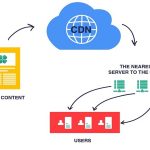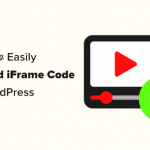This tutorial covers the following topics:
- Keep your WordPress site and plugins up-to-date
- Download plugins and themes only from official repositories
- Protect your WordPress Admin Area
- Don’t use the “admin” username
- Use strong passwords
- Ensure your computer is free of viruses and malware
WordPress is the most popular blogging and CMS system, which makes it a favorite target for hackers. Having a WordPress site means that you have to make some extra effort to protect you and your visitor’s data. Here is a summary of the best practices for securing a WordPress site, that will help you do that. It is important to mention that these measures don’t guarantee a 100% protection against hacking attempts, mostly because a 100% secure website doesn’t exist, but they will protect you against the majority of attacks.
Table of Contents
Keep your WordPress site and plugins up-to-date
It is really important to keep your core WordPress files and all of your plugins updated to their latest versions. Most of the new WordPress and plugin versions contain security patches. Even if those vulnerabilities cannot be easily exploited most of the times, it is important to have them fixed.
Download plugins and themes only from official repositories
Using plugins downloaded from official sources is very important. Files that are downloaded from unofficial sources are often edited to include additional code that includes backdoors for attackers to use and infect a website.
Protect your WordPress Admin Area
It is important to restrict the access to your WordPress admin area only to people that actually need access to it. If your site does not support registration or front-end content creation, your visitors should not be able to access your /wp-admin/ folder or the wp-login.php file. The best you can do is to get your home IP address (you can use a site like whatismyip.com for that) and add these lines to the .htaccess file in your WordPress admin folder replacing xx.xxx.xxx.xxx with your IP address:
<Files wp-login.php>
order deny,allow
Deny from all
Allow from xx.xxx.xxx.xxx
</Files>In case you want to allow access to multiple computers (like your office, home PC, laptop, etc.), add another Allow from xx.xxx.xxx.xxx statement on a new line.
If you want to be able to access your admin area from any IP address (for example, if you often rely on free Wi-Fi networks) restricting your admin area to a single IP address or to few IPs can be inconvenient. In such cases, we recommend that you limit the number of incorrect login attempt to your site. This way you will protect your WordPress site from brute-force attacks and people trying to guess your password. For such purposes, you can use the plugin called WP Limit login attempts.
Don’t use the “admin” username
Most of the attackers will assume that your admin username is “admin”. You can easily block a lot of brute-force and other attacks by using a different admin username. If you’re installing a new WordPress site, you will be asked for the admin username during the WordPress installation process.
Use strong passwords
There are thousands of people that use phrases like “password” or “123456” for their admin login details. Needless to say, such passwords can be easily guessed and they are on the top of the list of any dictionary attack. A good tip is to use an entire sentence that makes sense to you and you can remember easily. Such passwords are much, much better than a single phrase one.
Ensure your computer is free of viruses and malware
If your computer is infected with a virus or malware software, a potential attacker can gain access to your login details and make a valid login to your site, bypassing all the measures you’ve taken before. This is why it is very important to have an up-to-date antivirus program and keep the overall security of all computers you use to access your WordPress site on a high level.