One of the amazing features that comes with the cPanel is an email interface that you can use to check your mail from wherever you are. With this email interface, you can create a custom email for your personal and business use. In this guide, we will take you through the steps on how to log into email from cPanel and webmail.
Steps to Log into Email from cPanel
Before you start logging into your email, ensure you have first created an email from your cPanel.
If you have created your email, to access the email, you have to first log into your cPanel. You can access your cPanel directly or through your Harmon Web client area.
Once you are logged into your cPanel terminal, go to the Email section and select Email Accounts.
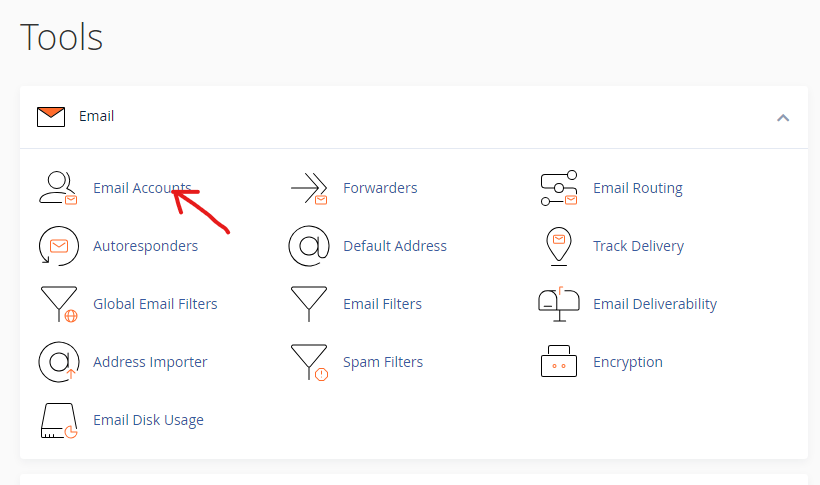
On the new page, you will find a list of email accounts that you currently have. Select the email account that you want to access, and click Check Email.
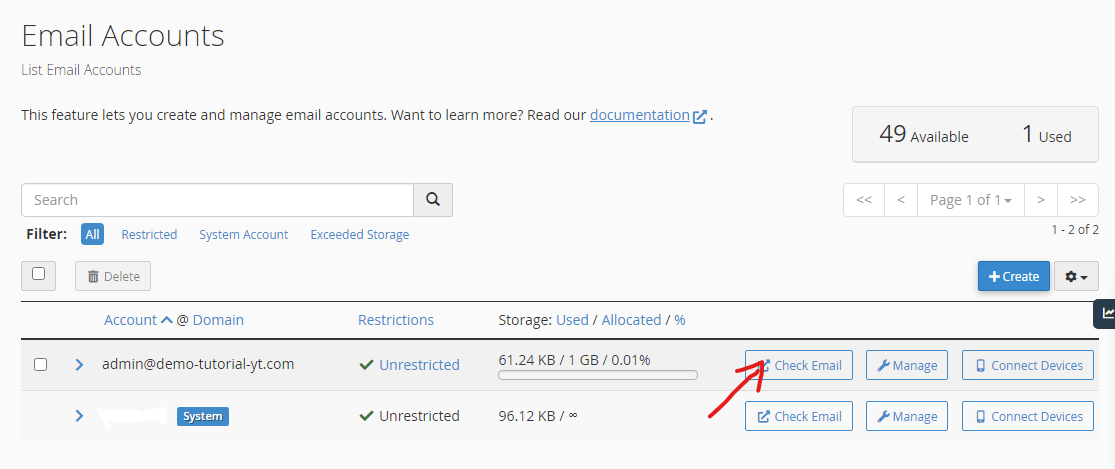
Steps to Log into Email from Webmail
To access your email directly from webmail, you don’t have to log into your cPanel for this.
First, enter your website URL and attach webmail at the end. Like this: yourwebsite.com/webmail.
You will be asked to enter your email address and password. For the Email Address, you will use the email address you created. For the Password, use the password you set for the email.
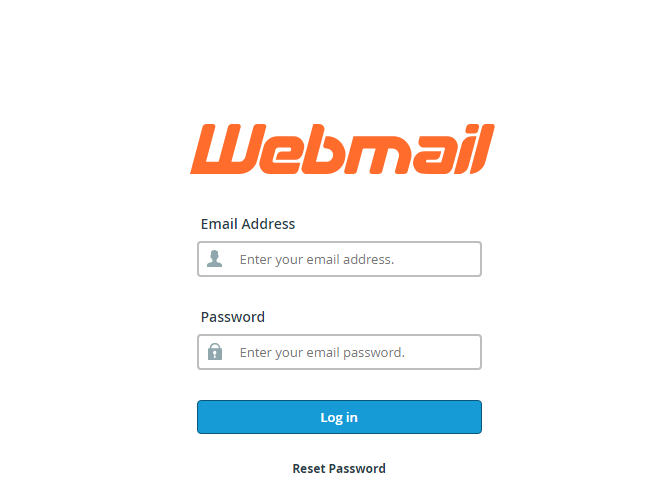
When you are done, click on Log in. Now, you have successfully logged into your email.




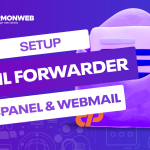

Pingback: How to Setup an Email Forwarder in your cPanel & Webmail | HarmonWeb Blog
Pingback: How To Send Mail From Your Webmail Account | HarmonWeb Blog
Pingback: How To Backup And Restore Emails In cPanel Webmail | HarmonWeb Blog
Pingback: How To Track Email Delivery On cPanel | HarmonWeb Blog