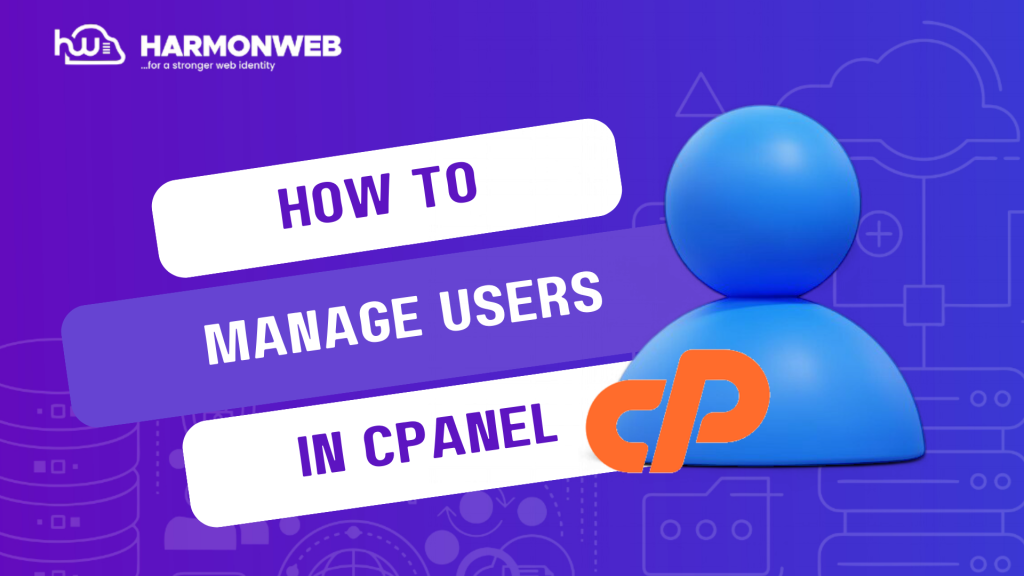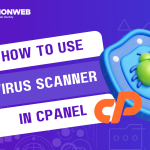In this tutorial, I will show you how to manage users in cPanel.
From the User Manager in the cPanel, you can easily manage the user base of your domain, managing the level of access each user have in your domain. You can add, edit and delete users, you can also assign different roles and features to each users.
Let’s get started.
How To Manage Users In cPanel
- Log into the cPanel. If your domain is registered with Harmon Web, you can easily log into your cPanel from the client area.
- In the cPanel, scroll down to the Preferences section and select User Manager.
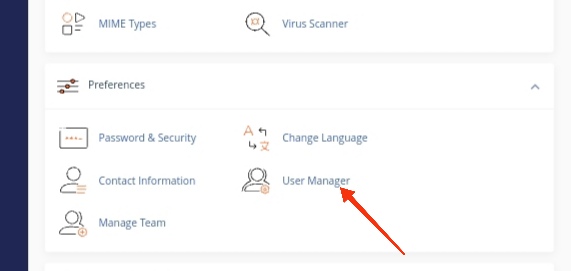
- In the next page, click on Add User to get started adding the new user to your domain.
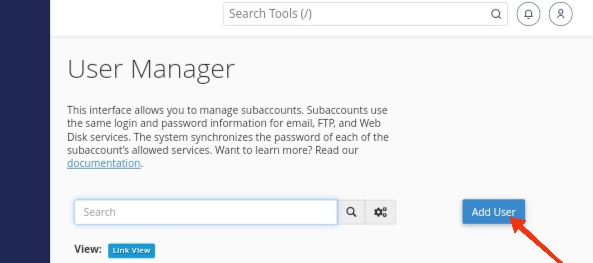
- In the provided form, enter the Full Name, Username, Email Address and Domain you want to assign to the user.
- Set the password for the user. You can use the Password Generator to create a password. Use a strong password and ensure it is a password that you can remember.
- Select the desired Services you would like the new user to have access to. You can choose to enable Email or Web Disk access. For the Email, you can set quota determining the amount of disk space the user can have. For the Web Disk, you can set up the user’s Permissions, giving them permission to Read-Write or Read-Only.
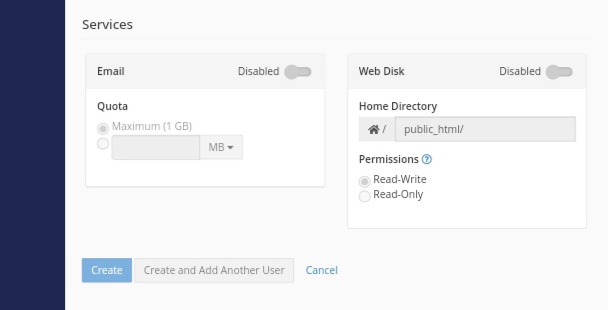
- When you are done, click Create. You have successfully created a new user for your domain.
How To Edit User Account
- To edit user, go to the User Manager main page.
- Go to the user you want to edit, and click on the Edit option under the username.
- In the new page, you can make changes to the Full Name, Email Address, Password and Services the user have access to. However, you won’t be able to change the username.
- When you are done, click Save to save changes.
How To Delete User Account
To delete a user account, go to the User Manager main page. Under the user account you want to delete, click on the Delete option to delete the user.
Following this guide, you can easily manage users in cPanel. If you have any questions, leave them in the comment section. I will love to hear from you.