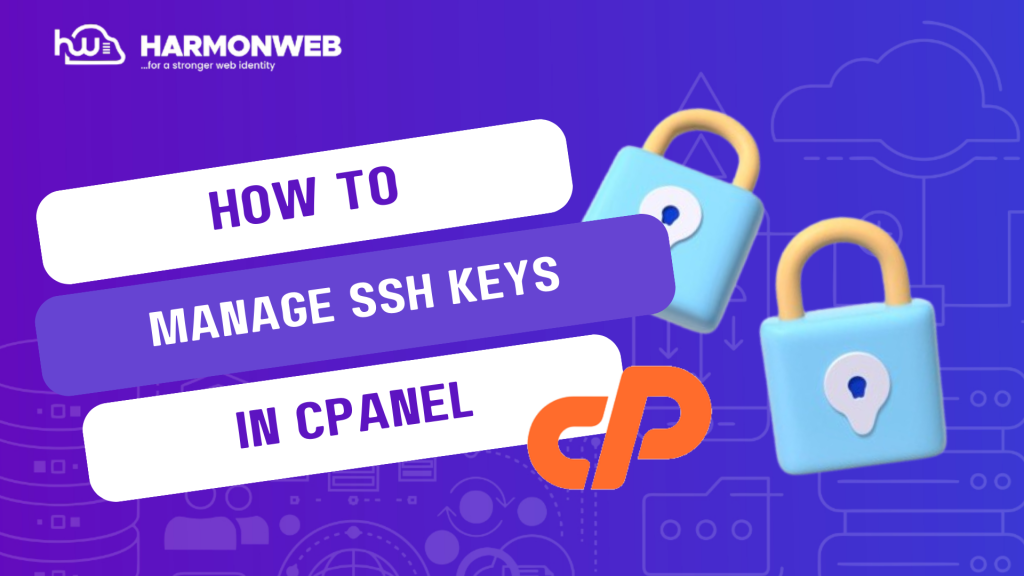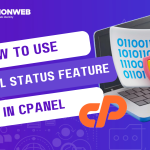In this tutorial, I will show you how to manage your SSH keys in cPanel.
On the SSH Access page, you will find the Key Descriptions that have both the Public Keys and Private Keys table that displays information about your existing SSH keys. From there you can easily manage any one of your SSH keys.
Let’s get started.
How To Manage Your SSH Keys In cPanel
- Log into your cPanel.
- Go to the Security section and click SSH Access.
- On the next page, go under Manage SSH Keys and click the blue Manage SSH Keys button.
- You find the following information displayed about each of your existing keys:
- Name — The name of the key. The public and private keys both use the same key name.
- Authorization Status — Whether you authorized the key.
- Actions — You can perform the following actions:
- Delete — Click to delete the selected key, and then click Yes to confirm you want to delete the key.
- View/Download — Click to view or download the key. To download the key, save the contents of the Public SSH Key text box to your computer.
- Manage — Click to manage authorization of the key. When you click, you will be taken to a new page where you can click the Authorize button to authorize key, or click Deauthorize to revoke authorization.