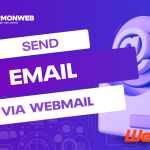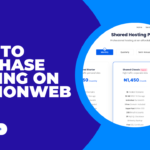Are you experiencing 403 forbidden error on your WordPress Site?
A 403 forbidden error occurs on WordPress when a server refuses access to a page or Resources. The error message often appears as “403 forbidden: You don’t have permission to access this page on this server.” 403 error is different from 404 error, which means the searched page cannot be found.
In this article, we will show you several possible causes for a 403 Forbidden error on a WordPress site and How to resolve them.
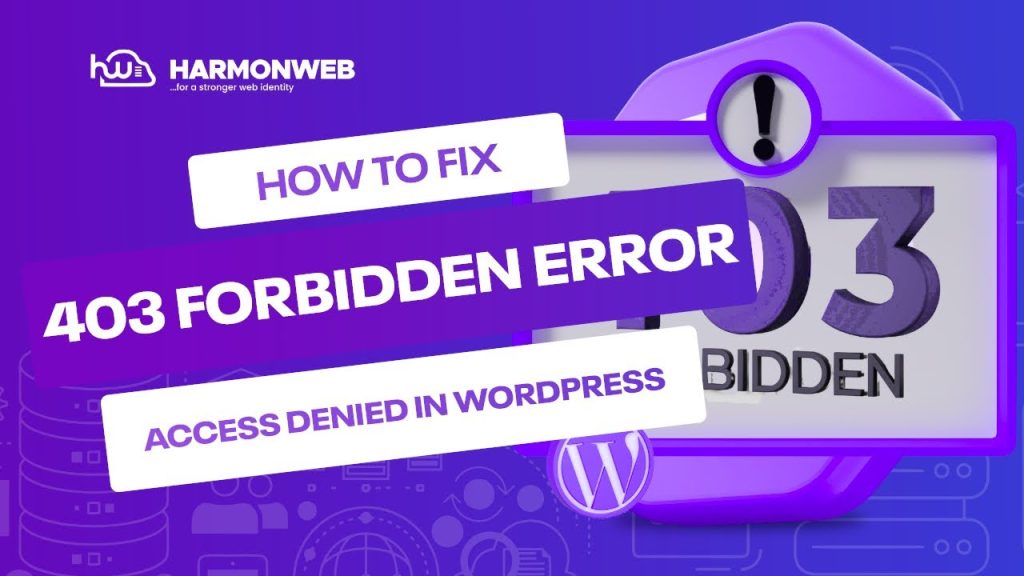
Table of Contents
4 Steps on How to Resolve 403 Forbidden Error on WordPress
The are several possible causes for a 403 Forbidden error on a WordPress site. Some common causes include:
- Incorrect file permissions on the Server
- A plugin or theme
- Corrupted .htaccess file
- Security plugin blocking access
1. Check the .htaccess file
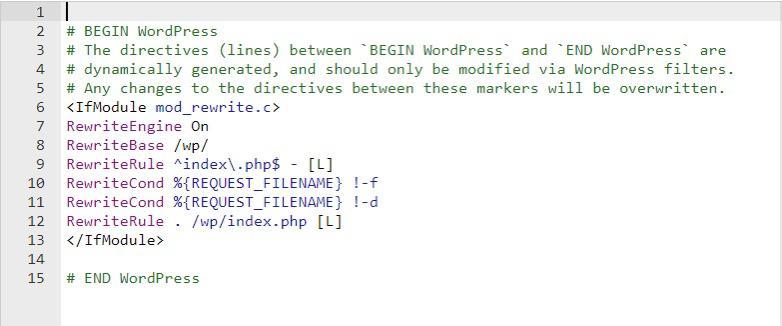
The .htaccess file is a configuration file that controls access to your WordPress site. It is located in the root directory of a website or at the folder of a website in Cpanel file manager. The .htaccess file allows configuration of specific features and functionalities such as URL rewriting, redirects, and security settings.
However, you can rename or delete the .htaccess file in the root directory of your WordPress installation and see if the 403 forbidden error goes way. You can also rewrite the .htaccess file with the code below:
# BEGIN WordPress
RewriteEngine On
RewriteRule .* - [E=HTTP_AUTHORIZATION:%{HTTP:Authorization}]
RewriteBase /
RewriteRule ^index\.php$ - [L]
RewriteCond %{REQUEST_FILENAME} !-f
RewriteCond %{REQUEST_FILENAME} !-d
RewriteRule . /index.php [L]
# END WordPressMake sure you regularly check to make sure that the file is not corrupted or missing.
2. Check file permissions
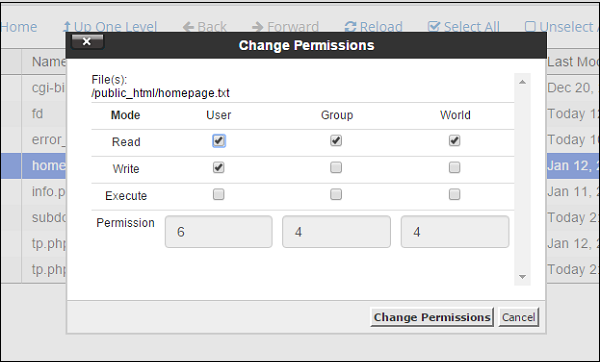
An incorrect file permission can result to 403 forbidden error. Make sure that the files and directories on your server have the correct permissions.
These permissions determine who can read, write, and execute a file, and they are represented by a series of digits. In cpanel, file permissions can be set using the file manager or FTP. Common file permissions include:
- 755: read, write and execute permissions for others.
- 644: read and write permissions for the owner, and read only permissions for others.
- 700: read, write and execute permissions for the owner, and no permissions for others.
It is really important to set the appropriate file permissions to ensure the security of your files and website.
3. Deactivate plugins
A plugin might be conflicting with each other and will result to 403 forbidden error. Try deactivating all of your plugins and reactivating them one by one until you find the one causing the problem.
Two WordPress plugins can be conflicting when they:
- Use the same function or class names, causing one to overwrite the other.
- Use the same hooks, causing one to execute before or after the other, or preventing one from executing at all.
- Use the same shortcodes or custom post types, causing one to overwrite the other.
- Use the same global variables, causing one to overwrite the other.
- Use the same database tables or custom database tables, causing one to overwrite the other.
- Use the same scripts or stylesheets, causing one to overwrite the other.
It’s also possible that the two plugins are not explicitly designed to work together, which can lead to conflicts. If a plugin is not compatible with the latest version of WordPress or with other installed plugins, it can also cause conflicts.
It’s important to keep your plugins and WordPress up-to-date, and to research and test the compatibility of new plugins before installing them.
4. Check the server configurations
Sometimes the issue is caused by incorrect server configurations. A 403 forbidden error indicates that the server understands the request, but refuses to authorize it. Contact your hosting provider to see if they can help. This can occur for a variety of reasons, including:
- IP address restriction: The server may be configured to only allow access from certain IP addresses or ranges.
- Web server Configuration: The web server (e.g Apache or Nginx) may have a confiuration that is blocking access.
It’s important to note that 403 Forbidden errors can also occur due to invalid login credentials or lack of proper authentication.
In order to troubleshoot the issue, you should check the server logs, web server configuration and look for any security plugins or software that may be blocking the request.
How to Fix 403 Forbidden Error On WordPress [Video]
We hope this article helped you learn How to Resolve 403 Forbidden Error On WordPress.
If you liked this article, then please subscribe to our YouTube Channel for WordPress video tutorials. You can also find us on Facebook.