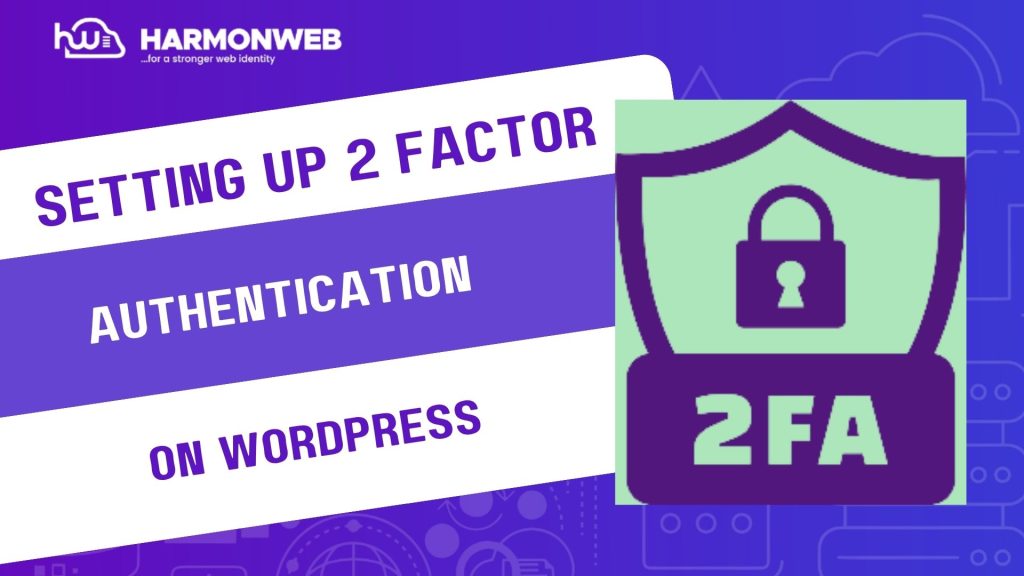Website security is not something you can afford to take lightly: especially if your WordPress site holds sensitive data, processes transactions, or serves as the core of your business. Unfortunately, passwords alone are no longer enough to protect against cyberattacks. Two-Factor Authentication (2FA) adds a critical extra layer of protection, requiring a second form of verification (like a mobile code or app-generated token) before anyone can log in.
In this step-by-step guide, you will learn how to enable 2FA on WordPress using plugins and other practical tools, ensuring that only authorized users gain access to your site.
Why You Need Two-Factor Authentication for WordPress?
WordPress is one of the most popular content management systems in the world—and with that popularity comes constant attempts by hackers to exploit vulnerabilities.
2FA significantly reduces the risk of unauthorized access because: even if a hacker steals your password, they can’t log in without the second factor.
• It adds an additional layer of verification through time-sensitive codes.
• It provides better security for admin accounts and multiple-user sites.
• By enabling 2FA, you are making it exponentially harder for bad actors to compromise your site.
Step-by-Step Guide: How to Set Up 2FA on WordPress
1. Choose a Two-Factor Authentication Plugin:
The easiest way to add 2FA to WordPress is via a plugin. Popular choices include:
• Wordfence Login Security – Free and reliable with easy setup.
• Google Authenticator – Integrates seamlessly with most sites.
• WP 2FA – Simple and great for multi-user WordPress environments.
Tip: Always choose a well-rated plugin that’s regularly updated to avoid compatibility issues.
2. Install and Activate the Plugin:
• From your WordPress dashboard, go to Plugins > Add New.
• Search for your preferred plugin (e.g. “Google Authenticator” or “WP 2FA”).
• Click Install Now, then Activate.
Note: Once activated, you will find a new settings option in your dashboard for configuring two-factor authentication.
3. Configure Two-Factor Authentication:
• Go to the plugin’s settings panel.
• Choose the type of 2FA you want to use.
Common options include:
Time-based One-Time Passwords (TOTP): Generated by apps like Google Authenticator or Authy.
SMS Codes: Sent directly to your phone.
Email Codes: Sent to your registered email address.
• Follow the plugin instructions to link your WordPress account to your preferred method.
4. Set Up an Authenticator App (Optional but Recommended):
If using app-based 2FA (TOTP), download one of these free apps on your phone:
• Google Authenticator (iOS/Android).
• Authy (iOS/Android).
• Microsoft Authenticator.
Scan the QR code provided in your WordPress plugin settings, then test the connection by entering the one-time code shown in the app.
5. Set Backup Methods:
To avoid being locked out of your site:
• Enable backup codes (single-use codes for emergency access).
• Add multiple authentication methods (e.g. app + email).
• Ensure admin users also configure 2FA on their accounts.
6. Test Your Two-Factor Authentication:
Log out of WordPress, then log back in. After entering your username and password, you should be prompted to enter the verification code from your app, email, or SMS. If it works, you are good to go!
Pro Tips for Managing 2FA on WordPress
• Require 2FA for all users with elevated roles (e.g. administrators, editors).
• Regularly review and update 2FA settings to ensure they remain secure.
• Consider using multi-factor authentication plugins that allow role-based enforcement.
• Keep backup codes safe in case you lose access to your primary 2FA device.
Conclusion
Enabling Two-Factor Authentication on WordPress is one of the most effective ways to secure your website against brute-force attacks and unauthorized logins. It only takes a few minutes to set up, but it provides long-term protection that can save you from costly downtime or data breaches.
With 2FA in place, you can rest easy knowing your WordPress site is fortified against one of the most common attack vectors—password theft.