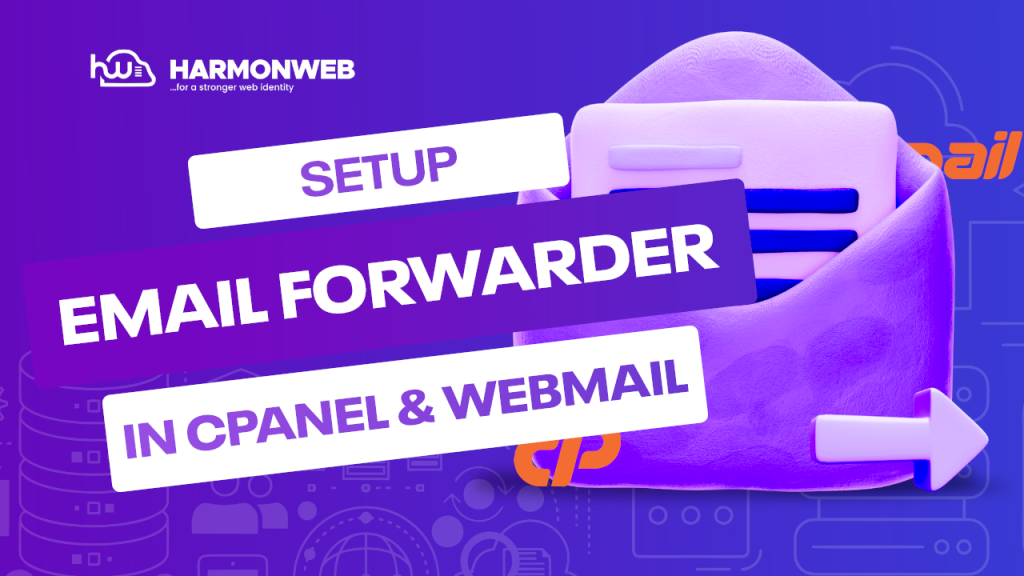When you setup an email forwarder, you can easily automatically redirect a copy of an incoming email from one email address to another. In this guide, we will take you through the process and show you how to setup an email forwarder in your cPanel and webmail. Let’s walk you through the process.
How to create an email forwarder from your cPanel
First, log into your cPanel. You can do this directly through the cPanel login or your Harmon Web client area.
In your cPanel terminal, go to the Email section and select Forwarders.
On the Forwarders page, click Add Forwarder.
On the next page, enter the username of the email address in the Address to Forward. This is the email that the message will be forwarded to.
In the Domain dropdown, select the domain name of your email address.
In the Destination option, enter the full email address that you want to forward the emails to in the Forward to Email Address textbox.
In the Discard and send an error to the sender (at SMTP time) option, you will send the sender of the email an error message notifying them that the email wasn’t delivered.
You will also get Advanced Options:
- Forward to a system account
- Pipe to a Program
- Discard (Not Recommended)
When you are done with all the settings, you can go ahead and click Add Forwarder.
You have now successfully setup an email forwarder in your cPanel. You will get something like this: “All emails sent to [email protected] will now be copied to [email protected].”
How to Create a Forwarder in Webmail
You first need to log into your webmail. You can do this by visiting yourdomain.com/webmail. You can also log into your webmail through your cPanel. Ensure that it is the correct email address you are logging into.
Once logged in, click on the dropdown at the right corner of the screen and select Forwarders.
On the next screen, you will see that you have no forwarder set for that domain. Click on Add Forwarder.
On the new page, in the Destination section, enter the email address you want the messages forwarded to in the Forward to Email Address field, then click Add Forwarder.
Afterwards, return to the forwarding options to check if the forwarder has been set correctly.
Now, you have successfully setup an email forwarder in your webmail.