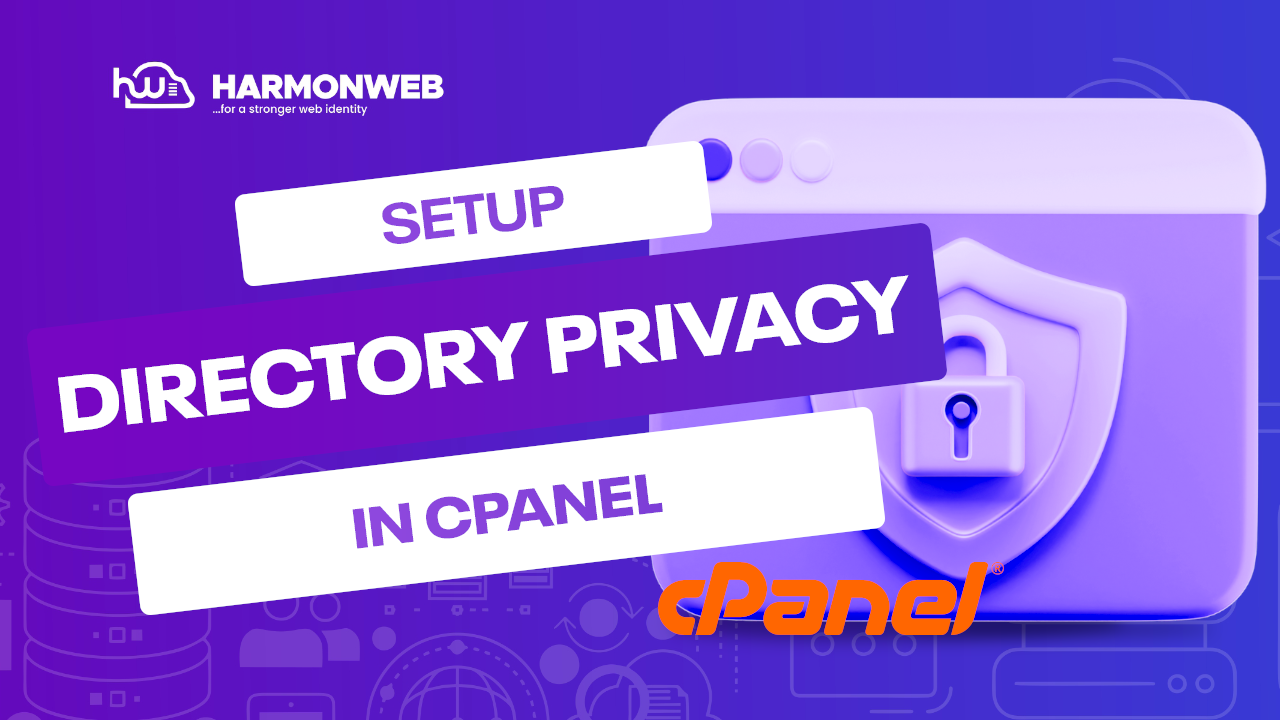In this tutorial, we will be looking at something different: how you can setup directory privacy in cPanel.
The cPanel has a powerful feature that you can use to protect different directories on your server. This feature can be handy if you have multiple people accessing your cPanel, as you can password-protect the directories and folders you don’t want them to access.
What is directory privacy? Directory privacy is a feature in the cPanel that you can use to add additional security to your website and protect critical information and files by restricting access to specific directories on your server.
By adding directory privacy to a particular directory on your server, you control access to the directory content, preventing Google and other search engines from discovering and indexing it.
You can also use this to limit access to specific files, downloads, or pages on your website to specific people.
Let’s go through the steps on how you can setup directory privacy on cPanel.
How to Setup Directory Privacy in cPanel
The whole pr is very simple, and you can do it with little stress. All you need is access to the cPanel and to follow this guide.
- First of all, you have to log into your cPanel account. You can do that directly or through your Harmon Web client area.
- Once you are logged into your cPanel terminal, go to the Files section and select Directory Privacy.
- On the new page, you will find a list of all the current directories that you have on your website. If you click on one of the directories, you will be taken to its subdirectories, which you can also set password protection for. Click on the Edit button on the right-hand side of the page you want to set the password protection for.
Note: The Private column lets you know which directory is already password-protected or not.
- In the Security Settings, select the Password protect this directory check box.
- In the Enter a name for the protected directory text box, enter the name you want to use for the protected directory.
- When you are done, click on the Save button.
- When you are done, you will get a confirmation message. Now click on Go Back.
- Now, under Create User, you will enter the username and set the password that you want to use for the protected directory.
- When you have done this, click on Save to activate the password protection of the directory.
When you are done with all of the steps, you have now successfully setup directory privacy in cPanel. Now, only users with the right credentials will be able to access the contents of this directory.