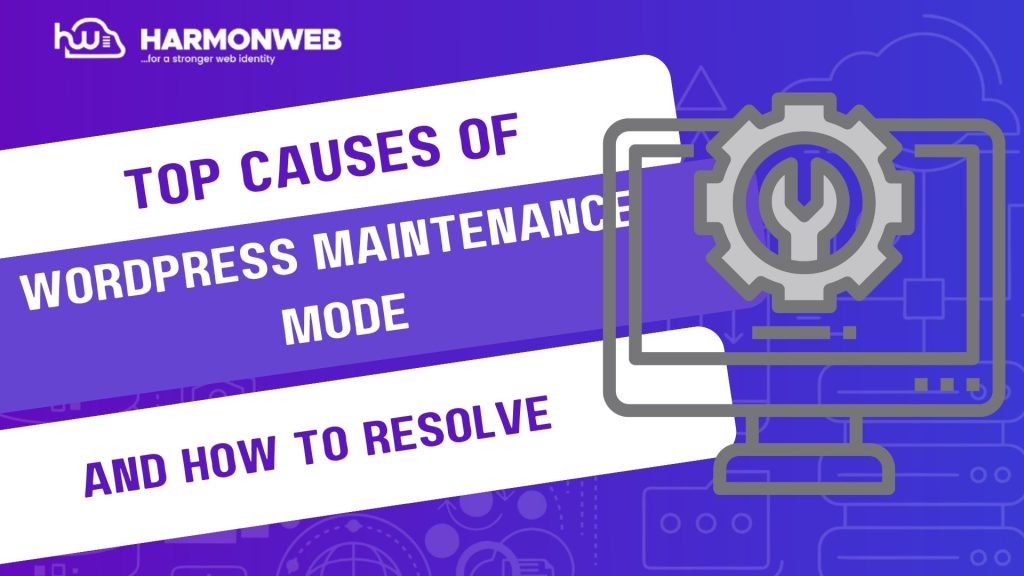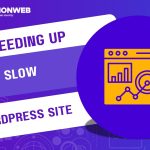Imagine updating your WordPress site, only to be greeted by a blank screen with the message: “Briefly unavailable for scheduled maintenance. Check back in a minute.” Minutes turn into hours, and your site is stuck. This frustrating experience is what we call the WordPress maintenance mode loop—a common issue that locks you out of your site and potentially drives visitors away.
The maintenance mode loop typically occurs when WordPress updates are interrupted or something malfunctions during the update process. Whether it is a theme, plugin, or core update, the site gets trapped in a loop because a temporary file fails to delete. For businesses, this could mean lost sales, decreased user trust, and headaches for site administrators.
In this guide, we will explore the top causes of this issue and how to prevent your site from falling into the loop again. Whether you are a beginner or a seasoned WordPress user, these tips will help you keep your website running smoothly.
Top Causes of the WordPress Maintenance Mode Loop
1. Interrupted Updates:
One of the most common causes is an interrupted update process. If the update is cut short due to server timeouts, slow internet, or you accidentally closing the browser tab, WordPress may fail to remove the .maintenance file it uses during updates.
The presence of this file in your root directory tricks WordPress into thinking your site is still undergoing maintenance. As a result, your site keeps displaying the maintenance message until you manually delete the file.
2. Conflicting Plugins or Themes:
Sometimes, a plugin or theme being updated has incompatible code or triggers a fatal error. This can stop the update process before completion, leaving your website stuck in maintenance mode.
This issue becomes worse when multiple plugins are updated at once. If one of them fails, WordPress might not finish the process properly, and the .maintenance file lingers.
3. Server or Hosting Limitations:
Your web host’s server configuration might also contribute to the problem. Low memory limits, outdated PHP versions, or shared hosting environments can cause updates to timeout or crash midway through.
These limitations mean your server can’t handle the resource demand of the update process, which results in the site hanging in maintenance mode.
4. Manual File Upload Errors:
If you are manually uploading plugins, themes, or WordPress core files via FTP or the File Manager and something goes wrong—like a partial upload—it can disrupt the update script. The result? WordPress thinks it is still in the middle of an update.
This is common when users skip backups or don’t upload files correctly, especially without using tools like FileZilla or a verified FTP client.
How to Avoid the Maintenance Mode Loop
Avoiding the maintenance mode loop is mostly about prevention and good update practices. Here are some key steps to follow:
• Backup Before Updates: Always backup your website (files and database) before updating anything.
• Update One at a Time: Avoid updating multiple plugins/themes at once. Update one, check the site, then move on.
• Use a Staging Environment: Test updates on a staging site before applying them to your live site.
• Check Plugin Compatibility: Before updating, ensure plugins and themes are compatible with your WordPress version.
• Ensure Stable Internet Connection: Don’t initiate updates on an unstable network or while multitasking.
• Use Managed Hosting (If Possible): Premium hosts often handle safe updates and rollback features.
• Delete .maintenance Manually: If your site gets stuck, access your file manager via cPanel or FTP and delete the .maintenance file from the root directory.
Conclusion
Getting stuck in a WordPress maintenance mode loop is inconvenient, but thankfully it is easy to resolve and even easier to avoid with the right steps. By understanding the top causes—like interrupted updates, plugin conflicts, or server limitations—you can take proactive measures to reduce the risk of disruption.
The most effective way to handle this is through regular backups, testing updates on a staging site, and keeping your hosting environment up to speed. Also, avoid bulk updates and always be cautious when making changes during high-traffic periods.
A smooth-running website isn’t just about looks—it is about reliability. And avoiding something as seemingly minor as a maintenance mode loop can make all the difference for your brand reputation and user experience.