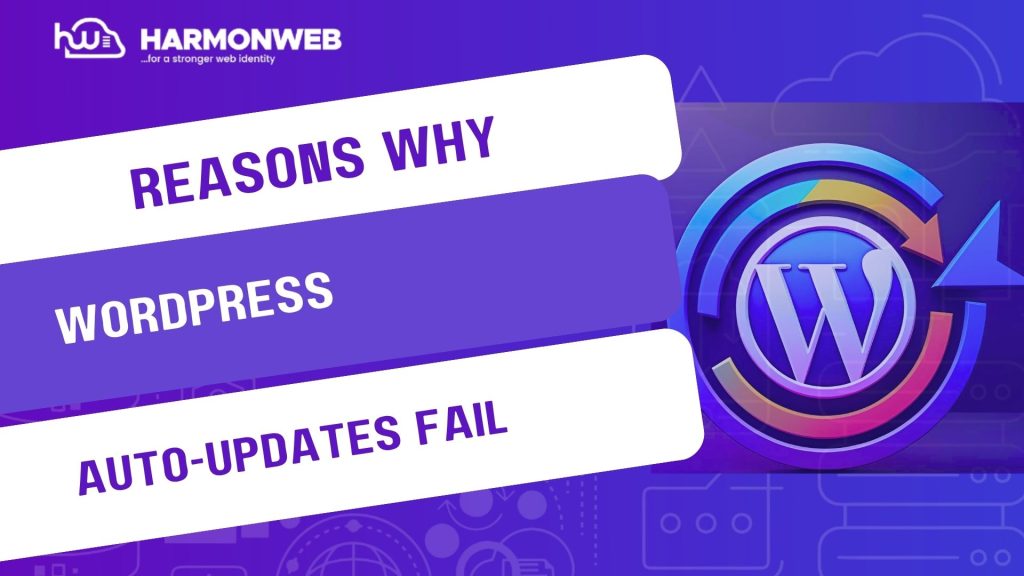WordPress auto-updates were introduced to simplify maintenance by automatically applying minor core, plugin, and theme updates. In theory, they help keep your website secure and functional without manual intervention. However, in reality, auto-updates can sometimes fail, leaving your site partially updated, stuck in maintenance mode, or even broken.
Understanding why WordPress auto-updates fail is crucial, especially if you rely on them to keep your site up to date. The causes range from server restrictions to plugin conflicts, and the good news is — you can fix most of these issues without needing a developer. In this guide, we will explain the most common reasons why auto-updates don’t go as planned and walk you through step-by-step solutions to resolve and prevent them.
What To Do When WordPress Auto-updates Fail
1. File Permission Issues:
Auto-updates need permission to write and overwrite files in your WordPress installation. If your file and folder permissions are misconfigured, updates will fail silently or partially apply, causing instability.
Causes: WordPress cannot write to critical folders like /wp-content/, /plugins/, or /themes/ due to restrictive permissions.
Solution: Use FTP or cPanel File Manager to set folder permissions to 755 and file permissions to 644. Avoid setting folders to 777, as that can expose your site to security risks. After updating the permissions, test by updating a plugin manually to see if the issue resolves.
2. Insufficient Server Resources:
Auto-updates require memory and processing power. If your site is hosted on a limited or shared hosting environment, it might run out of memory or hit time limits during the update process.
Causes: Low PHP memory limit, short max execution time, or disk space restrictions interrupt the auto-update.
Solution: Increase the PHP memory limit by adding this to your wp-config.php:
define( ‘WP_MEMORY_LIMIT’, ‘256M’ );
Also, ask your host to increase the max_execution_time and max_input_time. Use a caching or optimization plugin to reduce load before running updates.
3. Plugin or Theme Conflicts:
An auto-update can clash with other plugins, themes, or even the WordPress core—leading to fatal errors, broken functionality, or a completely inaccessible website.
Causes: A newly updated plugin isn’t compatible with your version of WordPress or other extensions.
Solution: Install a rollback plugin like WP Rollback to revert problematic updates. To prevent recurrence, use a staging site to test updates before enabling them on your live site. You can also disable auto-updates for specific plugins via the Plugins screen by clicking “Auto-updates disabled.”
4. Stuck in Maintenance Mode:
Sometimes during an auto-update, WordPress creates a .maintenance file and forgets to remove it if the update fails. This locks your site into maintenance mode, and users see the message: “Briefly unavailable for scheduled maintenance.”
Causes: Update was interrupted or the server couldn’t complete the process.
Solution: Use FTP or cPanel to delete the .maintenance file in the root directory. Your site should return to normal immediately. To prevent this, don’t schedule updates during peak traffic or while other heavy tasks are running.
5. Internet or Server Connectivity Issues:
Auto-updates require downloading files from WordPress.org or plugin repositories. If your server temporarily loses connectivity or DNS resolution fails, the update might never start—or stop halfway.
Causes: Network timeout, DNS misconfiguration, or hosting firewall blocking external requests.
Solution: Contact your hosting provider to check server logs and confirm that outbound connections to WordPress.org are allowed. You may need to whitelist api.wordpress.org and update your DNS settings.
6. Version Incompatibility or Corrupt Downloads:
Sometimes, the downloaded file is incomplete or corrupted, causing WordPress to break after applying the update. This can happen due to server cache conflicts or CDN delays.
Causes: The update file wasn’t fully downloaded or was corrupted during the process.
Solution: Manually reinstall the plugin or theme by downloading a fresh copy from the WordPress repository. Then upload it via FTP to overwrite the existing folder. Always back up your site before doing this.
7. Disabled Auto-Update Settings:
In some cases, updates don’t fail—they just never trigger because your configuration prevents them. Auto-updates can be disabled intentionally or through themes/plugins.
Causes: Your wp-config.php file or another plugin/theme has disabled auto-updates.
Solution: Check your wp-config.php file for this line:
define( ‘AUTOMATIC_UPDATER_DISABLED’, true );
If present, remove or set it to false. Also, go to Dashboard > Updates and ensure auto-updates are enabled for plugins/themes individually.
Conclusion
While WordPress auto-updates are designed for convenience, they can backfire if certain conditions aren’t met. From server limitations to plugin incompatibilities, a number of hidden obstacles can quietly prevent your updates from running smoothly. But the good news is: you don’t need to be a developer to solve them.
By understanding the causes—like file permission errors, low server resources, or connectivity interruptions—you can take proactive steps to keep your updates running smoothly. Always back up your site before changes, test updates in a staging environment when possible, and monitor your site’s behavior after updates. With these practices, you will be prepared to handle auto-update issues confidently and keep your WordPress site safe and secure.