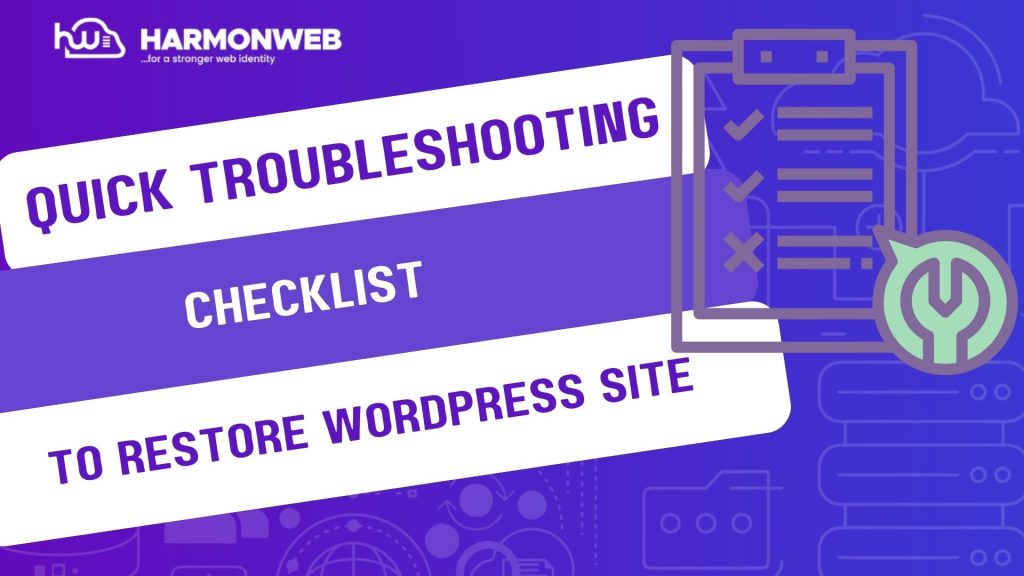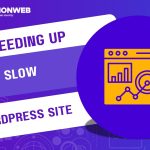Website downtime is every site owner’s nightmare. When your WordPress site suddenly goes offline or becomes inaccessible, it can lead to lost revenue, missed leads, and damaged credibility. Whether you are a beginner or managing multiple sites, knowing what to check—and how to fix it quickly—makes all the difference.
In this post, we will walk you through a comprehensive troubleshooting checklist to help you identify the problem, resolve it fast, and get your WordPress site back online. No developer needed!
Why Do WordPress Sites Go Down?
Several issues can cause WordPress downtime, such Plugin or theme conflicts, hosting server issues, memory or database overload, DNS or SSL configuration problems or hacked or infected files.
The good news is that most can be diagnosed and resolved using this simple guide.
WordPress Downtime Troubleshooting Checklist
1. Confirm the Downtime:
Before diving into technical fixes, make sure the issue isn’t local.
How to Check:
• Try accessing your site from a different device or browser.
• Use tools like:
IsItDownRightNow or DownForEveryoneOrJustMe.
• Check if only the admin area is affected or if the whole site is down.
2. Clear Cache (Browser, CDN, and Site):
Caching might be showing an outdated or broken page.
What to Do:
• Clear your browser cache.
• If you are using a plugin like WP Rocket, clear the site cache.
•If you are using a CDN like Cloudflare, purge all cached files there as well.
3. Check for PHP or Plugin Errors:
Note that one faulty update can break your site. So you need to carefully search for this, using the guidelines below.
What to Do:
• Enable debugging by editing your wp-config.php:
define(‘WP_DEBUG’, true);
define(‘WP_DEBUG_LOG’, true);
define(‘WP_DEBUG_DISPLAY’, false);
• Locate debug.log inside wp-content/ for clues.
Note any error messages or plugin names mentioned.
4. Disable Plugins Temporarily:
A bad plugin can crash your site after an auto or manual update.
Steps to Follow:
• Access wp-content/ via FTP or File Manager.
• Rename the plugins folder to plugins-disabled.
• If the site loads, one of the plugins is the issue.
• Restore the folder name and rename each plugin individually to find the faulty one.
5. Switch to Default Theme (If Needed):
Sometimes your theme causes the issue after an update.
What to Do:
• Rename your active theme folder via FTP (e.g., hello-theme → hello-theme-old).
• WordPress will auto-switch to a default theme like Twenty Twenty-Four.
• If the site loads, your theme is causing the downtime.
6. Review Server Status & Logs:
Your hosting environment could be the problem—not your site.
Check:
• Disk space usage, CPU, and memory via hosting dashboard.
• Server logs (available via cPanel or your hosting provider).
• Open a support ticket with your web host if you suspect throttling or downtime.
7. Check .htaccess File:
Corrupt or conflicting .htaccess rules can break the site.
What to Do:
• Go to the root directory (public_html/).
• Rename .htaccess to .htaccess_backup.
• Log in to WordPress > Settings > Permalinks and click Save to regenerate it.
8. Validate Domain and SSL:
Your domain or SSL certificate may have expired or misconfigured.
Steps:
• Visit your domain registrar and ensure the domain is active.
• Use SSL Checker to confirm SSL status.
• Reissue or renew if needed through your hosting panel.
9. Restore from Backup (If Available):
If you have no idea what caused the crash, a backup might be your best option.
What to Do:
• Restore via your hosting panel (e.g., cPanel JetBackup, Softaculous).
• Or use plugins like UpdraftPlus or BlogVault to restore a working version.
• Always test backups in a staging environment first when possible.
10. Set Up Uptime Monitoring for the Future:
Prevention is better than cure. Use monitoring tools to get alerted instantly.
Tools:
• UptimeRobot – free alerts every 5 minutes.
• Jetpack Monitor – built into Jetpack.
• StatusCake – advanced analytics.
Pro Tips to Prevent Future Downtime
• Always back up before major updates.
• Use a staging environment to test plugins/themes.
• Choose a reliable hosting provider.
• Avoid using too many plugins or try using plugins that serves two or more functions perfectly.
• Monitor site health via Tools > Site Health in your dashboard.
Conclusion
Website downtime can be frustrating, especially when it happens without warning. But with this troubleshooting checklist, you can take back control of your site—no developer required. From checking plugins and themes to reviewing your server logs and .htaccess files, each step brings you closer to getting your WordPress site back online.
Remember, regular backups, uptime monitoring, and smart update practices can prevent many of these problems before they even start. Save this guide, bookmark it, or print it out—it could save your site one day.