You are a small business owner who opened a website for your business; you will also want to have a professional email address similar to your website name to communicate with your customers.
You can create a custom professional email that is personalized to your domain name in many ways. Some of them are paid. However, a simple way you can go about this is through your cPanel, and you don’t have to pay any fee; all you need is an active domain name.
This guide will show you how to create a personalized email for your website using your cPanel.
How to create a personalized email address with your cPanel
First of all, you need to log into your cPanel.
Once you are logged in, scroll down to the Email section and select Email Accounts.
Now click on Create.
Select the domain you want to create the email for in the Domain drop-down menu.
Enter the username you want for the email in the Username textbox.
Enter the password you want to use for the email. Then click on Create.
You have successfully created your personalized email from your cPanel.
How to create a personalized email from your Harmon Web client area
You can also create your custom email from your Harmon Web client area.
First, log in to your Harmon Web account and click on Services.
Select the domain you are creating the email for.
Scroll down to the Manage Account section and click on Email Accounts.
In the Email Accounts section, click on Create Email Account.
Complete the required information in the textbox. Then click on Create.




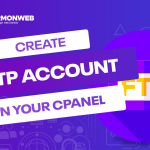

Pingback: How to Set an Email AutoResponder in your cPanel | HarmonWeb Blog
Pingback: How to Setup an Email Forwarder in your cPanel & Webmail | HarmonWeb Blog
Pingback: How to log into Email from cPanel and Webmail | HarmonWeb Blog