In this tutorial, I will show you how to set up email encryption in cPanel.
If you want to protect your email from prying eyes, encrypting it is a good option. With cPanel, you can easily set up encryption for your email, protecting your messages until the recipient who holds the unlocking or decrypting key gets them.
In this tutorial, I will guide you through how you can set it up. Let’s get started.
How To Set Up Email Encryption In cPanel
- Log into your cPanel.
- In your cPanel, go to the Email section and select Encryption.
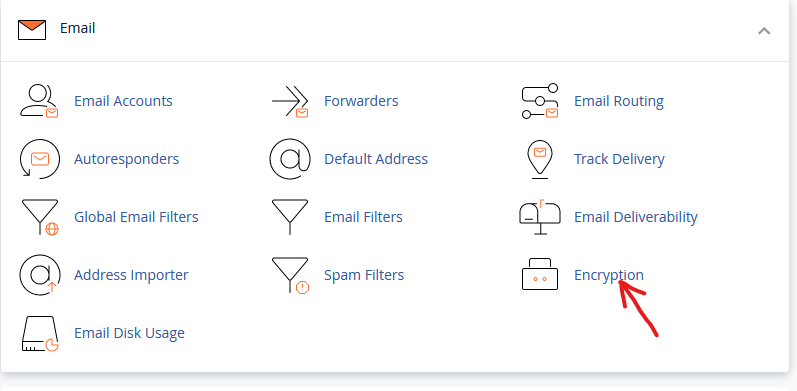
- Complete all the required information under Create a New Key. You can use the Password Generator to generate a strong password. You can also set the Expiration Date of the encryption to any day, week, month, or year, or you can set it to Do not expire.
- When you are done, click on Generate Key.
You have successfully created your GPG Key. You can now import the key and add it to programs that require it, including your email client.
View And Copy Your Keys From cPanel
- Log into your cPanel, go to Email and select Encryption.
- On the new page, select either view public key or private key, depending on your need.
- When the key appears, simply copy it and paste into your clipboard.
Following the steps I have given you, you can easily set up email encryption in cPanel. If you have any questions, you can leave them in the comment section. I would love to hear from you.





