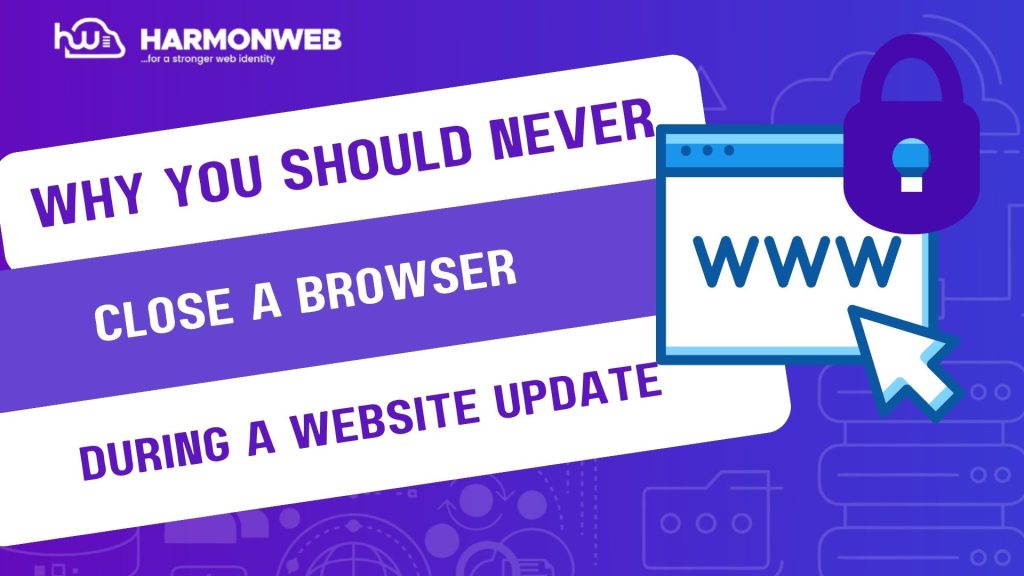Updating WordPress, whether it is the core software, a theme, or a plugin, is essential for keeping your website secure, fast, and compatible with the latest features. But while most updates only take a few seconds, one common mistake can lead to frustrating results: closing your browser tab in the middle of an update.
At first glance, this might seem harmless—after all, the server is handling the update, right? Not exactly. Closing the browser during an update can trigger a chain reaction of problems that may lock you out of your website or leave it broken and unresponsive.
In this post, we will explain why you should never close your browser while updating WordPress, the risks involved, and what to do if it already happened.
What Happens During a WordPress Update?
When you initiate an update in WordPress (via the dashboard), the system goes through a precise sequence:
1. WordPress creates a temporary:
.maintenance file to alert visitors the site is under maintenance.
2. It downloads the update package.
3. It extracts and installs the files.
4. It finalizes the update and deletes the .maintenance file.
During this time, any interruption like closing your browser can prevent the final step (cleaning up and completing the update) from finishing properly.
Why You Shouldn’t Close the Browser Mid-Update
1. You Could Leave the Site Stuck in Maintenance Mode:
The .maintenance file may not be removed if the update is interrupted. This causes your entire website to display:
“Briefly unavailable for scheduled maintenance. Check back in a minute.“
Unfortunately, the message doesn’t go away “in a minute” unless you manually fix it.
2. It May Cause a Partial or Corrupted Update:
If you close the browser before the files are fully downloaded or installed:
• Plugins/themes may become incomplete or broken.
• Missing files can cause PHP errors or crashes.
• WordPress may fail to load, showing white screens or server errors.
3. You Might Not See or Address Errors:
The update process includes real-time status messages. Closing the tab means you won’t see critical notices like:
• Incompatibility warnings.
• Failed update errors.
• Plugin conflicts.
Without that feedback, you won’t know if the update succeeded—or what went wrong.
What to Do If You Accidentally Closed the Browser
If you think something went wrong after closing the browser mid-update, here is how to fix it:
Step 1: Check If the Site Is Stuck in Maintenance Mode:
Visit your site. If you see a maintenance message:
• Use FTP or cPanel File Manager.
• Go to the root directory of your WordPress installation.
• Delete the .maintenance file.
• Refresh your site.
Step 2: Reattempt the Update:
Log back into your WordPress dashboard. If accessible:
• Go to Dashboard > Updates.
• Re-run the update for any plugins, themes, or WordPress core that might be incomplete.
• If your dashboard isn’t loading, go to Step 3.
Step 3: Enable Debug Mode:
• Edit wp-config.php and add:
define(‘WP_DEBUG’, true);
define(‘WP_DEBUG_LOG’, true);
define(‘WP_DEBUG_DISPLAY’, false);
Check wp-content/debug.log for any error messages. These will help you identify which file or process failed.
Step 4: Restore from Backup (If Needed):
If the update crashed your site entirely:
• Use your hosting provider’s backup restore tool, or
• Restore manually via FTP and phpMyAdmin, or
• Use a plugin like UpdraftPlus or Jetpack Backup if you had it enabled.
Pro Tips to Avoid Update Problems
• Never close the browser during an update—wait until the process completes and the success message appears.
• Always back up your site before updates (use backup plugins or hosting backups).
• Consider using a staging environment to test major updates.
• Use WP-CLI for more reliable, command-line-based updates.
• Update during low-traffic hours to minimize downtime risk.
Conclusion
While updating WordPress is a routine task, closing your browser mid-process is a critical mistake that can break your site. From being stuck in maintenance mode to facing plugin errors or even full site crashes, the risks are real—but they are also avoidable.
By understanding the update process and practicing a few safe habits like backing up your site, using staging environments, and waiting for updates to complete fully, you can protect your website and keep it running smoothly.