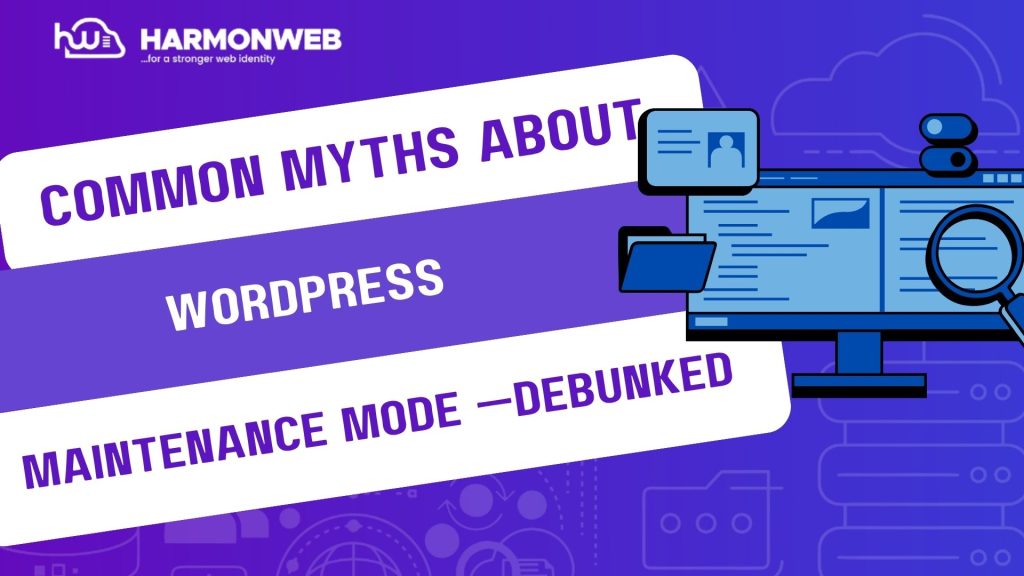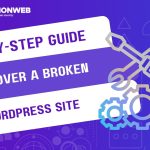What Really Happens When Your Site Goes into Maintenance Mode? That is a brilliant question to ask. If you have ever updated a plugin or theme in WordPress, you have likely seen that little message:
“Briefly unavailable for scheduled maintenance. Check back in a minute.”
That is WordPress Maintenance Mode—a built-in mechanism to protect your site while it’s undergoing updates. While it is a handy feature, it is also widely misunderstood. Many site owners and even developers hold onto common myths about how it works, how long it lasts, and what you should (or shouldn’t) do when it is active.
In this post, we will debunk the most common myths about WordPress Maintenance Mode, clarify the facts, and show you how to manage it safely and effectively.
Common Myths About WordPress Maintenance Mode Every Sites Owner Should Know
1. Maintenance Mode Is Permanent Unless Disabled Manually:
Debunked:
WordPress automatically enables Maintenance Mode when performing core, theme, or plugin updates—and it is designed to disable itself immediately after. In most cases, it only lasts a few seconds.
However, if the process is interrupted (e.g. the browser is closed mid-update or the server times out), the .maintenance file isn’t deleted—and that is when your site gets stuck.
Truth:
Maintenance Mode is temporary by default and only becomes an issue when updates are incomplete or interrupted.
2. Maintenance Mode Breaks Your Site:
Debunked:
Seeing that maintenance message doesn’t mean your site is broken. It is simply WordPress’s way of preventing user access during file changes to avoid issues like corrupted data or layout glitches.
Truth:
Maintenance Mode is protective, not destructive. It only becomes a problem if the update fails or hangs.
3. You Can’t Control Maintenance Mode:
Debunked:
Many people think WordPress controls Maintenance Mode entirely on its own, but you can manage it manually or with plugins. You can also create a custom maintenance page with design and messaging that aligns with your brand.
Truth:
You can control the entire Maintenance Mode experience, from the message to the visual display—especially with tools like WP Maintenance Mode, SeedProd, or by customizing your .maintenance file.
4. Maintenance Mode Protects Against All Errors:
Debunked:
While Maintenance Mode limits front-end access during updates, it doesn’t stop backend problems like plugin conflicts, PHP errors, or server crashes. If something fails during the update, users may still see broken pages or error messages afterward.
Truth:
Maintenance Mode is not an error shield, it just hides the site during updates. You still need to back up your site and test updates on a staging environment.
5. You Have to Use Plugins to Exit Maintenance Mode:
Debunked:
While plugins exist to help manage Maintenance Mode, exiting it manually is easy:
• Use FTP or cPanel File Manager.
• Go to your site’s root folder.
• Delete the .maintenance file.
• Refresh your site.
Truth:
You don’t need a plugin. Removing a single file restores your site instantly.
Pro Tips for Handling Maintenance Mode Safely
• Always back up your site before updates.
• Do not close your browser mid-update.
• Avoid updates during peak traffic hours.
• Use WP-CLI for fast, error-resistant updates.
• Test major updates in a staging site first.
• Create a custom maintenance page to improve user experience during updates.
Conclusion
Maintenance Mode in WordPress is a built-in safety mechanism—not a glitch or a bug. But thanks to widespread myths, many users fear it or misunderstand how it works. From the mistaken belief that it permanently locks your site to the myth that you need plugins to remove it, these misconceptions can cause unnecessary panic.
When you understand the facts, you can confidently manage Maintenance Mode, resolve issues if they arise, and maintain a smooth user experience throughout your site updates. And remember—when in doubt, check your root folder for that .maintenance file.