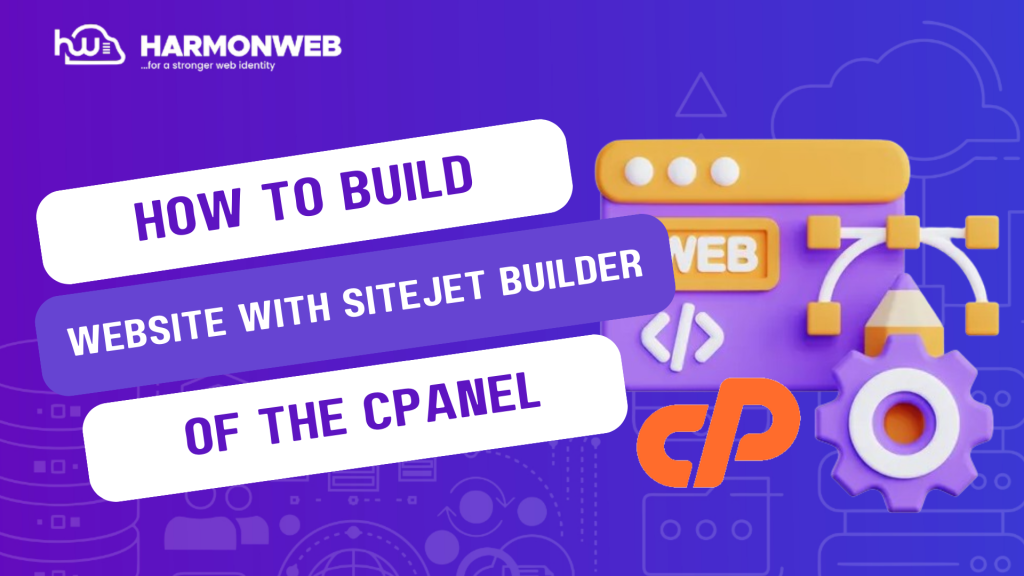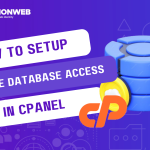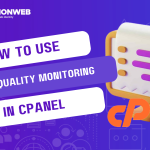In this tutorial, I will show you how to build a website with SiteJet Builder in cPanel.
If you check out the recently added features to the cPanel, you will see one of them is SiteJet Builder. With this tool, you can quickly build and launch a beautiful website in no time, right from the cPanel.
This tool is a drag-and-drop website builder. Building your favourite website is like stacking blocks, with no code needed. You will also find ready-made designs with beautiful templates if you are looking for some quick work.
SiteJet Builder also comes with an AI-assisted content creator and stock videos and images to speed up the website creation process.
With SiteJet Builder, it doesn’t matter if you are a beginner or a professional web designer. You can easily create the beautiful and functional website of your dreams.
Let’s get started.
How To Build A Website With SIteJet Builder In cPanel
- Log into your cPanel.
- In the cPanel, you will find the SiteJet Builder option in the left-side bar. You can also go to the Domains section and select SiteJet Builder.
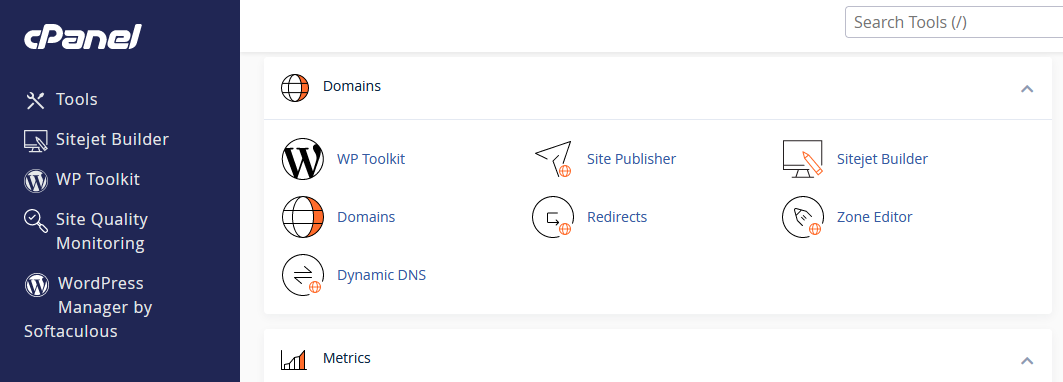
- On the SiteJet Builder page, select the domain you want to build the website and click on Try Sitejet.
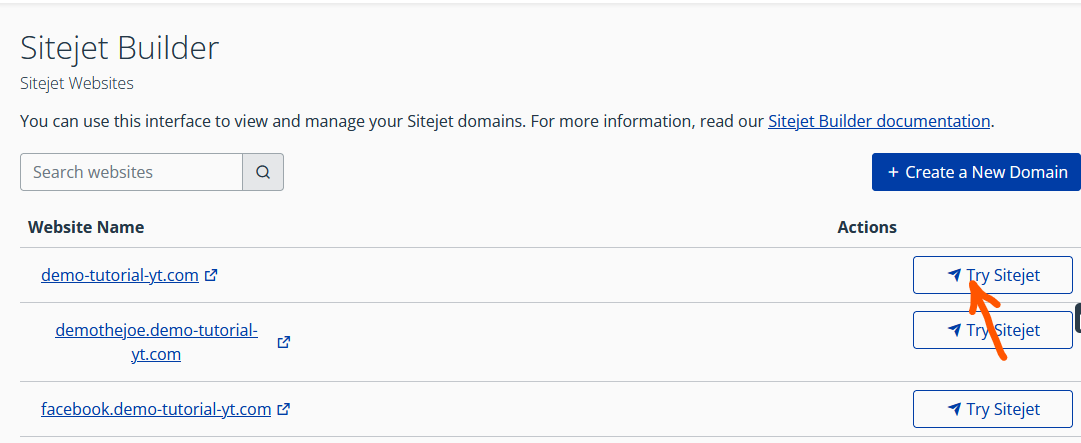
- You will be redirected to a new page where you can select a template for the website you want to build.
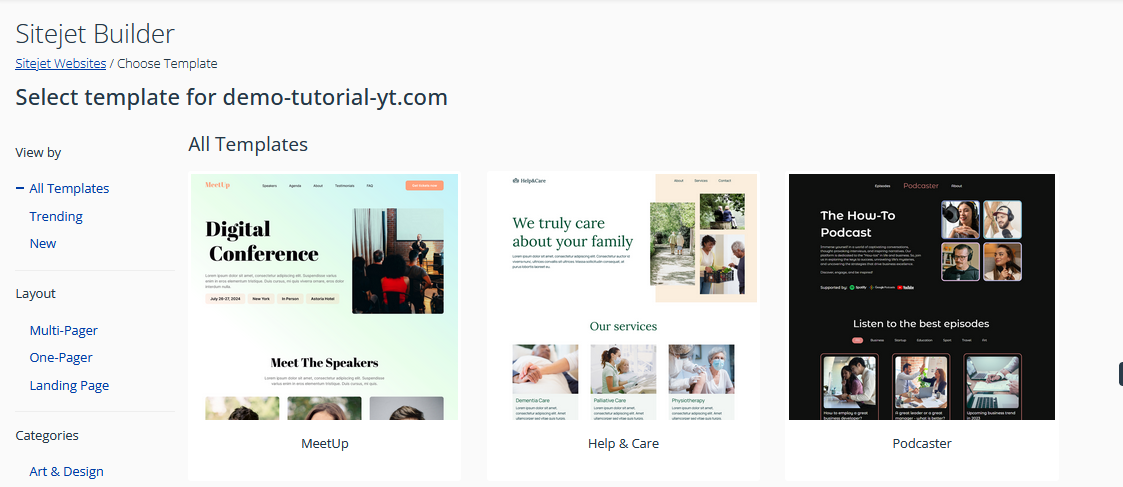
In the article, I have shown you how to easily build a website with SiteJet Builder in cPanel.