In this tutorial, I will show you how to configure email routing in cPanel.
But before we get started, let’s learn what email routing is.
What is Email Routing
Email routing is a feature in the cPanel that you, the domain owner, can use to decide the email server on your domain that your incoming email is processed or passed through. You can set the email routing option for the email to be processed through a local or remote server.
READ MORE: How To Setup Email Filter In cPanel
Configure Email Routing In cPanel
- Log into your cPanel and go to the Email section.
- In the Email section, click on Email Routing.
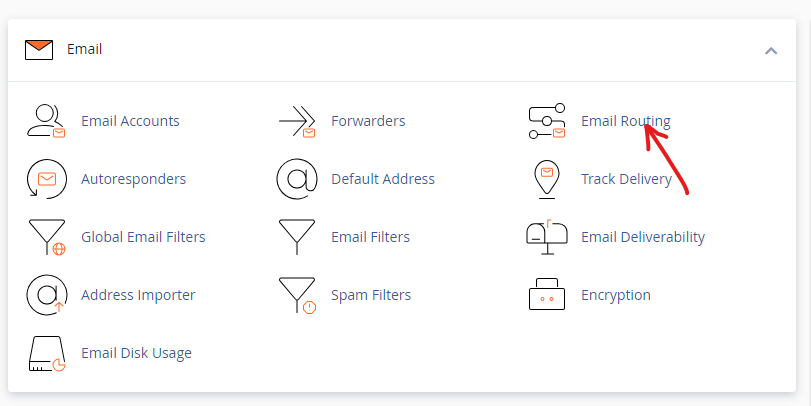
- On the Email Routing page, click on the dropdown under the Domain section to select the domain that you want to change the email routing to. If you have only one domain, it will automatically be selected.
- Once you have selected the domain, you will see the Configure Email Routing option. Here, you will have four options, which are:
- Automatically Detect Configuration: This option will allow the system to detect which configuration to use automatically.
- Local Mail Exchanger: This option will enable the server to always accept mail for this domain. The system will deliver every mail to the local mailbox.
- Backup Mail Exchanger: This option allows the server to act as a backup mail exchanger. All the mail for this domain will be stored in the system where the primary mail exchanger is available.
- Remote Mail Exchanger: The email server will not accept mail for this domain. Instead, the system will send all the mail for this domain to the lowest numbered mail exchanger.
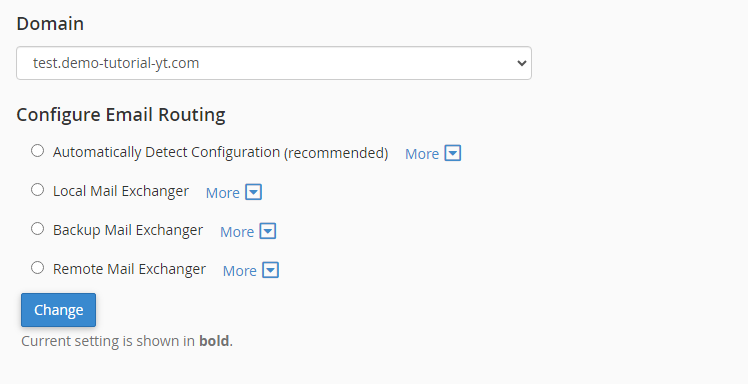
- When you select the routing option you want to use for the email, click on Change to enable it.
You have now configure email routing in cPanel. If you have any questions, you can leave them in the comment section.


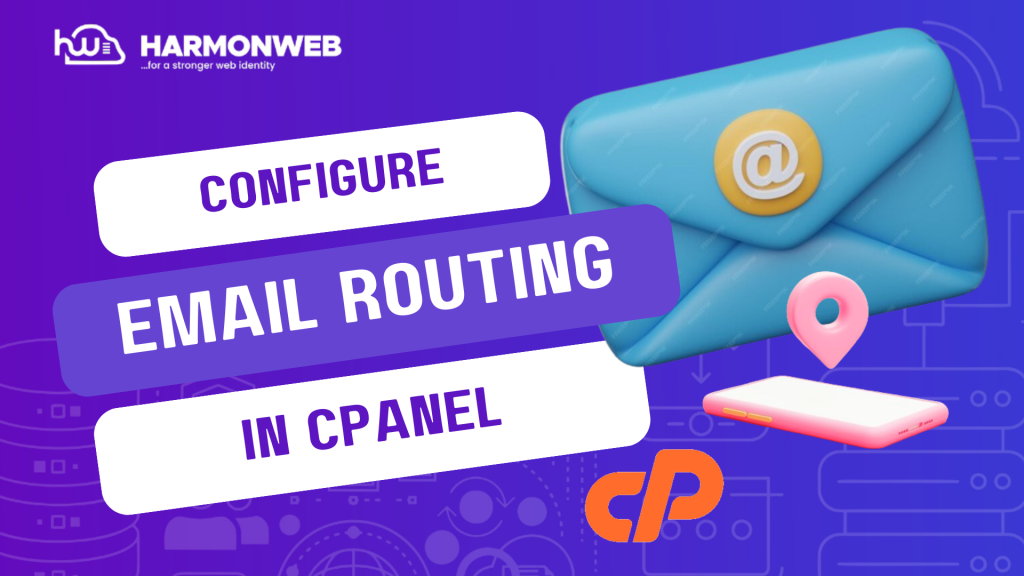

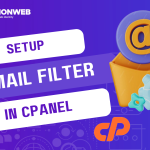
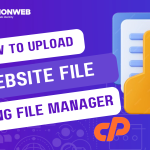
Pingback: How To Use Address Importer In Your cPanel | HarmonWeb Blog