In this tutorial, we will show you how to connect your webmail to Gmail.
Many people don’t know they can link their webmail to their Gmail. This is very useful, especially for those who are experiencing issues with their webmail emails.
When you connect your webmail to Gmail, you can easily use and enjoy all the conveniences of the Gmail interface with your webmail email account.
Let’s get started and show you how to link your webmail to Gmail.
How To Connect Your Webmail To Gmail
- First of all, you have to ensure that you have a webmail email account. You can easily create one from your cPanel.
- Log into your webmail email account.
- In your webmail you will get a Client configuration settings that you will use when linking your webmail to Gmail.
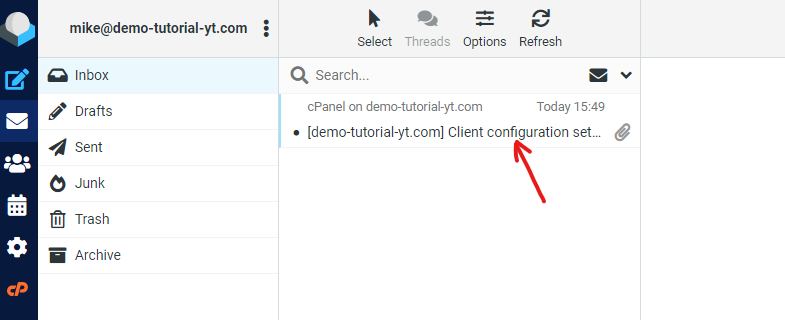
- Log into your Gmail account.
- In your Gmail account, click on the Settings icon at the top corner of the screen.
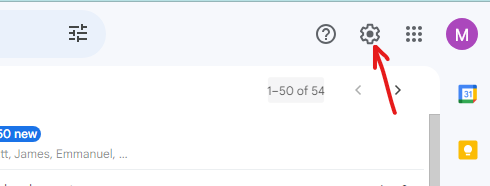
- Then click on See all settings.
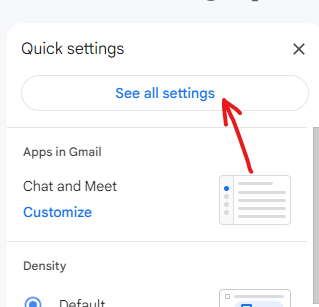
- In the Gmail Settings, click on the Accounts and Import tab. Then click on Add a mail account.
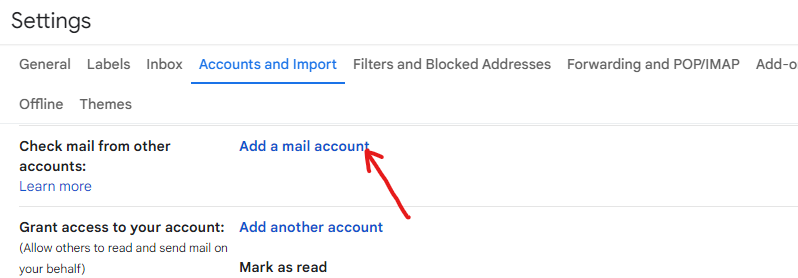
- In the new window, enter your webmail email address and click on Next.
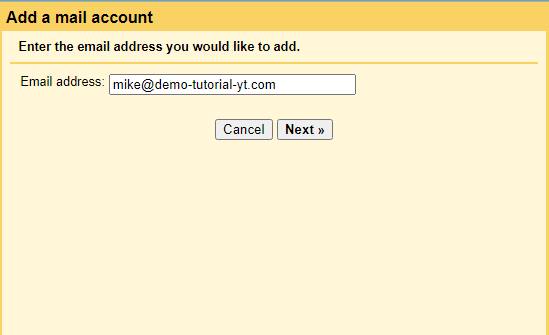
- In the next screen, you will get two options. Ensure that the radio button of Import emails from my other account (POP3) is checked. Then click on Next.
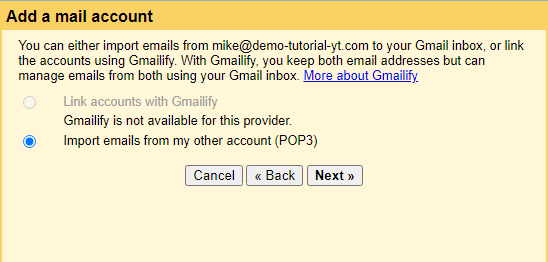
- In the next page, confirm your email address, username, password, and POP server address. Go to your webmail, you can get info on this from the Client configuration settings. Set the Port number to 995. Check the box Always use a secure connection (SSL) when retrieving mail. Then click on Add Account.
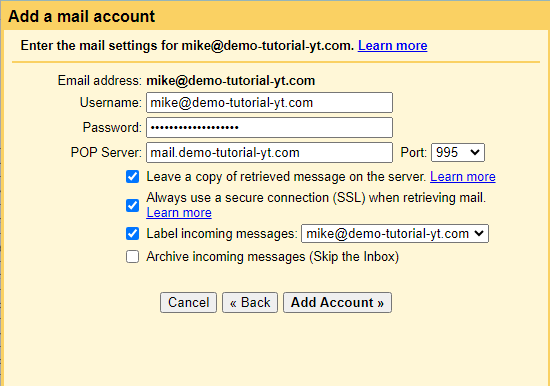
- There, you have successfully connected your webmail to gmail.


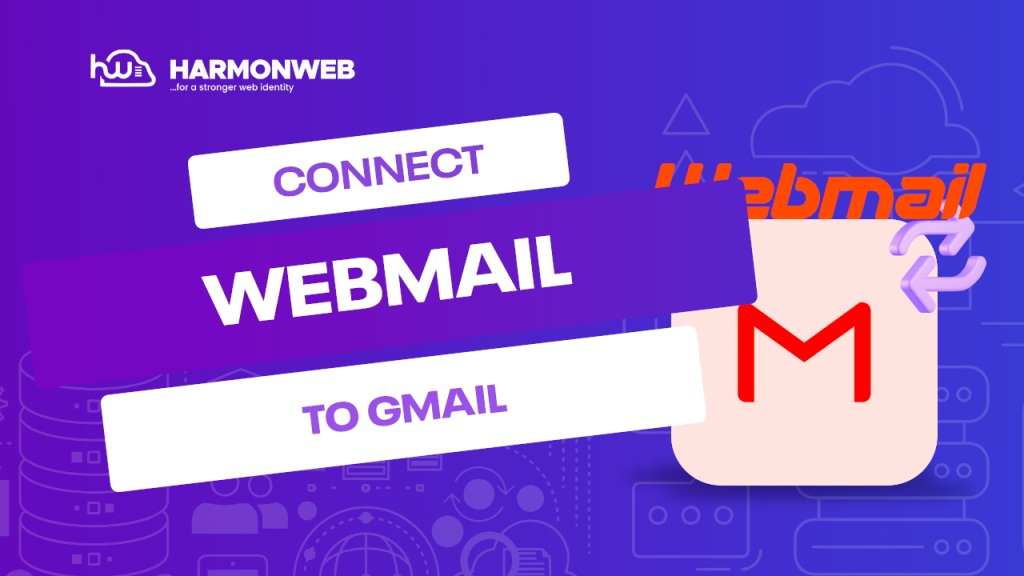

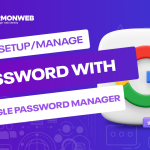
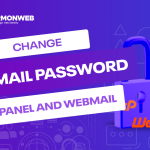
Pingback: How To Import Mail From Webmail To Gmail | HarmonWeb Blog
Pingback: How To Unlink Your Webmail Account From Gmail | HarmonWeb Blog