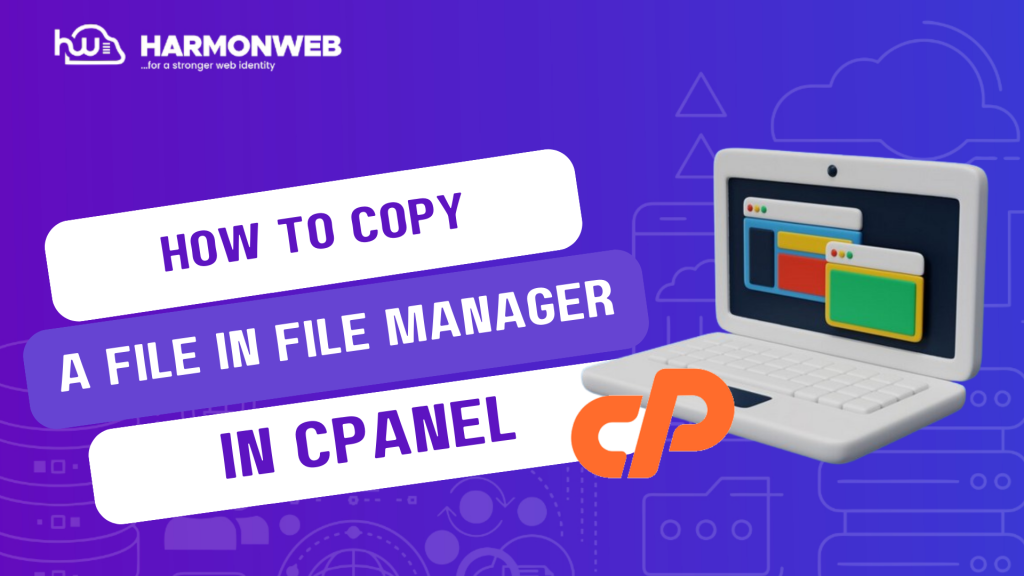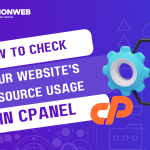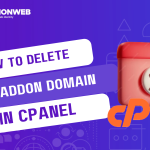In this tutorial, I will show you how to copy a file in File Manager in cPanel.
Copying files in your File Manager can be very useful, especially when you are building a website and want to create a duplicate copy of a particular file or folder. With the File Manager, you can easily copy files or folders and paste the file into another location you want.
Let’s get started.
How To Copy A File In File Manager In cPanel
- Log into your cPanel.
- Go to the Files section and select File Manager.
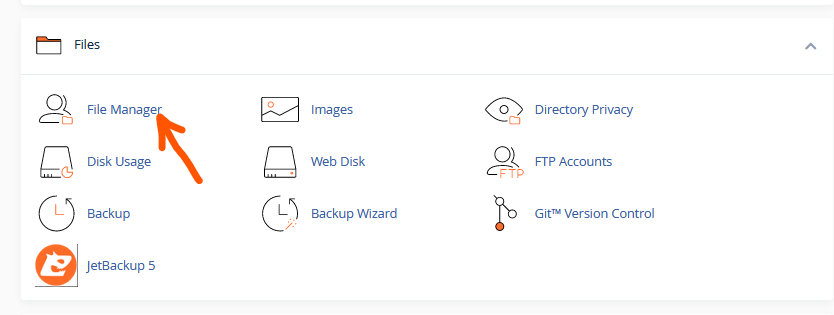
- In the File Manager, select the file or folder you want to copy, then right-click and select Copy.
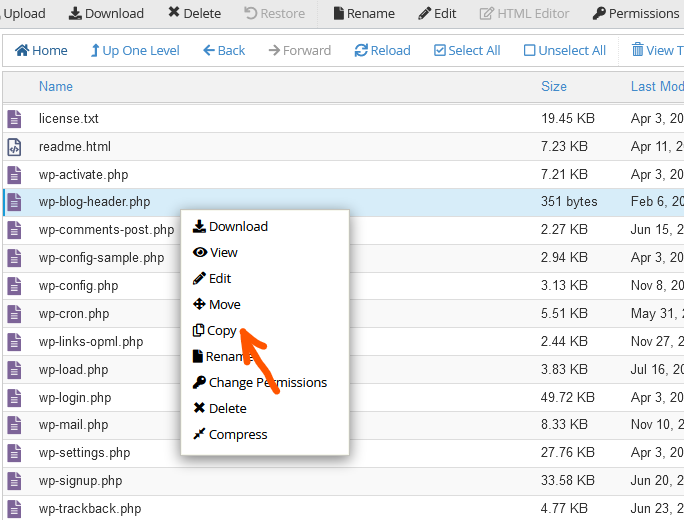
- In the pop-up box, enter the location to which you want to copy the file and click on Copy Files.
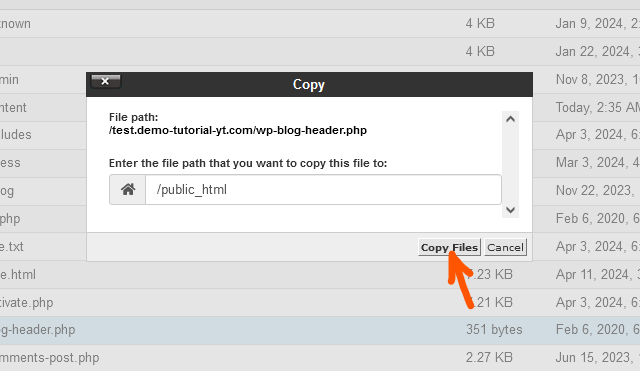
- Once you have copied the file, you can go to the location where you copied the file, and you will find the file there.
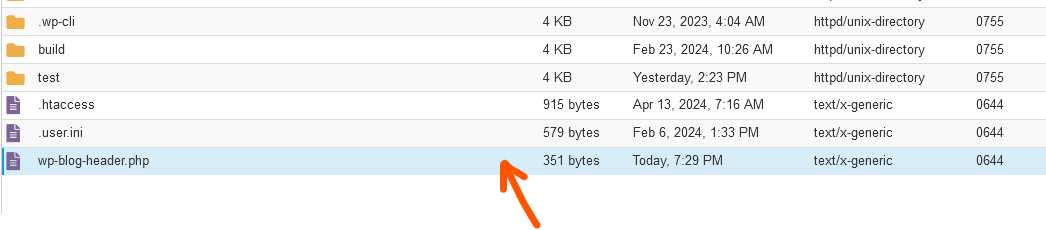
Following the steps I have given above, you can easily copy a file in File Manager. If you have any questions, you can leave them in the comment section.