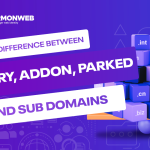In this tutorial, we will discuss how to import your existing application installation in Softaculous.
If an application has been previously installed on your remote server, you can import the application to your local server through Softaculous.
Softaculous has many amazing features that allow you to easily backup, restore, and update your web applications, all of which are important for the management and maintenance of your website.
Let’s get started and look at how you can import your existing application installation in Softaculous.
How to Import Your Existing Application Installation in Softaculous
In the cPanel, scroll down the Software section and click on Softaculous Apps Installer.
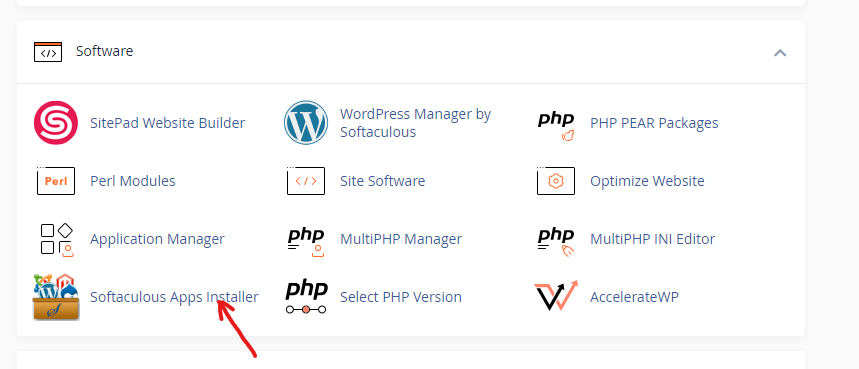
At the top menu of the Softaculous Apps Installer, click on the Import Installations icon.
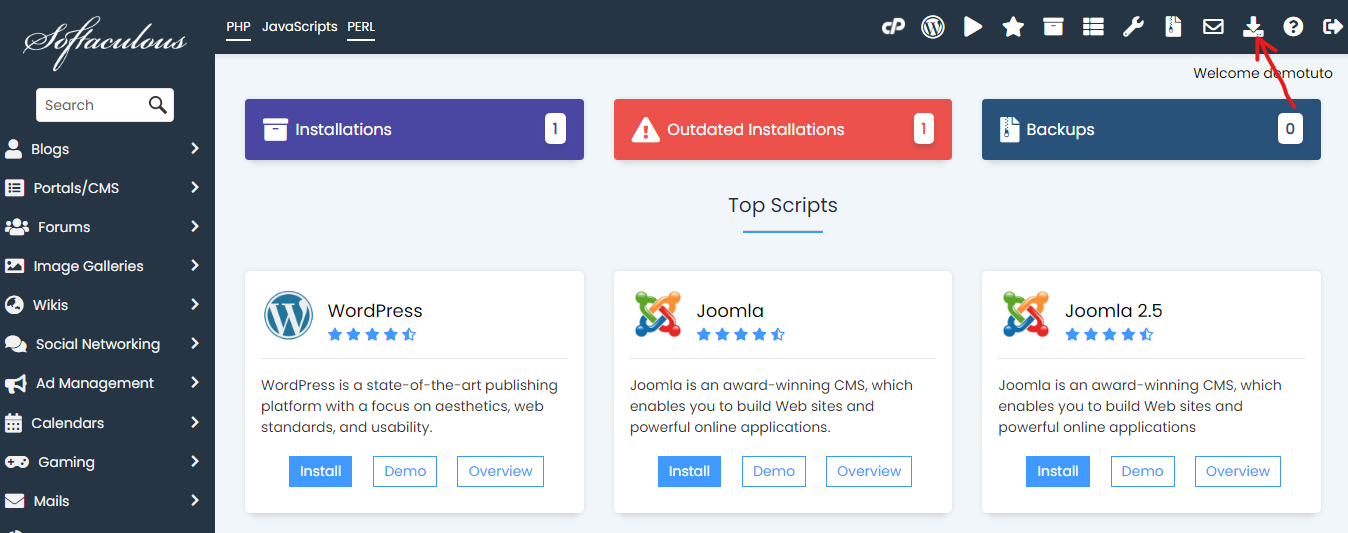
You will get a list of programs that Softaculous can import.
You can now go ahead and check the box for each program that you want to install, then you click Save Installations.
You can also import your existing application installation manually using Softaculous:
In the Import Installations page, select Manual Installations.
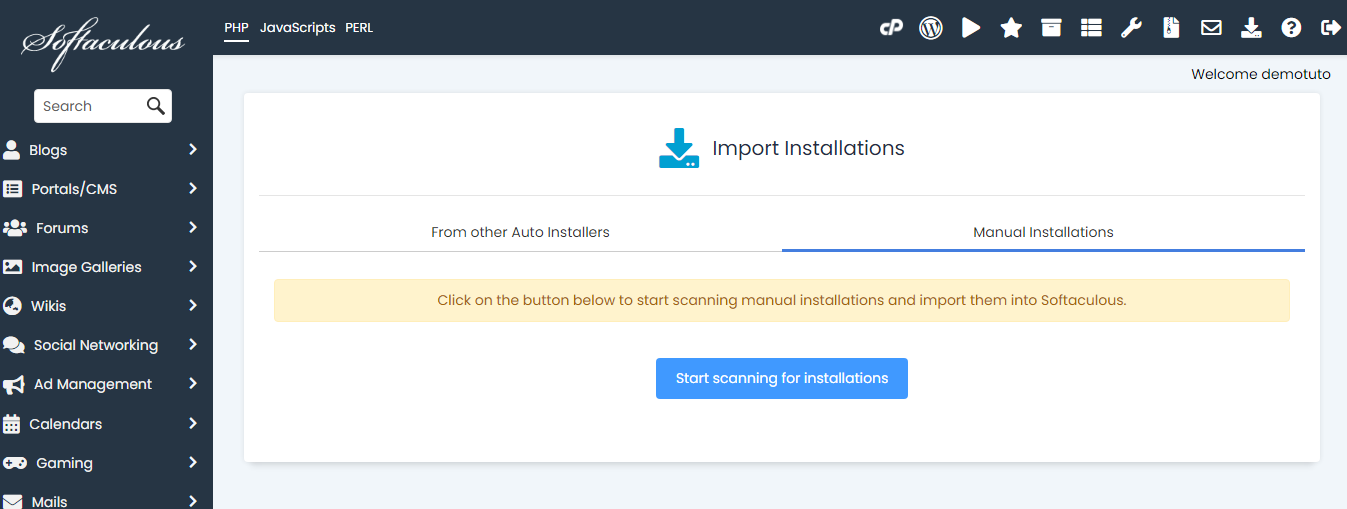
Click on Start scanning for installations button, then wait for it to finish scanning.
After you are done, you will get the confirmation message: The installations listed below have been successfully imported into Softaculous.
You have successfully import your existing application installation in Softaculous.